Overview
It is important when stock counting that the process is easy and straight forward for users of the system. Preparation is the key when counting stock; having an organised methodical manner for the process; ensuring the available time & resource is imperative and making use of any configuration within the system to make the counting process quickly, efficient & accurate.
The system allows some configuration to enable easy entry of stock data as the system mandates that a count is entered against each product, zero or otherwise. It is important that this is utilised to the best effect to make the counting and entry process as easy as possible.
This article describes the best practice method for setting the Stock Count to 'Zero' per category.
Setting the Stock Count to Zero
- Select Stock Management and then Stock Count to display the stock count options
- Select the Set Stock Count to Zero per Category link
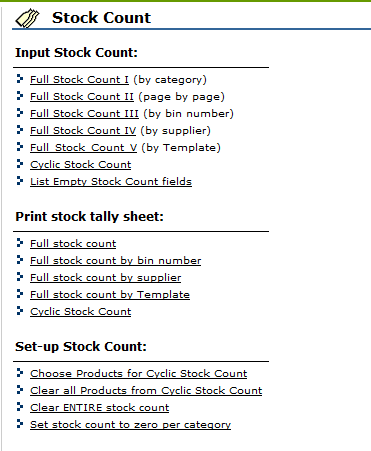
Fig.1 - Set Stock Count to Zero Per Category Link
- Select the Categories which are required to be set to zero by ticking the relevant boxes
- Select the Set Stock Count to Zero button and all of the Products within the relevant Categories will have a zero populated in the Input Stock Count page
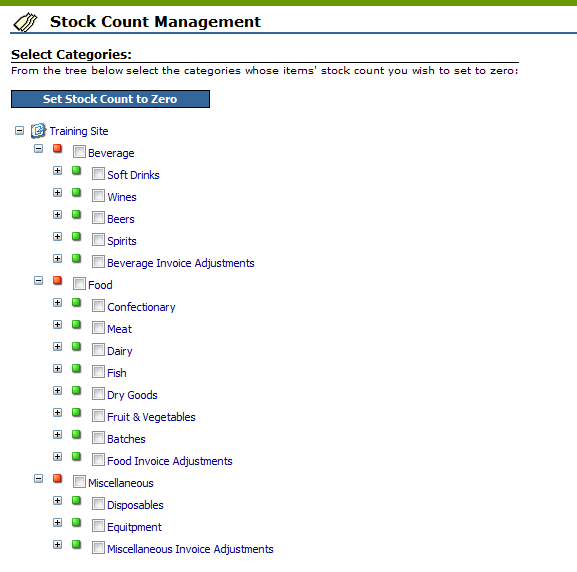
Fig.2 - Categories to be Selected
Please Note: This option is often used for consumable Products if they are not counted as often as Food and Beverage Products, as each Product must have a count entered against it. Always ensure that all Products are counted within the stock holding to provide accurate stock data, and make certain to allow time to re-check or re-enter stock which could have been miscounted.
Also See

Comments
Please sign in to leave a comment.