Note: This article is only for Essentials or Plus clients. If you are a Non-Integrated or Integrated client. You have to contact Customer Care to get your workweek changed.
If you are a Super User for your site. You have the ability to update the start of your workweek from the Store Settings page. This article will guide you step by step to accomplish this task.
One thing you must know before you edit the start of the workweek is how posted schedules could be affected.
Day Moving Forward
In the image below you see how a schedule will be affected if you are moving a day forward. In this example, the change is to go from a Monday-Sunday Schedule to a Thursday-Wednesday schedule. Because the schedule is jumping forward a few days, you must check that the next week has shifts for Monday-Wednesday. For this situation, you might want to post two weeks worth of schedules before the change so that week 1 will still be fine after the schedule change takes place.
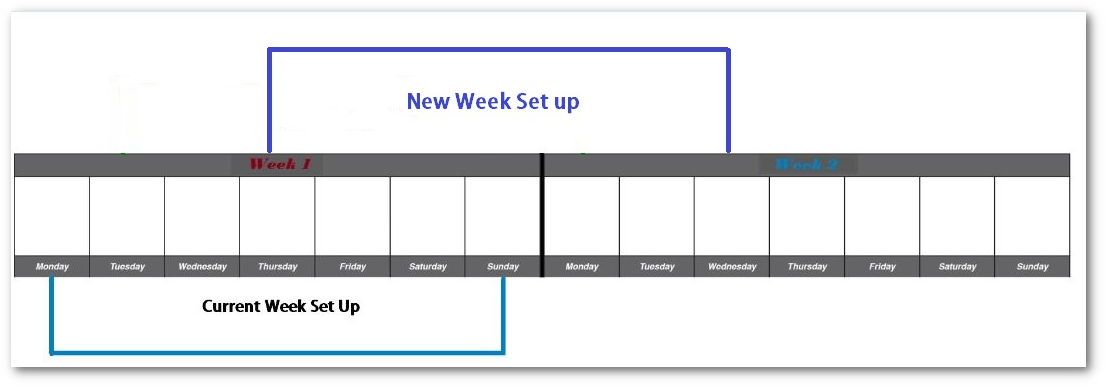
Day Moving Back
In the example below, you'll see how weeks will be affected by a day moving back. So in this instance, you are going from a Tuesday-Monday work week to a Monday-Sunday work week. Because of this, you will only need one week's worth of schedules posted in order for the change to go through correctly for the current week. You will still need to go to the following week and either un-post the schedule or complete the schedule and post it.
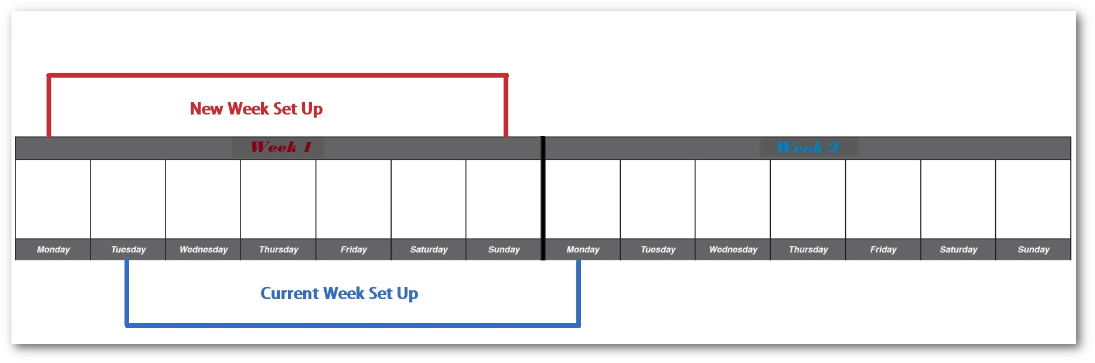
Navigate to the Store Settings page and then select the Edit General Information to open the edit options. You will now see that The work week for this store begins field is now editable. Select the new day and select Save. That's it, simple enough.
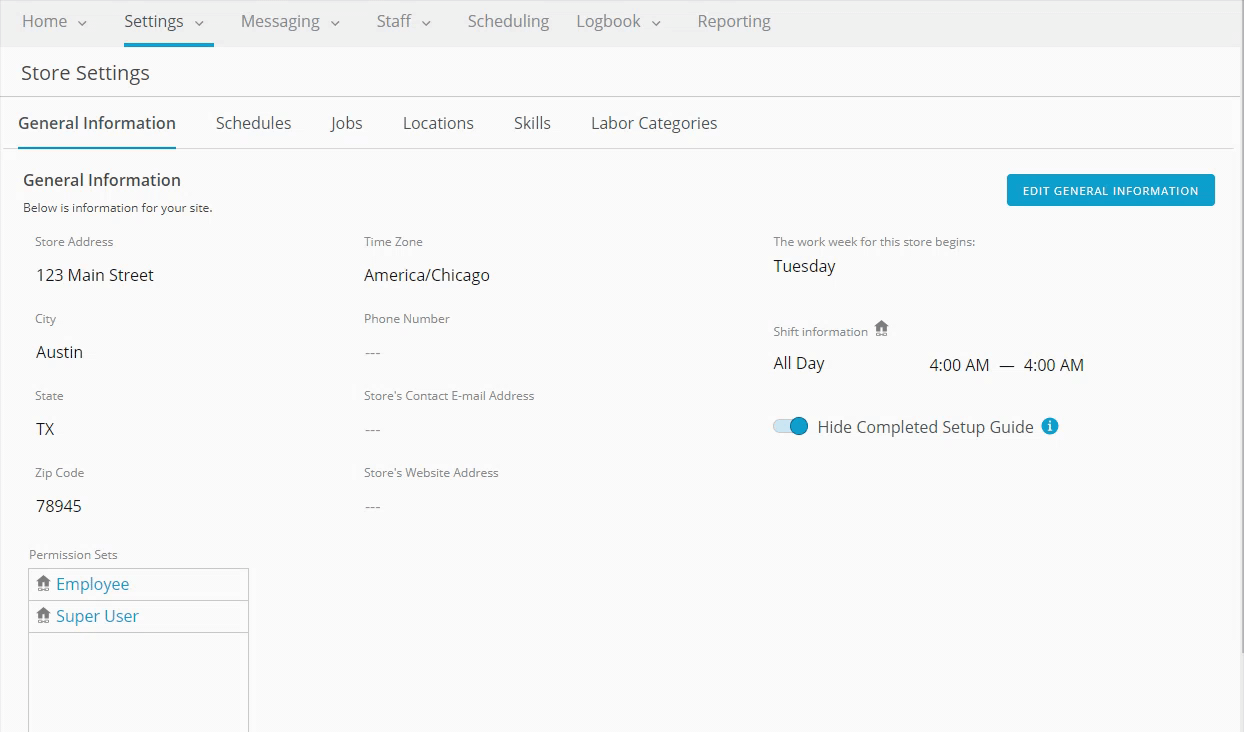 |

Comments
I need to be off on the 20th of April 2024
Hi Sherl Jennings,
Please contact your manager with this request as this is a comment on a public article.
Thanks,
Fourth Communities Team
Please sign in to leave a comment.