Overview
This article describes the process of running, scheduling and disabling Reports in Purchase to Pay (formerly known as TradeSimple).
Running Reports
-
Select Request Report in the Messages menu
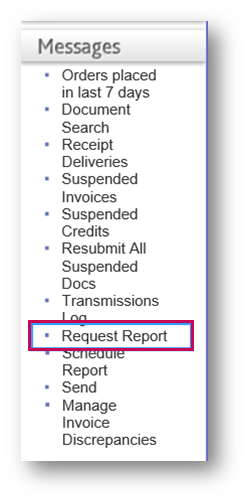
Fig.1 – Request Report in Messages Menu
If this option is not available, this will be due to the permissions of the user. Please contact the Purchase to Pay Administrator for the Company who can amend this where needed.
- Select the required Report from drop-down menu
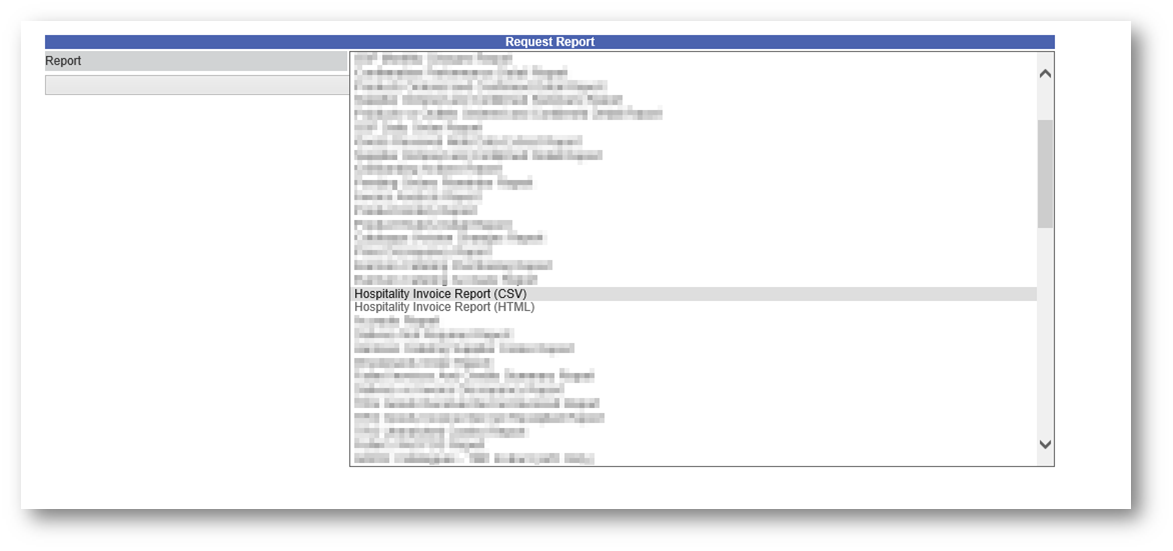
Fig.2 – Report Drop-Down Menu
Reports can be added and removed from customer portals as needed. This can be actioned by contacting the Technical Support Team.
- Enter the required Criteria for the report
Please Note: The criteria will change depending on the report selected.
- Select Request Report
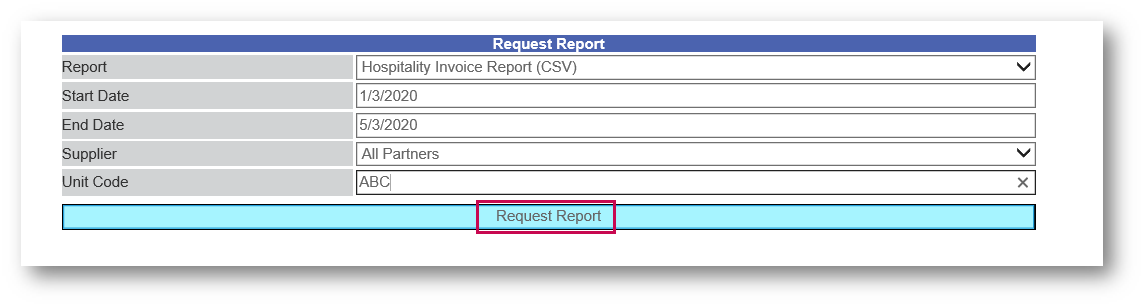
Fig.3 – Report Criteria
This will send the report to the user’s email address. If there is no email address saved against the user, then an error message will display. To resolve this, the Purchase to Pay Administrator will need to input an email address against the user if there is not one.
Please allow some time for the report to generate and send out. Depending on the amount data requested, the report can take some time to generate or can fail. If the report does not arrive, please try requesting less data (a smaller date range for example).
Please Note: There are no reports for Suppliers (unless they are bespoke). It is advised for customers to run reports and provide these to Suppliers when required.
Scheduling Reports
It is possible to schedule reports in Purchase to Pay, as well as request on demand. These can be scheduled for fixed or recurring for future dates.
For reports covering a date period in the past, please use the Request Report function described above.
- Select Schedule Report in the Messages menu
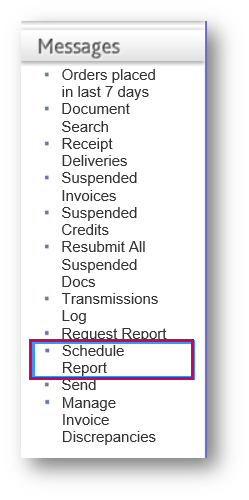
Fig.4 – Schedule Report in Messages Menu
- Select Add Scheduled Report
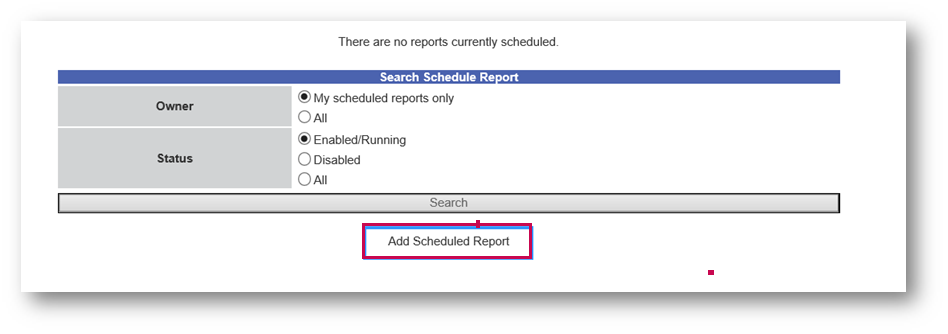
Fig.5 – Add Scheduled Report
- Select the required Report
- Enter the required criteria, and whether this is a one-off fixed report or if this needs to be recurring
The Help? box next to the Start/End Date field provides more information on setting this up, detailed in Fig.6.
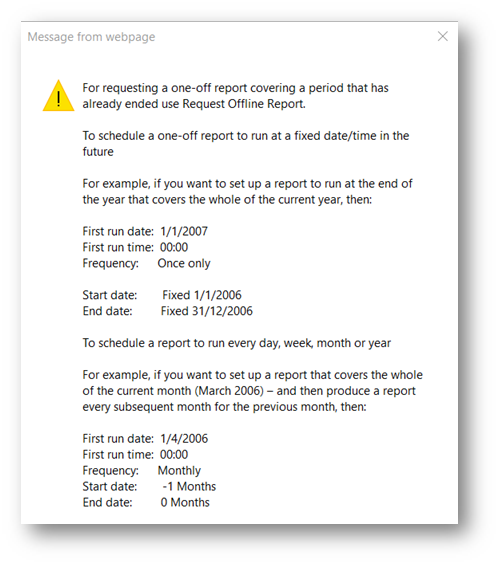
Fig.6 – Help Information
Please Note: If there is a large number of reports scheduled at the same time, there will be a time delay between them, as they need to generate individually.
Disabling and Deleting Scheduled Reports
It is possible to view which scheduled reports are currently active in the Company. This can be filtered by the Owner, for All reports, or for Enabled or Disabled reports.
To do so:
- Go to Messages > Schedule Report
- Select the required Owner and Status
- Select Search
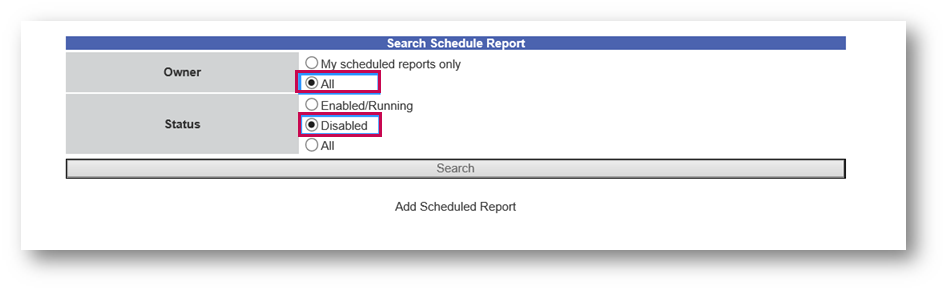
Fig.7 – Owner and Status Radio Buttons
- Select the required Action against the report
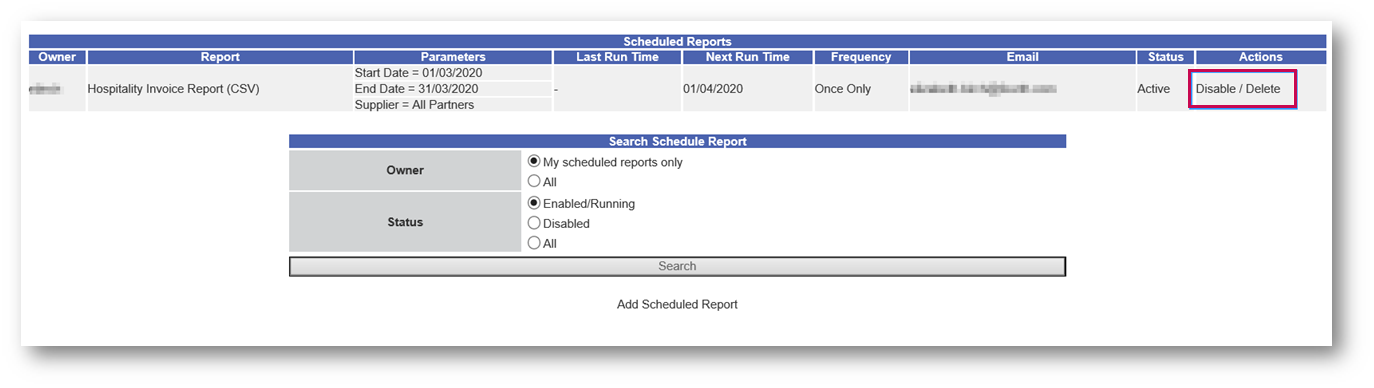
Fig.8 – Disable / Delete Actions against Report

Comments
Please sign in to leave a comment.