This article gives guidance on disabling sites in Purchase to Pay. Typically this task would be carried out by a system administrator, and not a site-level user.
When a site is created in Purchase to Pay (Trade Simple), it is automatically 'enabled' for trading - this means that it is ready to send and receive messages, request reports, and place orders.
If a site closes, 'disabling' it for trading will remove the site from any reports and not allow any messages to be sent to or from it.
It is possible to disable ordering only for a site if wished.
Process
- On the left-side menu, under Membership, select My Business
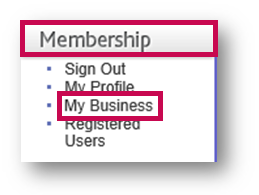
Fig.1 - Membership > My Business
This will bring up a list of all sites.
- Against the required site, select Disable Trading

Fig.2 - Selecting Disable Trading against a site
The green ticks will turn into red crosses under the 'Trade?' and 'Order?' columns.

Fig.3 - Red crosses in the 'Trade?' and 'Order?' columns
Disabling Ordering
- To disable ordering only for a site, follow the steps as above but select Disable Ordering instead
The green tick will remain in the 'Trade?' column but a red cross will appear in the 'Order?' column.

Fig.4 - A site with disabled ordering, but not trading
After this, if a user logs in to that site and tries to place an order, they will see stop signs instead of quantity boxes agains products (as they would if trading was disabled), but the site will still be able to receive invoices and will appear in reports.
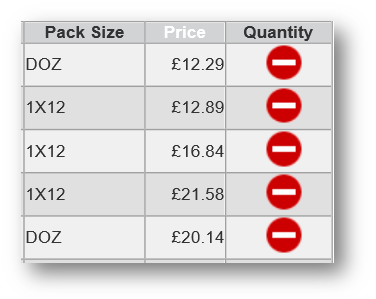
Fig.5 - Stop signs against products - unable to order

Comments
Please sign in to leave a comment.