Overview
This article describes the process of sending an Invoice when there is no existing thread available to Invoice from in Purchase to Pay (formerly known as Trade Simple).
Using Invoice Entry
- Log in to Purchase to Pay
- Ensure that the Active Business drop-down is the parent company (where applicable)
- Select Invoice Entry in the Messages section
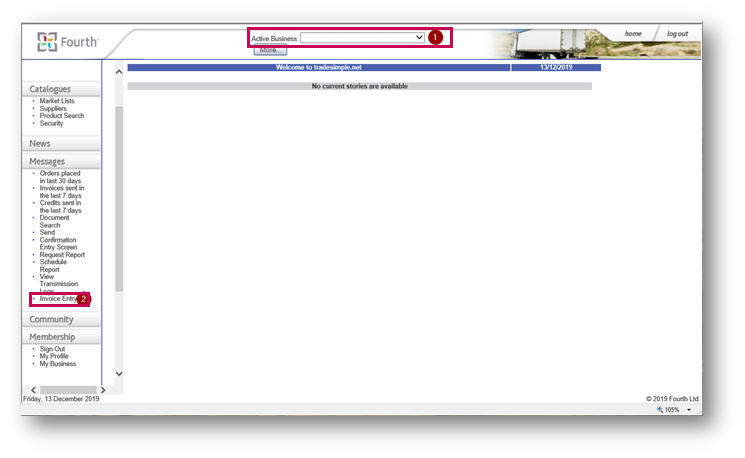
Fig.1 – Invoice Entry in Messages Section
The Invoice Entry screen will then display.
The following fields can be populated:
- Select Sender – select any of the accounts below the Parent organisation
- Depending on the option chosen in this field, the Select Recipient field will be available to edit
- Invoice Reference
- Delivery Note Reference
- Delivery Note Date
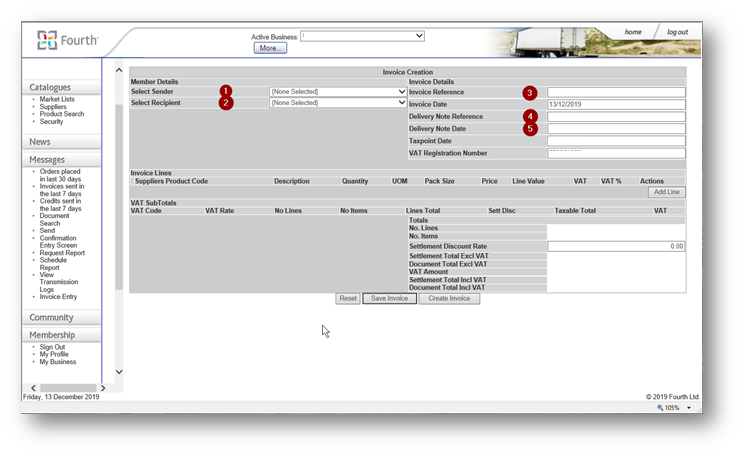
Fig.2 – Invoice Entry Screen
- Then select Add Line
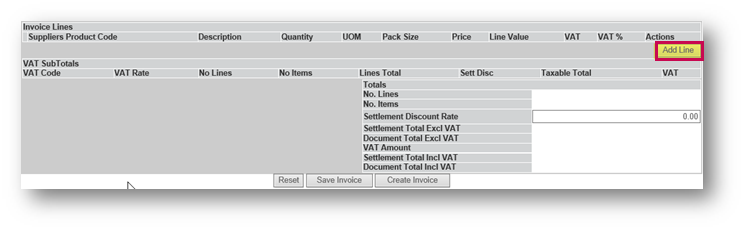
Fig.3 – Add Line Button
Invoice Line details can then be entered:
- Spyglass Icon - this allows the user to search for a Product Code
- Suppliers Product Code - free text field to input the Product Code
- Description
- Quantity
- UOM - choose from the available Unit of Measure (UOM)
- Pack Size - if there are multiple items in a pack, enter the value within this field
- Price
More actions:
- To delete a line, select the Bin icon
- To add another line, select Add Line

Fig.4 – Creating an Invoice Line
The system will calculate the Invoice Totals against the lines once the screen is selected outside of these fields.
- Once this is complete, create the Invoice as per the usual process

Comments
Please sign in to leave a comment.