Archiving an Account
- At times it is necessary to archive an account that is not use.
Note: It is not possible to archive an account if has been used in a transaction at any site at any time.
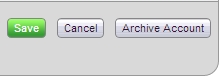
Fig 1 - Archive Account Button
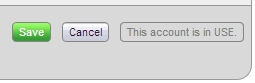
Fig 2 - Unable to Archive Account
- Click the ‘Setup’ Tab > Account Admin.
- Search for the account that is to be amended (see article: P2P&I - Inventory: Searching for an Account on how to search for accounts).
- Click on the ‘Edit Details’ tab.
- If the account can be archived then the buttons will appear as in Fig 1. If it has been used in a transaction it cannot be archived and the buttons will appear as in Fig 2.

Fig 3 - Account Archived Confirmation
- If available, click the grey ‘Archive Account’ button as in Fig 1.
- Once completed, the system will show the message in Fig 3.
Removing an Account from a Site
- If an account has never been used in a transaction at a site it may be removed from the designated site.

Fig 4 - Remove Account Button
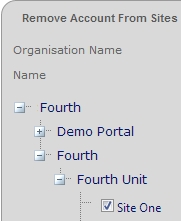
Fig 5 - Select Sites
- Click the ‘Setup’ Tab > Account Admin.
- Search for the account that is to be amended (see article
Inventory | Restaurants - Searching for an Account on how to search for accounts).
- Click on the ‘Where Used’ tab.
- Click the grey ‘Remove Account From Sites’ button.
- Select the sites to be updated by expanding the organisation hierarchy.
- Click the green ‘Save’ button.

Fig 6 - Account Removed Successfully
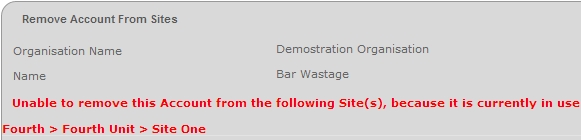
Fig 7 - Unable to Remove Account From Site
- If the removal was successful the system will return a message similar to the one in Fig 6; otherwise, it will show a message indicating it could not remove the account because it is in use at that site as in Fig 7.

Comments
Please sign in to leave a comment.