Overview
Exports out of Inventory for finance procedures often require nominal codes. This article explains how to enter nominal codes for locations, suppliers, and product categories.
![]() This is usually a task for system administrators.
This is usually a task for system administrators.
Location Nominal Codes
- Go to Setup, use the All Options drop-down and select Organisation Hierarchy
Nominal codes can be set at unit or site level.
Units are denoted with house icons and sites with map pins, as seen in Fig.1.
If there is only one site within a unit, the nominal code can be set at either unit or site level.
If there are multiple sites within the unit, the nominal code must be set at unit level for all sites to have the same nominal code. Alternatively, if sites within the unit require unique nominal codes, the codes must be set at site level.
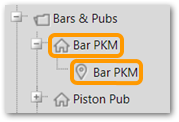
Fig.1 – Unit and site - house and map pin icons
Entering a Nominal Code at Unit Level
- To add a unit nominal code, select the unit and then Edit
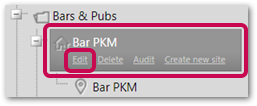
Fig.2 – Edit unit details
- Enter the code in the Unit Nominal Code field and then Save
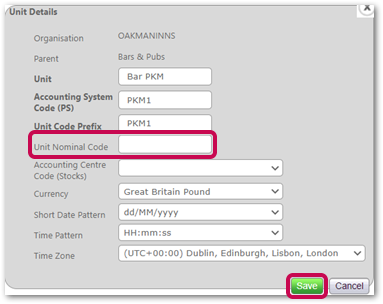
Fig.3 – Unit Nominal Code entry field
Entering a Nominal Code at Site Level
- To add a site nominal code, select the site and then Edit
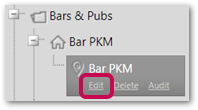
Fig.4 – Edit site details
- Enter the code in the Unit Nominal Code field, scroll down and Save
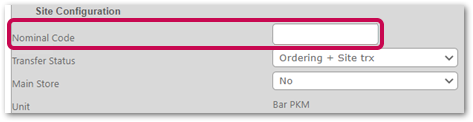
Fig.5 – Site Nominal Code entry field
Supplier Nominal Codes
Supplier nominal codes can be entered at organisation or site level.
Organisation level is used when one nominal code is required for a supplier regardless of the site.
Site level is used when a unique nominal code is required for each supplier at each site.
Entering a Supplier Nominal Code at Organisation Level
- Go to Setup, use the All Options drop-down and select Browse Suppliers
- Select the required supplier and go to the Edit Details tab
- Populate the Nominal Code field and then Save
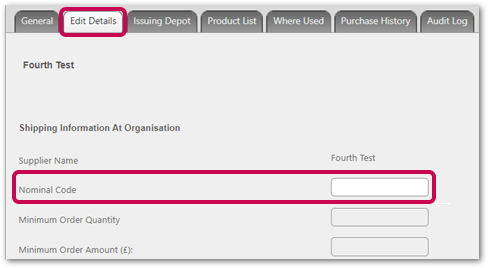
Fig.6 – Organisation supplier Nominal Code entry field
Entering a Supplier Nominal Code at Site Level
- Go to Setup, use the All Options drop-down and select Site Depot Management
- Use the Site Depot List drop-down and select the required site
- Select the required supplier and go to the Edit Details tab
- Populate the Nominal Code field and then Save
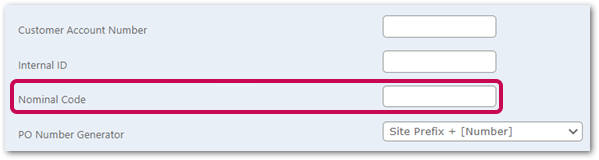
Fig.7 – Site supplier Nominal Code entry field
Category Nominal Codes
The category structure always has three levels: cost centre > main category > sub category (as shown in Fig.8)
- To see the category structure and enter category nominal codes, go to Setup, use the All Options drop-down and select Browse Suppliers
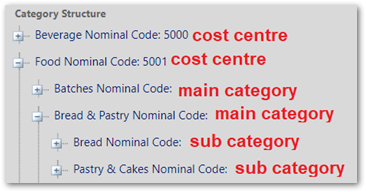
Fig.8 – Example category structure
When an export is run, the system will use the nominal code entered against the sub category.
If none exists at that level, the code entered against the main category will be used.
If none exists at that level, the system will use the code entered at the cost centre category level.
If no nominal code is entered at any level, the export will return a blank field.
- To enter a nominal code, select a category from the structure
- Change the Sequence No as required
- Enter a Nominal Code and then Save
![]() The Sequence No must be unique within the same category level in order to save the nominal code. All categories in the same level have the same sequence number when selected. The numbering will determine the order of the categories.
The Sequence No must be unique within the same category level in order to save the nominal code. All categories in the same level have the same sequence number when selected. The numbering will determine the order of the categories.
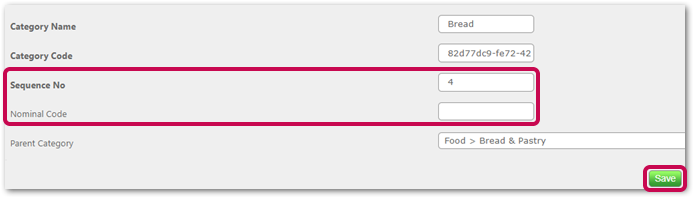 Fig.9 – Category Nominal Code and Sequence No entry fields
Fig.9 – Category Nominal Code and Sequence No entry fields

Comments
Please sign in to leave a comment.