Creating Message Groups
Message Groups are used to group users together to make sending message more efficient. For example, all chefs could be grouped together and one email can be sent to the group via the message centre to let them know prices have changed.
- To set up a user group follow the path: Enterprise> Users > Message Groups
- Click on message groups and then on the ‘Add New Group' link
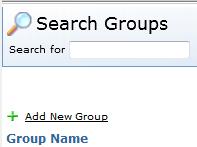
Fig 1 - ‘Add New Group' Link
- Complete the name of the group and click ‘Finish’.
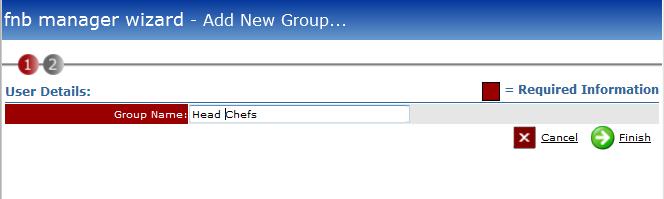
Fig 2 - Add User Group Wizard
- Once the group is created click ‘Close’ to move to the next steps of adding users to the group.
- Search for the newly created group. Click on it.
- Click on the link so that users can be added to the group.
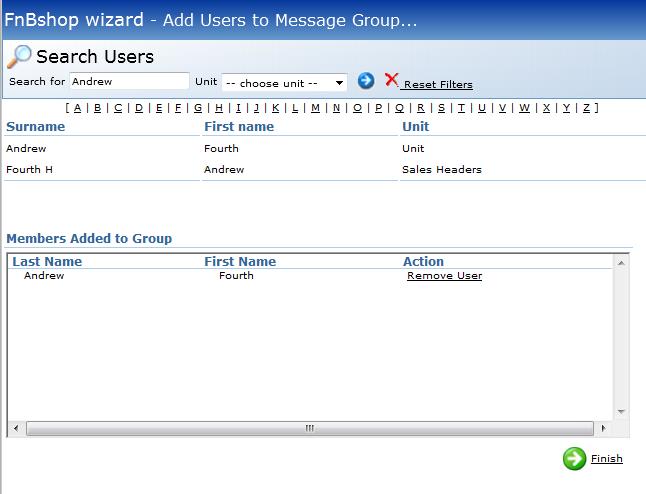
Fig 4 - Adding Users to a Group
- Search for the users name, click the blue arrow and then select the user.
- Once all users have been added that are required click finish.
Using the Message Centre
The message centre can be used to inform users of changes to processes or about price increases or specials. It can be found at site in the ‘Message Centre’ tab or in Enterprise on the ‘Home’ link.

Fig 5 - Message Centre in Enterprise Manager
- Click on ‘Add new message’ to send a message to the group.
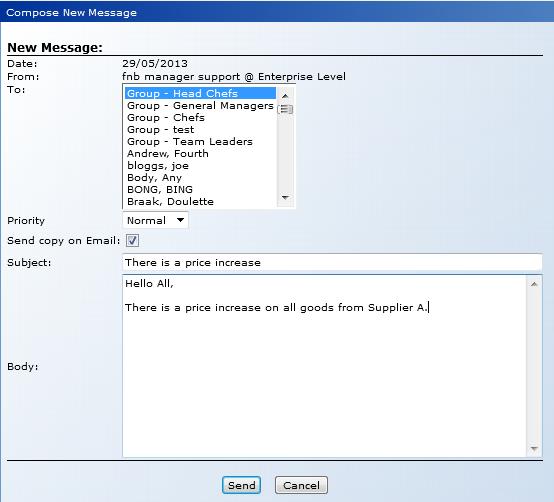
Fig 6 - Sending a Group Message
- Select the Message Group that should receive the message.
- Complete the body of the message and send. All users assigned to the group will receive the message the next time they login to fnb.
- If their email address is added to their user profiles, it’s possible to have this message send to that address too by clicking the ‘Send Copy on Email’ tick box.

Comments
Please sign in to leave a comment.