This article explains the process on how to create a new user security template.
User’s security access should never be bespoke on their user profile. If access needs to be changed then creating a new security template it’s the best practise way of changing access.
- To create a new security template, please follow the below path: System Administration> Security Admin> Security Templates> + Add New Template.
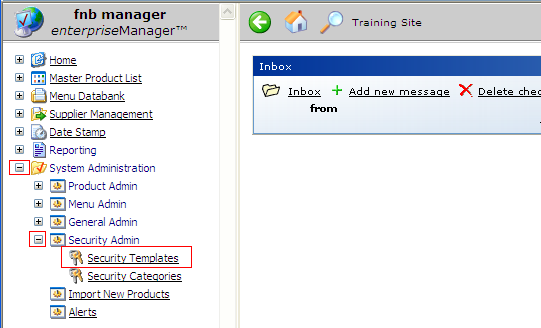
Fig 1 - Security Templates Link
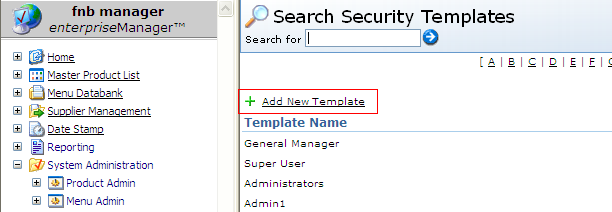
Fig 2 - Add New Template Link

Fig 3 - Add New Security Template Wizard
- Enter a name, description and select a category for the template.
- Click the green 'Next' button on completion.
- When selecting + Add New Template, an additional window will open up where the new Security Template details will need to be entered.
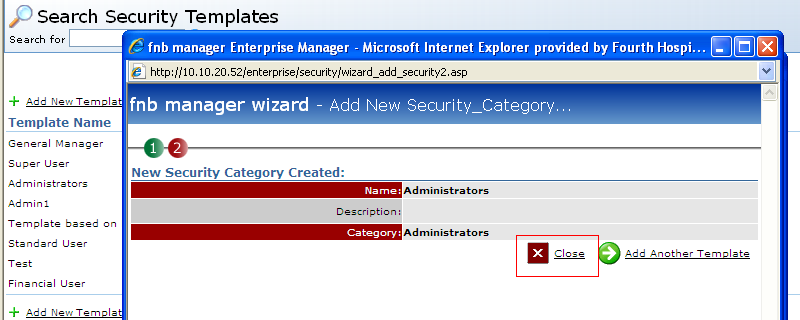
Fig 4 - Created Template
- The New Security Template has been created and the template details will be displayed.
- Click the 'Close' button to complete the process.
Adding Users to a Template
- To add users to the new Security Template, please follow the below path: Home> Users> select User> Security Access Tab.
- Select the template from the dropdown list as shown in Fig 5 below.
- Click the Save button to complete the process.
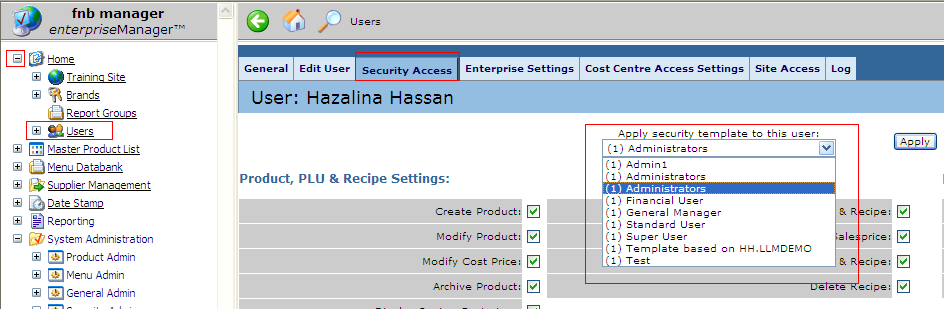
Fig 5 - Security Access Tab

Comments
Please sign in to leave a comment.