Introduction
This document will explain the process of creating new users on the system. Before creating a new user, search in the ‘Users’ link to ensure the user does not already exist.
Creating New Users
- To create a new user, follow the below path: Enterprise > Users > Add New User.
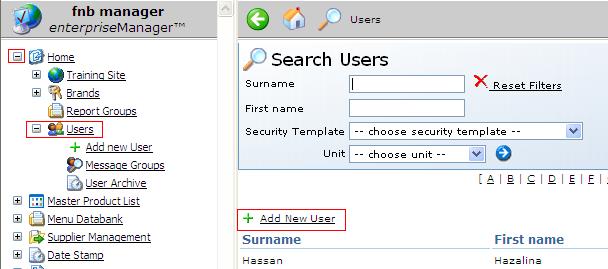
Fig. 1 Add New User Link
-
When selecting ‘+ Add New User’, an additional window will open up where the new user details will need to be entered.
- Enter New Users details, the first name and surname are the only mandatory fields. It’s advised that an email address is used when possible as the user may receive product requests or be included in missing sales alerts.
- Once the details are completed and the correct Security Template has been picked, click Next
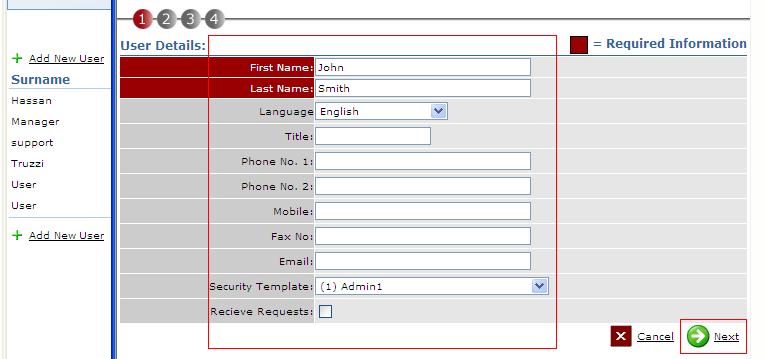
Fig. 2 Enter User Details
- The next screen is where the new user is to be assigned to their respective site(s).
- Chose the relevant sites they will require access to and click Next.
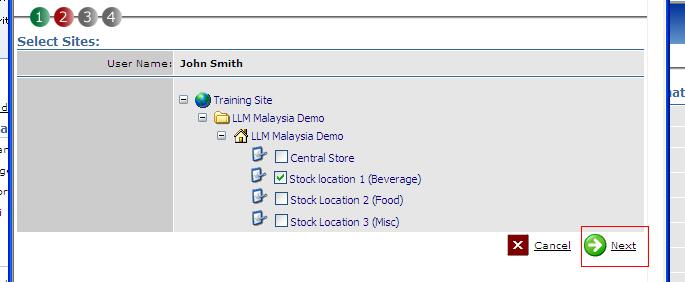
Fig. 3 Assign Site(s) to the New User
- Note: it takes a few seconds so don’t click next again or the user profile will be created again.
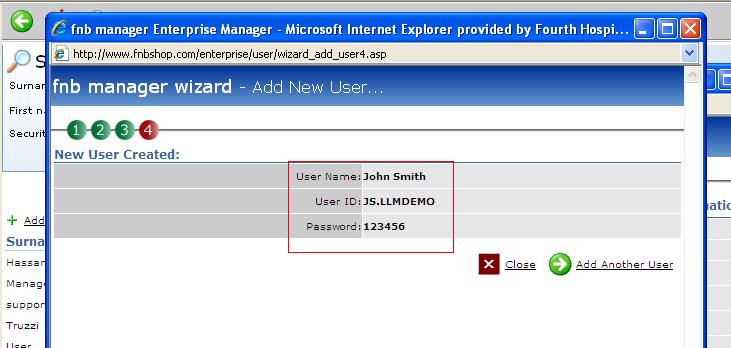
Fig. 4 The New User's User ID & Password
- The New User profile has been created and the user’s Name, Username and Password will be displayed.
- Select ‘Close’ to complete the process.
Note: The user will be required to create a new password when they login to the system. This should be at least 6 characters long and it’s advised that it’s a mixture of letters and numbers. User ID’s and passwords should never be shared.

Comments
Please sign in to leave a comment.