Overview
This Article shows how to disable active Standing Orders in Fourth’s FnB Live product.
Standing Orders in FnB do not actually send any Orders out to the suppliers. Instead, Delivery Notes are generated only on the delivery day(s) that are selected. Disabling a Standing Order stops these Delivery Notes from being generated.
This can only be done site-by-site and Standing Order-by-Standing Order.
Process
This Article shows how to disable active Standing Orders in Fourth’s FnB Live product.
Standing Orders in FnB do not actually send any Orders out to the suppliers. Instead, Delivery Notes are generated only on the delivery day(s) that are selected. Disabling a Standing Order stops these Delivery Notes from being generated.
This can only be done site-by-site and Standing Order-by-Standing Order.
Process
- Log in to site level
- Go to the Ordering tab then select Manage Standing Orders
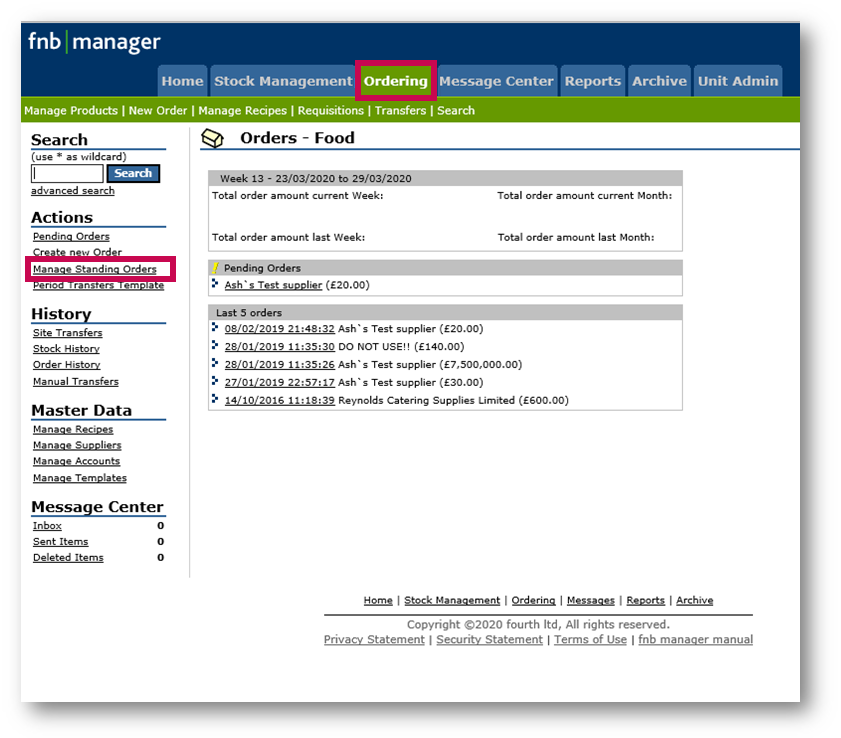
Fig.1 - Manage Standing Orders on the Ordering tab
- Select the desired Standing Order and then Edit
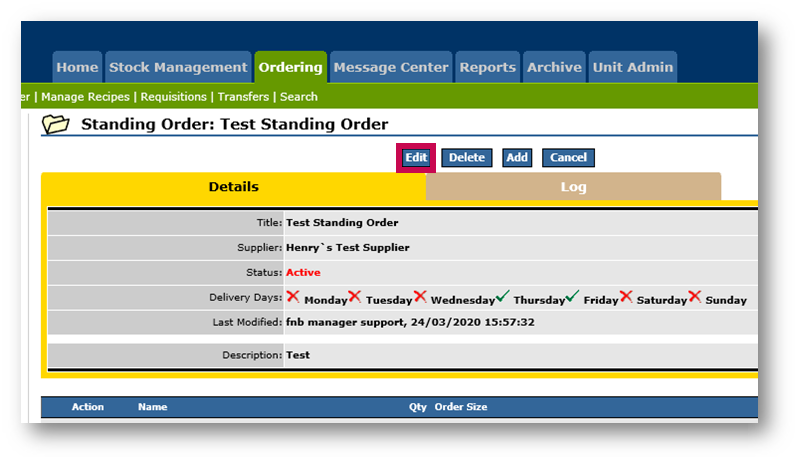
Fig.2 - Selecting Edit against a Standing Order
- Then use the Status drop-down to switch the status to Disabled
- Select Save and this will disable the Standing Order
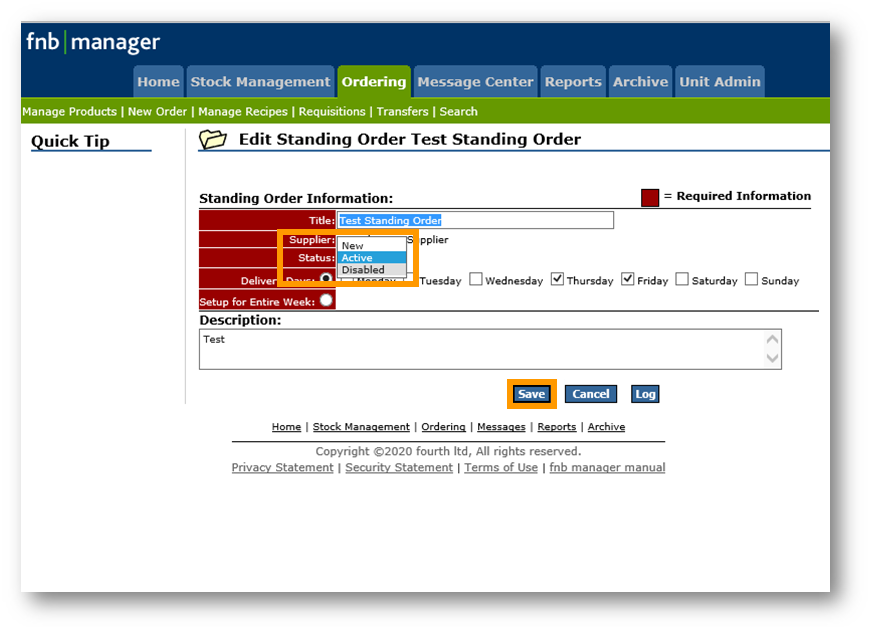
Fig.3 - Changing the Status of a Standing Order
The Standing Order can always be re-enabled by following the same steps and switching the Status back to Active.

Comments
Please sign in to leave a comment.