Overview
The User Preferences area in Purchasing & Inventory (formerly known as Adaco) is used for configuring various settings for individual users. The User Preferences window has four tabs: General, Security, Communication, and Printer. This article will list each tab and an explanation of the settings that can be applied.
User Preferences
- To access User Preferences, go to Edit > Preferences
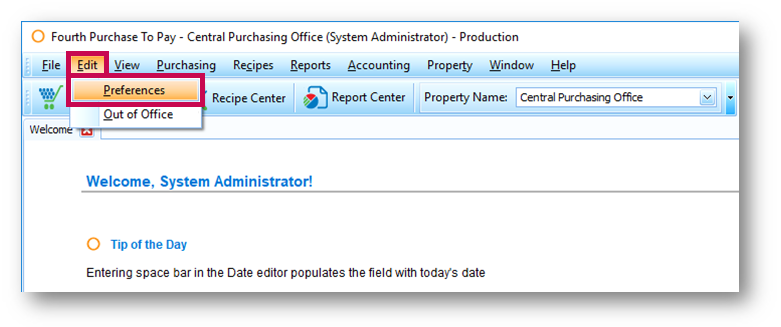 Fig.1 - Accessing User Preferences
Fig.1 - Accessing User Preferences
General
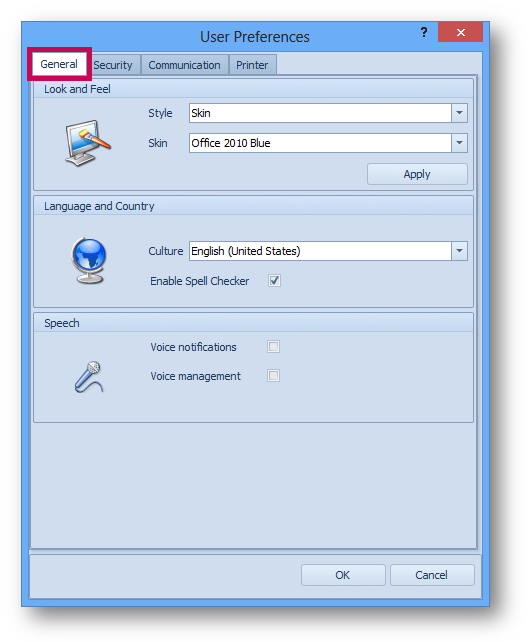
Fig.2 - The General tab
| Field name | Description |
| Style | Changes the look of the application. If Skin is selected, a skin must be selected in the field below |
| Skin | Select one of the supported skins |
| Culture | Switches application language, currency, and date format according to the specified culture |
| Enable Spell Checker | Tick the box to enable the spell checker according to the selected culture |
| Voice notifications | Accessibility feature. When this option is on, text in all the dialog boxes is read aloud to the user |
| Voice management | Accessibility feature. Use this feature to control the application using voice commands |
Security
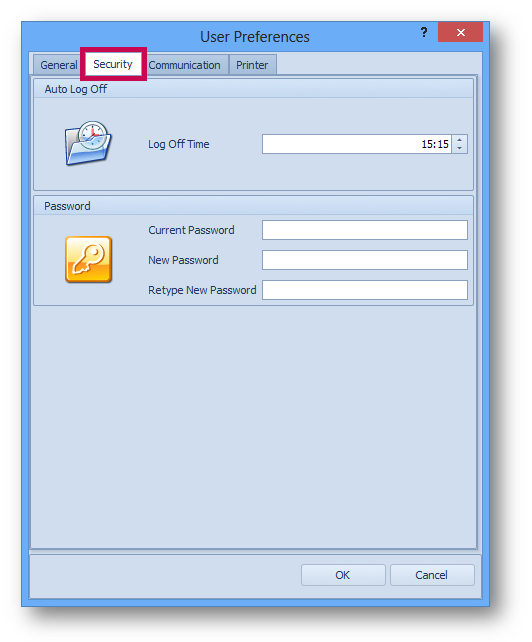
Fig.3 - Security tab
| Field name | Description |
| Log Off Time | Set the inactivity time limit by which the user is logged off automatically Note: This field may be disabled if the system administrator has set up a property-wide log off time |
| Current Password | Standard password reset functionality Note: The password should contain at least 6 characters. |
| New Password | |
| Retype New Password |
Communication
Fig.4 - Communication tab
| Field name | Description |
| Email Interface |
Choose one of the supported email interfaces to be used by the current user:
|
| Mobile Tasks and Notifications |
From here users can set themselves up to receive mobile tasks and notifications.
Please note:
|
| The fields below become active if SMTP Server is selected | |
| SMTP Server | Specify the SMTP server name |
| SMTP Port | Specify the SMTP port number |
| Use SSL (TLS) | Select this check box to use SSL |
| SMTP server requires authentication | Select this check box to enable server authentication |
| SMTP User Name | Provide the user name for authentication on the server |
| SMTP Password | Provide the password for user authentication on the server |
| Send via Server Side | Select this check box to send emails not from the computer where Adaco is used, but from the server where the Adaco database is installed |
Printer
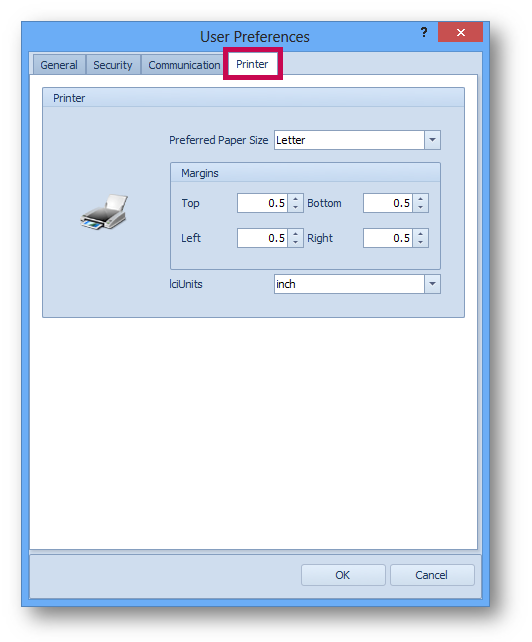
Fig.5 - Printer tab
| Field name | Description |
| Preferred paper size | Choose the preferred paper size to be used when printing a document |
| Margins | Specify margins to be used when printing a document |
| IciUnits | Select the measurement unit (inches or millimetres) for the margins |
In the unlikely event that Edit > Preferences is not available to a user, the system administrator can refer to this article for guidance on how to enable it - Purchasing & Inventory - Changing Edit Access Rights in User Groups

Comments
Please sign in to leave a comment.