Overview
This article shows the Administration settings for Property Preferences in Purchase to Pay & Inventory (Hotels) for the Inventory tab. The table below shows all options seen in Fig.1.
- Go to Property > Administration > Property Preferences > Inventory
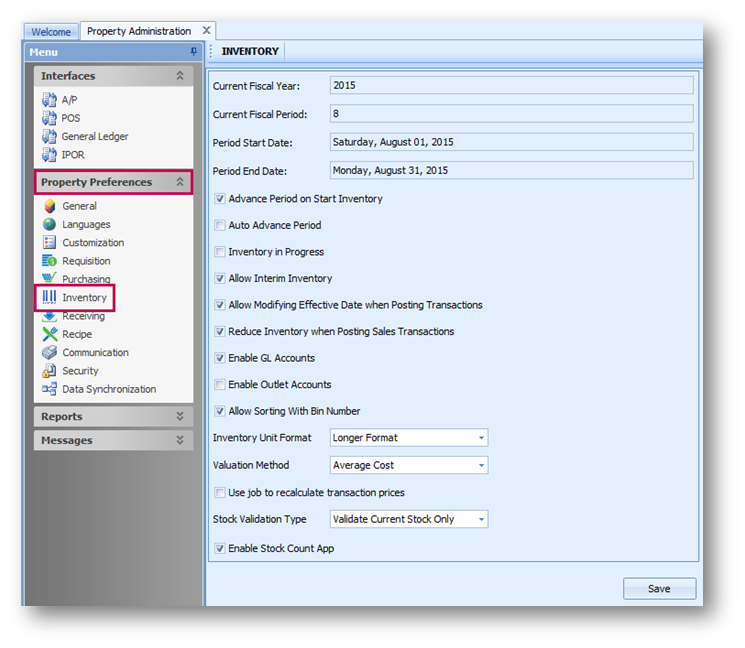
Fig.1 - Inventory settings
Inventory
| Current Fiscal Year | Current property accounting year |
| Current Fiscal Period | Current property fiscal period |
| Period Start Date | Current property fiscal period start date |
| Period End Date | Current property fiscal period end date |
| Advance period on start inventory | When User runs Start Inventory the period will advance to the next fiscal period on the calendar. If not selected the period will not advance until User runs Close Inventory |
| Auto advance period | Fiscal period will automatically change upon start date entered in fiscal calendar |
| Inventory in progress | Automatically flagged by the system when in inventory Note: Does not include interim inventory |
| Allow interim inventory | Allows users to do inventory during an open fiscal period rather than as part of closing the period |
| Allow modifying effective date when posting transaction | Allows changing the Posting Date on the Outlet requisition, Transfers, Receiving and Inventory Adjustments if the user group contains the corresponding access right |
| Reduce inventory when posting sales transactions | When posting sales either manually or from sales interfaces, inventory is reduced automatically |
| Enable GL accounts | Allows a different account to be assigned to a product per outlet for the GL interface Note: If enabled, all outlets will have to manually assign an account to every product |
| Enable outlet accounts | Restricts the accounts that can be used within an outlet for purchasing to those configured under Property > Setup > Accounting > Outlet Account |
| Allow sorting with bin number | Outlet Inventory Sheet will be sorted by Bin Number rather than Category or Shelf-to-Sheet (Sequence) |
| Inventory unit format | Allows for longer or shorter Inventory units in the inventory unit section of reports. If longer format is selected then inventory description from the product master is included |
| Valuation method | Calculation for Inventory value of products |
| Use job to recalculate transaction prices | Available when valuation method is “Average price”. All prices are recalculated not immediately after each transaction but according to job settings. If disabled, application will do the average price calculation, which will have an impact on performance while posting transactions |
| Stock validation type | Allows for stock to be negative on hand depending on calculation
|
| Enable Stock Counting App | Activates stock counting via the Fourth Stock Count App Note: Corresponding configuration must be done by Fourth Implementation Team |

Comments
Please sign in to leave a comment.