Overview
This article shows the Administration settings for Property Preferences in Purchase to Pay & Inventory (Hotels) for General, Languages and Customization tabs. These settings are used to modify the behaviour of a property.
General
The General area of Property Preferences allows users with the appropriate access rights to modify the areas as shown in the table below. The General area only exists on child/standalone and central purchasing levels and never on enterprise levels.
- Go to Property > Administration > Property Preferences > General
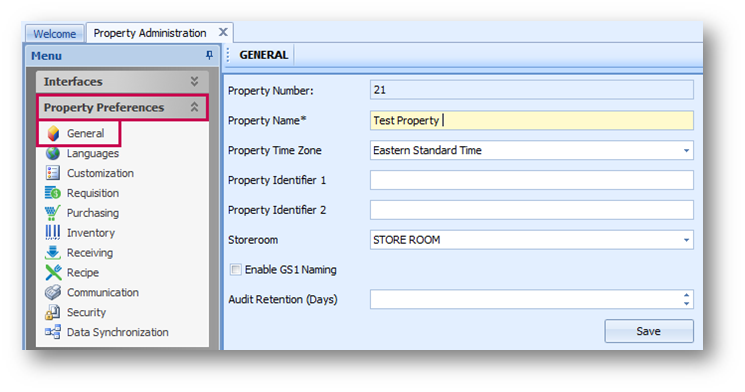
Fig.1 - General Property Preferences
| Property Number | Pre-set as part of Implementation. Cannot be edited |
| Property Name | How the property appears on the database |
| Property Time Zone | Which time zone the property is based in |
| Property Identifier 1 | Accounts Payable Identifier for the property, also used for Profitsage budget uploads |
| Property Identifier 2 | Point of Sales Identifier for the property, also used for ePOS API and WineQuest interface |
| Storeroom | DEFAULT charge to outlet for non-direct charge transactions |
| Enable GS1 Naming | Not current functionality; do not turn on unless instructed to do so by a Fourth Representative |
| Enable DB Sync | Not current functionality; do not turn this on unless instructed to do so by an Adaco Representative. |
| Audit Retention (Days) | How long Adaco will store the data in Audit tables |
The Languages area determines cultures (languages and currencies) used with the property and allows for the setting of default languages and currencies.
- Go to Property > Administration > Property Preferences > Languages
- Multiple languages can be selected for one Property but one language must be set as default to determine home currency. The selection allows those languages to be assigned to product/recipe, category, and unit descriptions
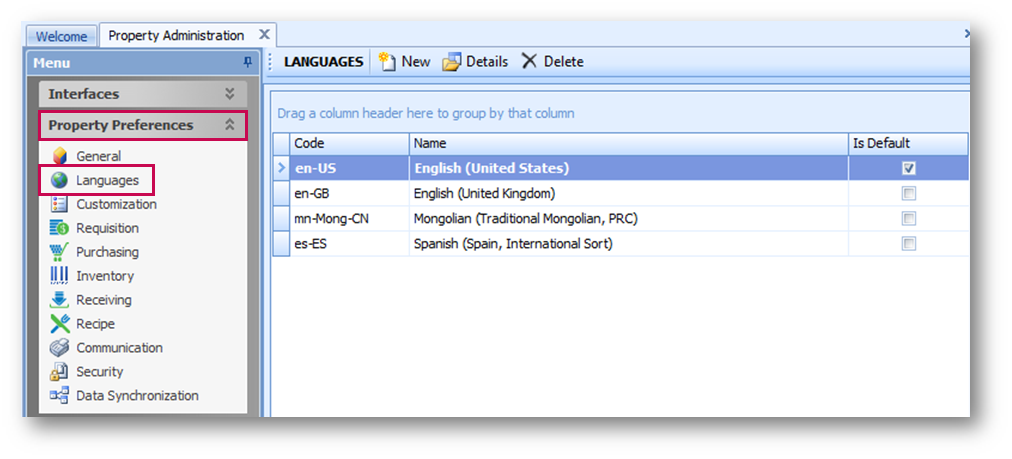
Customization
The Customization area of Property Preferences allows users with the appropriate access rights to modify the overall behaviour of the property. When a property is part of a central purchasing or a central purchasing and an enterprise, then some functionality moves from the property level to the central purchasing or enterprise level.
- Go to Property > Administration > Property Preferences > Customization
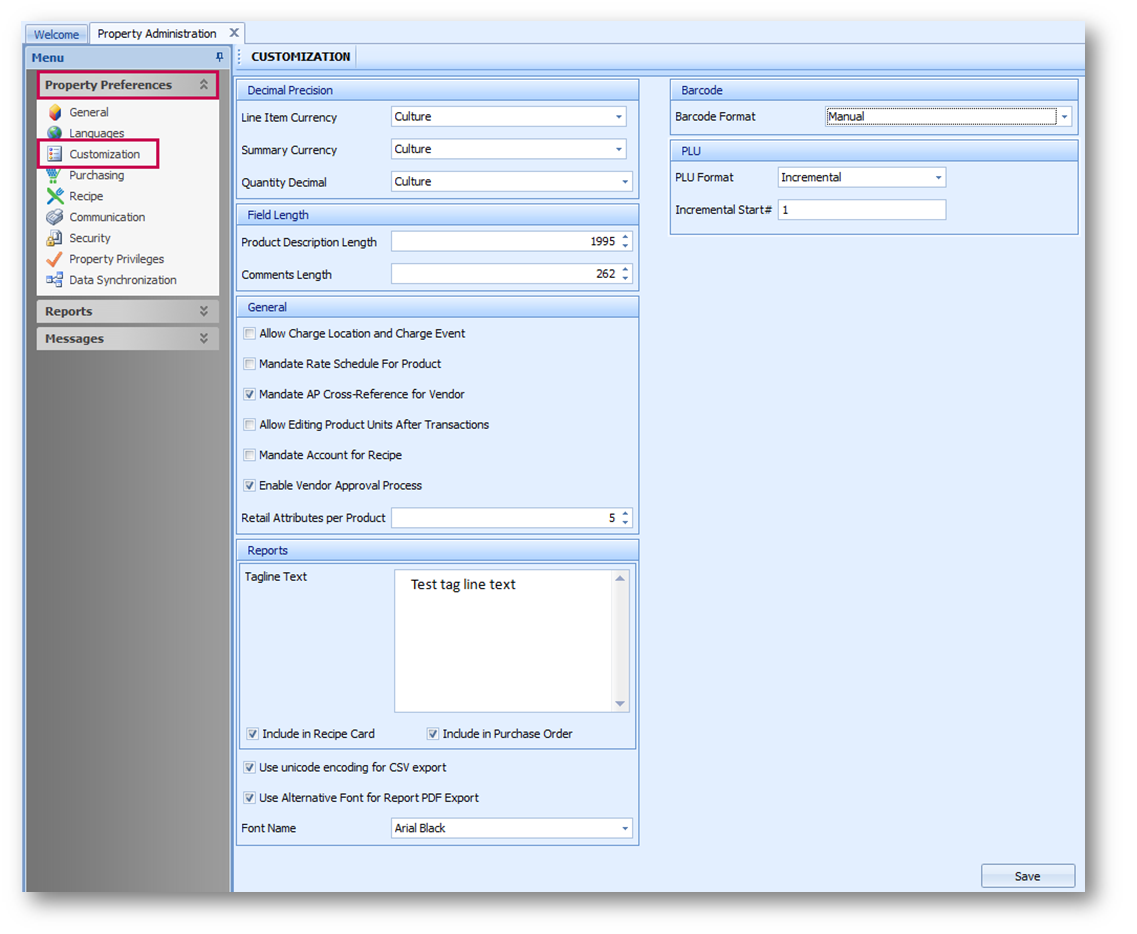
Fig.3 - Customization settings
Decimal Precision
| Line Item Currency | Amount of digits after the decimal point on individual item cost of line items |
| Summary Currency | Amount of digits after the decimal point on summary of cost of line items |
| Quantity Decimal | Amount of digits after the decimal point on quantity |
Field Length
| Product Description Length |
Maximum number of characters allowed in the Product Description field in Product screen, PR and PO Database maximum: 2000 |
| Comments Length |
Maximum number of characters allowed in the Comments field on a requisition in PR and PO Database maximum: 250 |
General
| Allow Charge Location and Charge Event | When turned on, charge location and charge event fields appear on requisitions and purchase orders |
| Mandate Rate Schedule for Product | If turned on, a Rate Schedule must be specified in Products. Any time a user edits an existing product or creates a new product, a Rate Schedule must be associated with the product. |
| Mandate AP Cross Reference for Vendor | If using Accounts Payable interface the AP Cross Reference field will be required to be filled in anytime a new vendor is created or edited. |
| Allow editing product Units after transactions | Can amend units section of a product after it has been purchased or requisitioned. Recommended this is never turned on as can cause serious data issues. Note: If property is part of CP, then existing units can only be amended at CP. To be able to edit at CP all properties using the product must have the flag enabled. |
| Mandate Account for Recipe | Cannot save or modify a recipe without specifying an account |
| Update Outlet Sales from POS Data | Show Outlet Sales loaded from POS in Outlets (in the Flash and Usage Analysis reports). |
| Retail Attributes Per Product | Number of attributes available per retail product |
Reports
| Tagline Text | Appears on the bottom of every report, normally useful for confidentiality statement |
| Include in Recipe Card | Allows Tagline Text to appear at the bottom of the Recipe Card |
| Include in Purchase Order | Allows Tagline Text to appear at the bottom of the purchase order |
| Use Unicode encoding on CSV report | Allows CSV report to take Unicode characters (e.g. Japanese characters) |
| Use Alternative font for report PDF export | Allows an alternative font to be used when exporting reports as PDF |
| Retail Label Selection | Selection of retail label formats to be used for retail label report |
Barcode:
| Barcode Format | Only Manual or Product Based is currently supported |
| Default Symbology | Barcode Type, currently only EAN13 is supported |
| Product Based | Definition of the construction of the bar code from the product number, detail number, and unit number |

Comments
Please sign in to leave a comment.