Overview
This article shows how it is possible to regain access to Purchasing & Inventory (P&I) (also known as Adaco), in the event a user has forgotten their username, password – or both.
![]() Please note: If you log in through the Fourth app via single-sign-on (SSO) to access Purchasing & Inventory, please refer to Engage - Mobile - Username and Password Reset.
Please note: If you log in through the Fourth app via single-sign-on (SSO) to access Purchasing & Inventory, please refer to Engage - Mobile - Username and Password Reset.
Steps for an End User - Reset Password
- On the login page, select Forgot your password?
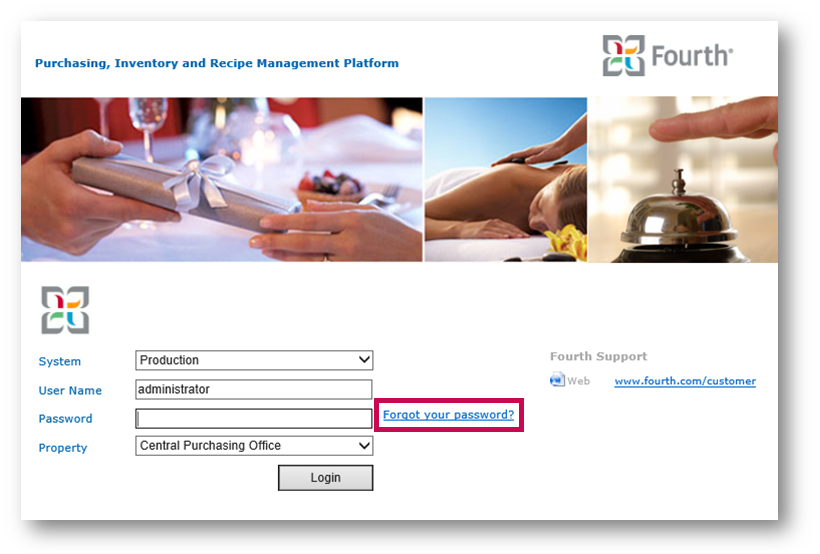 Fig.1 - Forgot your password? button
Fig.1 - Forgot your password? button
- Enter the email address that is registered against the username, and select Reset Password
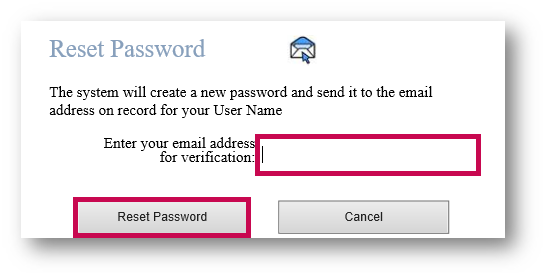
Fig.2 - Resetting own password
An email will then be sent to the user's associated email address which contains password reset instructions.
If the email address entered does not match that which is registered against the username, the error message as shown in Fig.3 will display.
- If seeing this error or unsure of the username, please contact an internal administrator for P&I (Adaco)
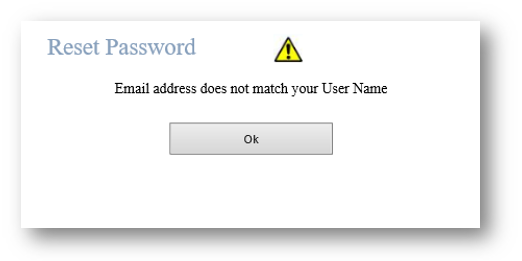
Fig.3 - Mismatched email address message
Steps for an Internal Administrator
There could be various reasons as to why a user is unable to reset their password. The incorrect username may be being entered, or the user's profile is currently not active.
- In the task bar, go to Property > User Center
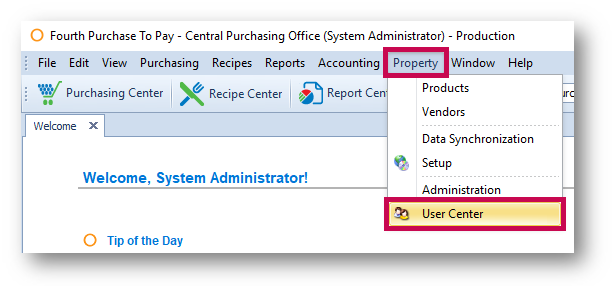
Fig.4 - Property - User Center
A list of active users will display.
- If the user is not present in the list, confirm the correct property is being used, as they may exist elsewhere or have no active profile
- Search for and select the relevant user profile - either double-click it or use the Details button
- Verify the correct email and username from the User Settings page
- If the username or associated email address are incorrect, advise the user accordingly or update the record as required
- The user can then retry resetting their own password as per the instructions above
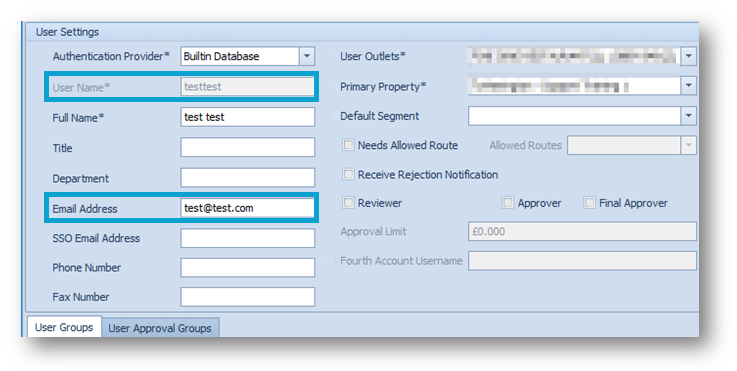 Fig.5 - User Settings page - username and email address
Fig.5 - User Settings page - username and email address
If for whatever reason, the user is unable to reset their own password:
- Right-click the user from the main list in the User Center and select Reset Password
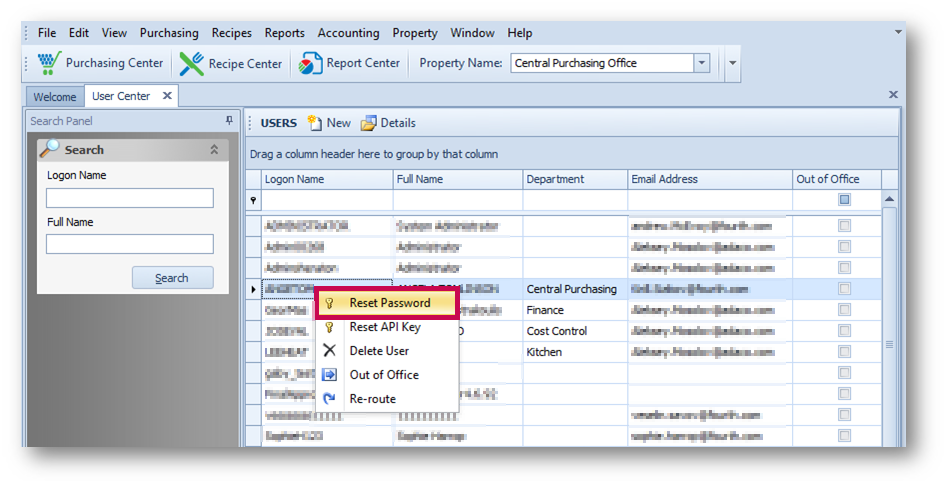 Fig.6 - Manually resetting a user's password
Fig.6 - Manually resetting a user's password
A temporary password will be sent to the registered email, and when the user logs in for the first time they will be prompted to choose a new password.
After completing all of the above steps, if there is still an outstanding issue – please raise a case with Fourth's technical support team.

Comments
Please sign in to leave a comment.