Introduction
This ‘How to’ guide details the process of finding products in Marketplace; through searching, category exposure and filtering.
Searching Using Search Field
The Marketplace has a comprehensive search facility that allows the operator to enter a key word term and search all vendor catalogues within the Marketplace for that term or partial term.
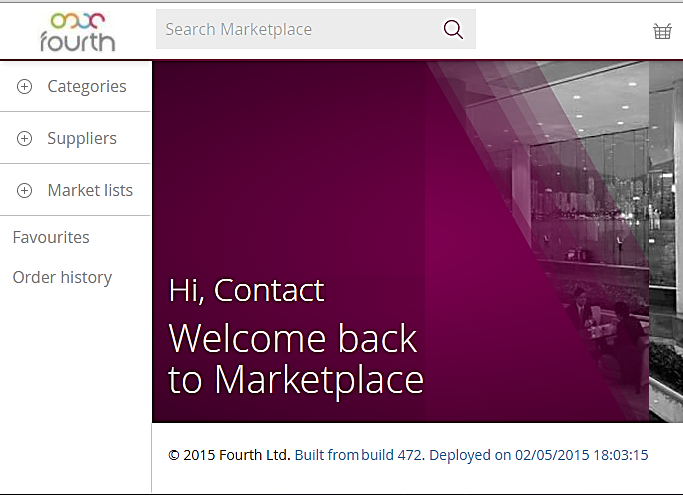
Fig 1 – Marketplace Landing Page with Search Box
- Entering a search term into the field at the top of the screen enables a search to be completed.

Fig 2 – Search Box with a Search Term Entered
- A full term can be entered within the search field or a partial or a wildcard searching using the ‘*’ symbol also.
- Click the looking glass symbol or hit ‘enter’ to perform the desired search.
- The page will refresh and all items matching or partially matching the search term will be returned. This page includes several key elements including:
- Summary of search results – how many results were returned and the search criteria used.
- View options – either ‘Gallery’ view (including images) or a simple ‘List’ view.
- Sort – the order in which items should appear.
- Paging – the number of search results displayed per page.
- Filter – any filter terms to be applied to the search results (see filtering).
List View
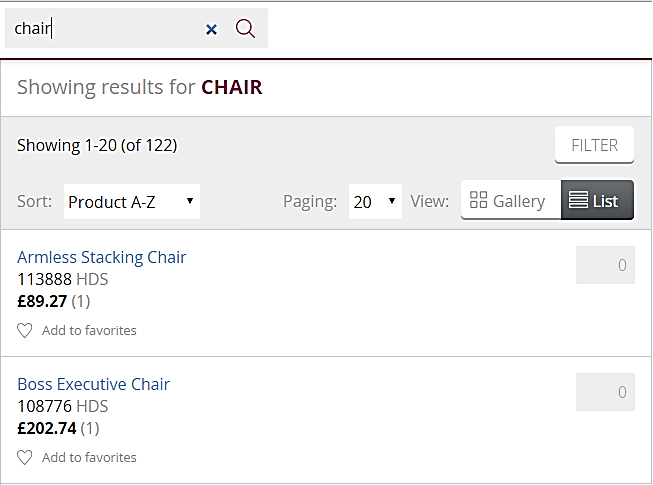
Fig 3 – List View
Gallery View
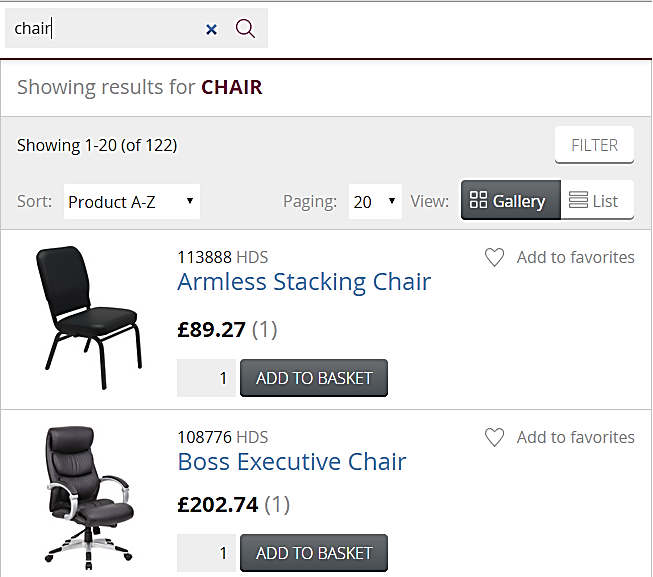
Fig 4 – Gallery View
Searching by Category
In addition to using the search field it is also possible to search by product category. Products are categorised according to information in the vendor catalogue.
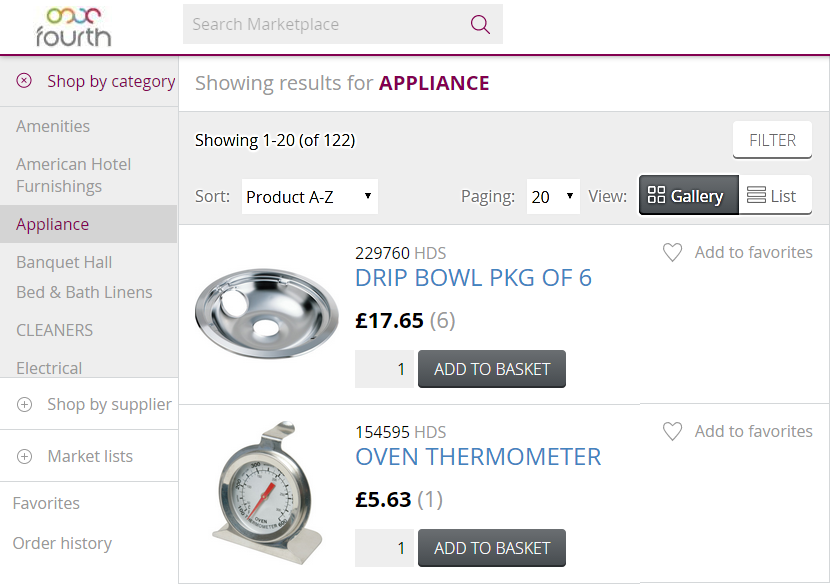
Fig 5 – Search Results by Category
- To perform a category search click ‘Shop by Category’ from the options on the left of the screen, this will expose the categories that are available at a set location as shown in Fig 5.
- Select a category in order to view the products grouped within that category.
- The page will refresh and items within the selected category will be returned. This page includes several key elements including:
- Summary of Search Results – how many results were returned and the search criteria used, in this case the category.
- View Options – either ‘Gallery’ view (including images) or a simple ‘List’ view.
- Sort – the order in which items should appear.
- Paging – the number of search results displayed per page.
- Filter – any filter terms to be applied to the search results (see How to Use Search Filters).
Searching by Supplier
The third and final way to search for a product list is by supplier, or vendor.

Fig 6 – Search Results by Supplier
- Clicking the ‘Shop by Supplier’ link will expose all vendors setup in Marketplace.
- Expand the ‘Shop by Supplier’ option to see a list of available vendors, as shown in Fig 6, and select the relevant vendor to see their products.
- The page will refresh and all items from that vendor will be displayed. This page includes several key elements including:
- Summary of Search Results – how many results were returned and the search criteria used, in this case vendor.
- View Options – either ‘Gallery’ view (including images) or a simple ‘List’ view.
- Sort – the order in which items should appear.
- Paging – the number of search results displayed per page.
- Filter – any filter terms to be applied to the search results (see Filtering).
Note: if there is no account set up with a vendor; the vendor’s details and account terms need to be obtained.

Comments
Please sign in to leave a comment.