Overview
This article describes the process of creating a Multiple Outlet Purchase Order from a Purchase Requisition.
Creating a Multiple Outlet Purchase Order
If there are multiple Purchase Requisitions outstanding for a single Vendor and multiple Outlets, these can be combined into one Purchase Order.
To do so, go to:
- Property > Vendors > Select Combine Outlet Orders > Save
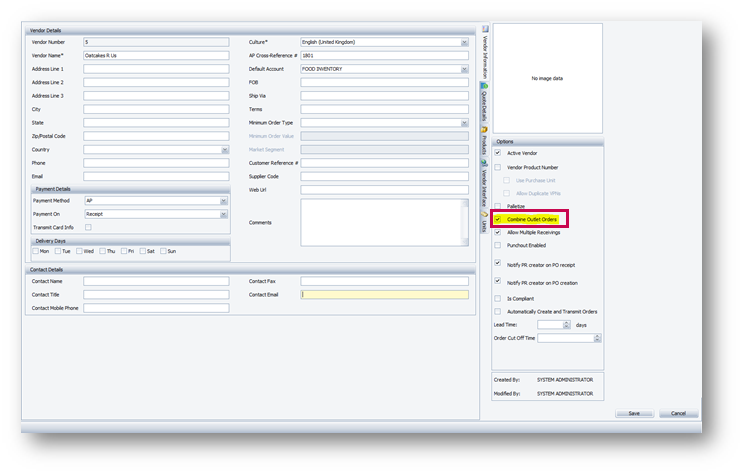
Fig.1 – Combine Outlet Orders Setting within the Property Setup Vendors Page
Multiple Outlet Purchase Orders can now be created from Purchase Requisitions where there are products ordered from the same Vendor.
Please Note: This process will only work if the delivery dates do not vary. Otherwise, separate orders will have to be created.
Creating Multiple Outlet Purchase Orders from a Requisition
- Go to Purchasing > Create POs from Requisition > Select Requisitions > Choose Delivery Date > Untick ‘Retain Requisition Delivery Date’ > select Process
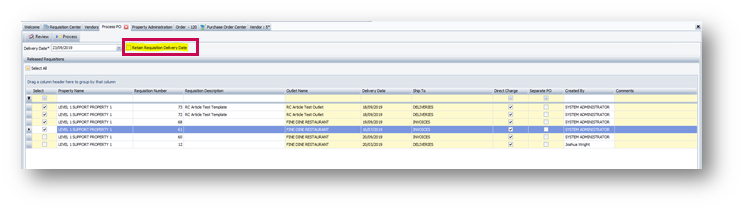
Fig.2 – Create POs from Requisitions Processing Page
All ordered products will now be displayed in a list.
- Check that all products are to be ordered from the correct Vendor and that the ‘Ship To’ column is populated correctly
Please Note: Products which are to be shipped to alternative locations will not be combined into the same order.
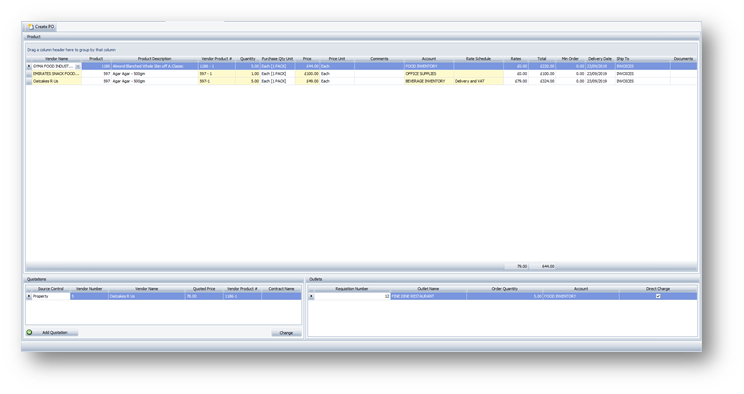
Fig.3 – Create POs from Requisitions Processing Page
- Select Create PO
If the process above was followed, then a combined Outlet Purchase Order will have been created.

Comments
Please sign in to leave a comment.