How to Process a Receiving with Tolerance
This article describes how to receive a purchase order in Purchasing & Inventory (Adaco) when a tolerance has been exceeded. A property may enable this setting to restrict users from receiving more or less than the original purchase order (Quantity and/or Vendor Price) based on a set percentage.
The Tolerance Setting
For the tolerance to work it will first need to be configured, as per Fig.1.
- Go to Property > Administration > Property Preferences > Receiving
- Select the Allow Receiving Tolerance check box
- In the Tolerance box, type the percentage of the tolerance allowed
Example #1: If the tolerance is set to 50%, and the quantity on the original purchase order is 2.00, then any entered quantity outside 50% of that original quantity (3.01 and above, 0.99 and below), would result in it being outside the allowed tolerance for that product. In addition, the extended cost will also change according to the new quantity entered.
Example #2: If the tolerance is set to %50, and the vendor price on the original purchase order is $20.00, then any entered price outside 50% of that original price (30.01 and above. 9.99 and below), would result in it being outside the allowed tolerance for that product.
-
Select Save
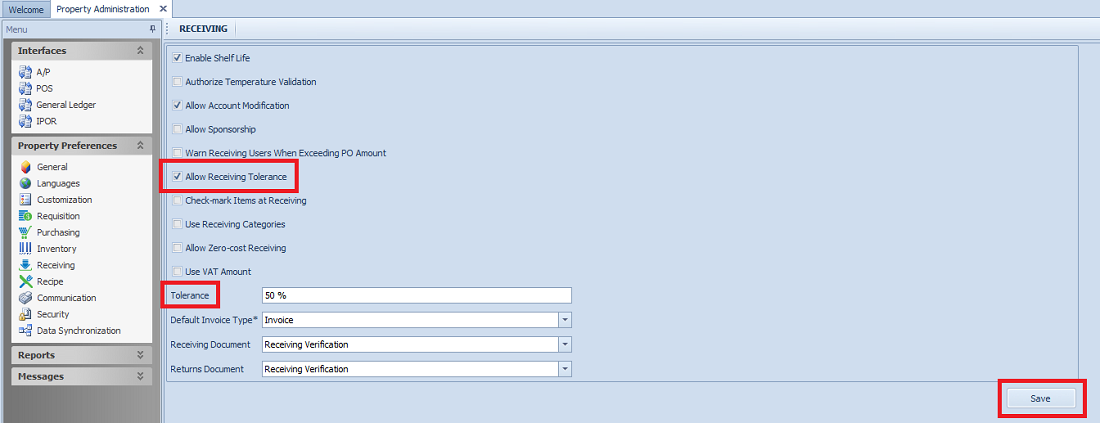
Fig.1 - Receiving Tolerance Setting
Receiving with Tolerance
When a user enters a receiving amount more than the original purchase order, that exceeds the set tolerance, a red X will display in the Quantity and/or Vendor Price field, as per Fig.2, and when hovering over the red X the tolerance percentage will display.
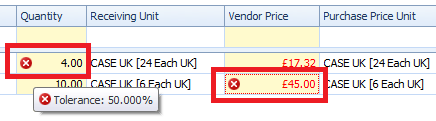
Fig.2 - Entering quantity and price beyond set tolerance
When the Purchase Order is posted, a message will appear, as per Fig.3, asking the user if they wish to post the receiving with an 'On Hold" status.
-
If Yes is selected, then the purchase order will be placed on hold, waiting to have the above tolerance quantity/price approved or changed by an authorized user
-
If No or Cancel is selected, then the receiving screen remains open, and is not saved
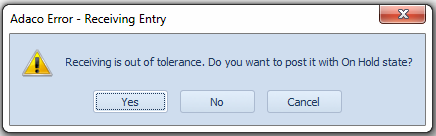
Fig.3 - Receiving out of tolerance message
Processing an On Hold Receiving
Users with the correct access rights can process an on-hold purchase order that is above the allowed tolerance.
-
Go to Receiving > Receiving Corrections, search for and open the purchase order. The order will show as On Hold
-
The product(s) that are above the tolerance level will display a red X in the Quantity and/or Vendor Price field. Make changes as needed
-
Click Save. The system will display a successful posting message, as per Fig.4
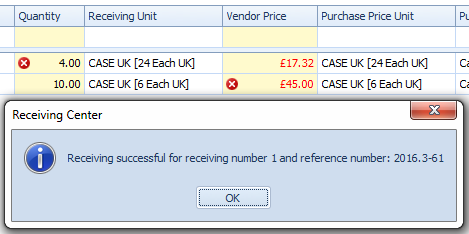
Fig.4 - Successful Receiving message
Assigning the Access Rights
For a user to process a receiving above the allowed tolerance, they must have the correct access rights in the assigned User Group. The access rights are set as follows:
- Go to Property > Setup > User Groups > User Groups
- Select the User Group to be edited
- From the Main Menu list select Receiving
- Click "..." button, as per Fig.5
- Select the needed Access Rights
- Click Save
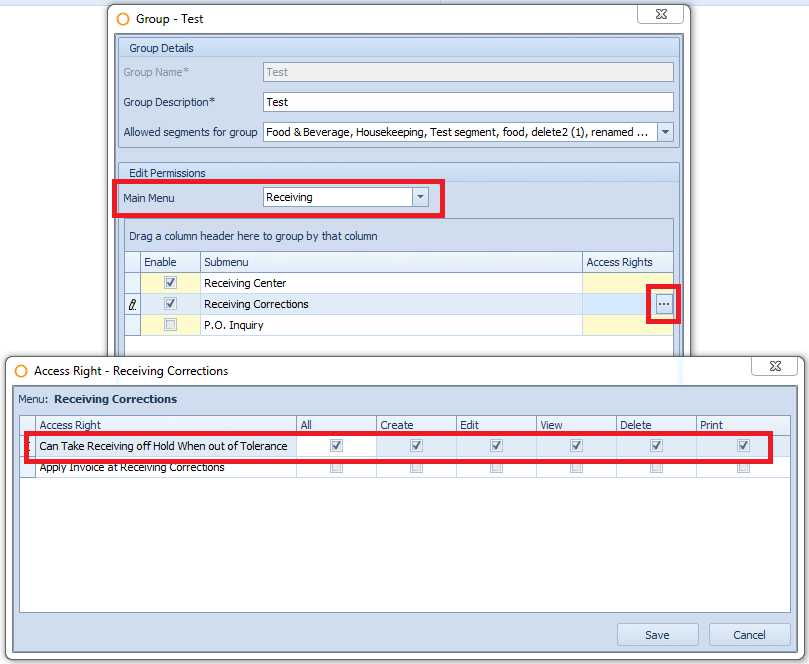
Fig.5 - Assigning access rights
Related Articles:
Adaco: How To Receive and Invoice a Purchase Order
Adaco: How to Create/Edit a User

Comments
Please sign in to leave a comment.