Cleaning up the Unbilled Receiving Report
The Unbilled Receiving Report is used to manage goods that have been received onto the system but have not been matched with invoices.
These receivings without invoices should be cleaned down regularly to ensure efficient usage of the system.
Running the Unbilled Receiving Report
- Run the report by going to Report Center > Report Module: Accounting and then double-click Unbilled Receiving Report
- Enter criteria for the report from the available fields
- For Date Range Options, either select Without Dates or if looking to clean any invoices before a certain date Select Starting and Ending Dates
- Select Generate to run the report
The report generated should look similar to Fig.1.
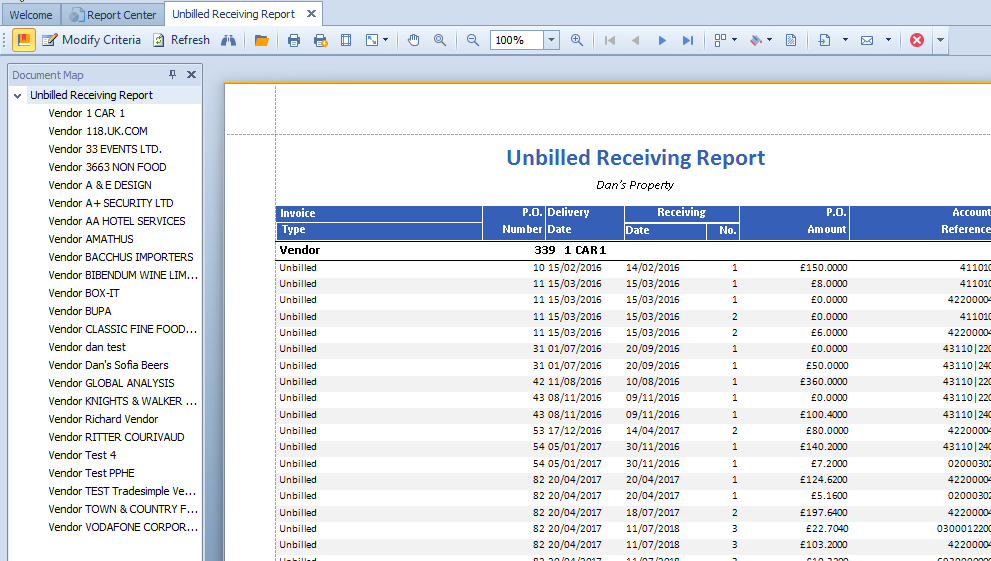
Fig.1 - Unbilled Receiving Report
Clearing Unbilled Receivings
![]() First, ensure that an 'unbilled' Payment Method exists. This will be a payment method used to apply Invoices that won't do anything to orders.
First, ensure that an 'unbilled' Payment Method exists. This will be a payment method used to apply Invoices that won't do anything to orders.
- Go to Property > Setup > Accounting > Payment Methods
- To create a Payment Method, select New
- Enter a Number and a name for the Payment Method
- Leave all other fields/boxes and then Save and Close
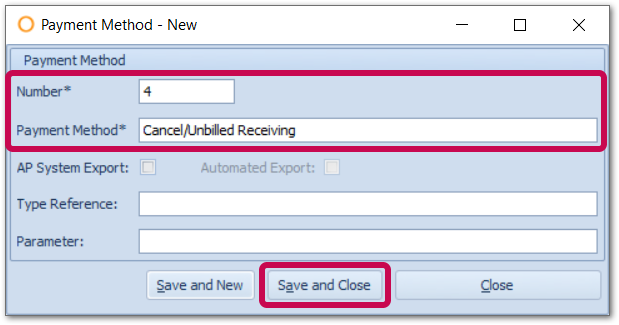
Fig.2 - Creating an 'unbilled' Payment Method
To clear the unbilled receivings:
- Go to Accounting > Invoices > Invoice Entry – Multiple PO/Invoice
- Use the Search button on the left side to bring up a list of Vendors
- Select a Vendor - either double-click on the Vendor name or highlight a Vendor and select Details
- Select all the Invoices to be cleaned (Fig.2)
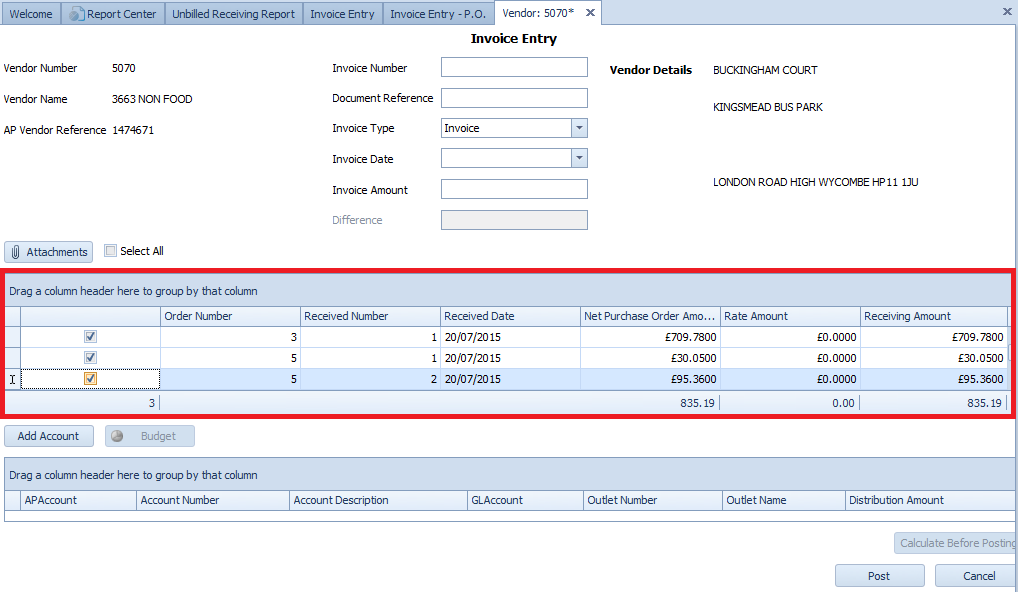
Fig.3 - Invoice Entry (Selecting Multiple Invoices)
- Enter a Cleaning Invoice reference in the Invoice Number field - e.g. Cancel Unbilled Date
- Enter Cancel/Unbilled Receiving (or similar) as Invoice Type - as per the Payment Type created (Fig.2)
- Enter Invoice Date
- Enter the Invoice Amount to be cleaned (Fig.4)
- Select Post to complete the process
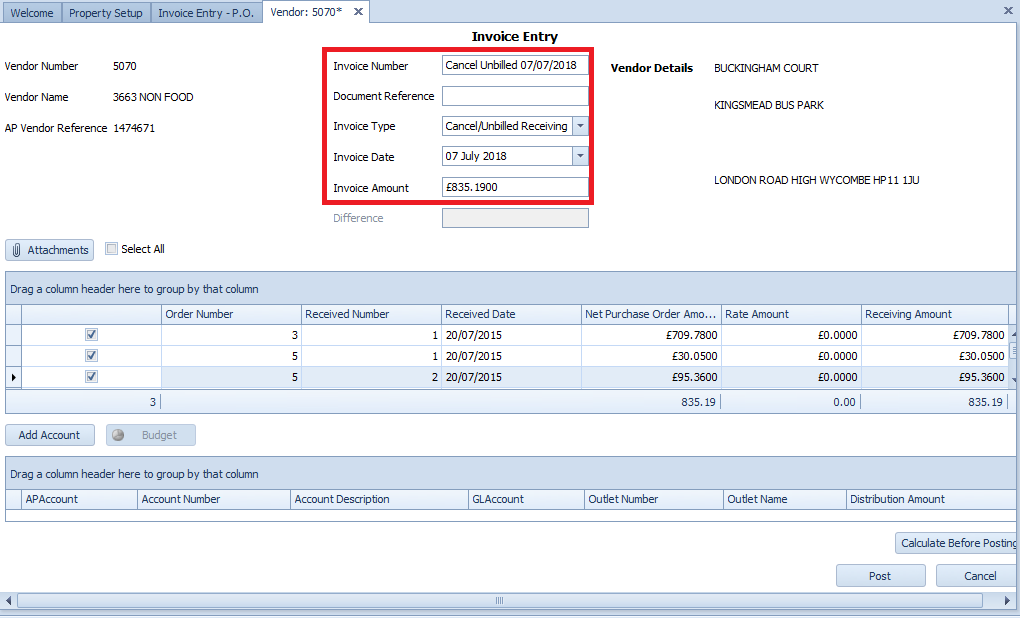
Fig. 4 - Invoice Entry Fields

Comments
Please sign in to leave a comment.