Sometimes, after a receiving is posted it may be necessary to correct or update some details. This article gives examples of why/how this might be required and guide through the process. The steps given in this article are to be followed when accessing the system at Property level.
Example Reasons for Needing to Correct Receivings
- A vendor did not supply an invoice before details of the receiving were posted, but now the invoice is available
- A quantity or a price in the posted receiving is incorrect
- To check the existence status of each electronic invoices and delivery notes for each receiving
Correcting Receivings - Process
- At property level, go to Receiving > Receiving Corrections
Please note: Do not use Receiving Corrections for multiple receivings. For a purchase order, if the vendor sends a product in more than one shipment, and if each shipment has a separate invoice, then for the first receiving, on the Receiving Order screen, select Multiple Receiving. All the subsequent receivings will be also done in the Receiving Center and not in Receiving Corrections.

Fig.1 - Receiving Corrections
When an electronic invoice is received for the order it will be allocated to a specific receiving providing that the electronic invoice contains the delivery Note Reference. In this instance, the invoice will be shown in the Receiving Correction screen when opening the receiving. Alternatively, details of the invoice can also be updated at the time of the receiving.
The "eDoc" column in Receiving Correction screen shows the existence of all electronic invoices or Delivery notes received for each order. The below status could be shown for each order Fig. 2.
- Empty - no electronic delivery notes or invoices have been received for the order
- Unallocated Delivery Note - an electronic delivery note has been received for the order but has not yet been assigned to a specific receiving (when posting the receiving) - Will Only be shown in the Receiving Correction.
- Allocated Delivery Note - an electronic delivery note has been received and allocated to a specific receiving or a delivery note reference has been associated to a receiving during the receiving process.
- Invoice - an electronic invoice has been received for the order but has not been applied to a specific receiving. This invoice will be shown when posting or amending the receiving, at which point it can be applied to the receiving.
- Applied Invoice - an electronic invoice has been received and applied (allocated) to a specific receiving - will only be shown in Receiving Correction.
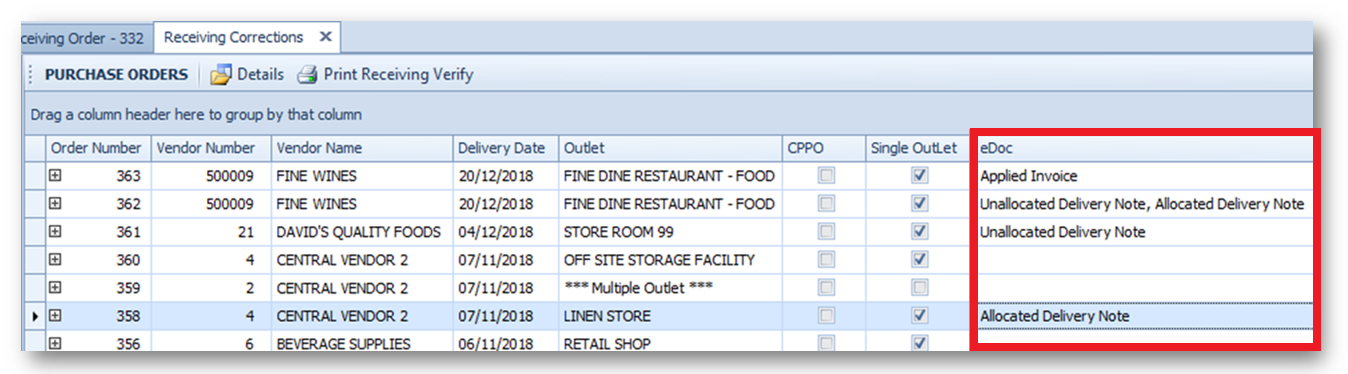
Fig.2 - Status of electronic Invoice/Orders
| Field/Button Name | Description |
|---|---|
| Details |
A screen similar to the Receiving Details screen will then open.
|
| Print Receiving Verify | Select a purchase order in the list and use this button to generate the Receiving Verify Report. The main purpose of this report is to review the previously received quantities for multiple receiving purchase orders. |
| Order Number | The number of a purchase order. |
| Vendor Name | The name of a vendor for the corresponding purchase order. |
| Vendor Number | The number of a vendor. |
| Delivery Date | Displays the delivery date, specified on the Purchase Order Details screen during the purchase order creation. |
| Outlet | Displays the outlet, for which the corresponding purchase order was created. If the purchase order was created for several outlets, the column displays the text: “Multiple Outlet”. |
| CPPO | If the corresponding purchase order was created at a Central Purchasing, this check box will be selected. |
| Single Outlet | If the corresponding purchase order is intended for one outlet, this check box will be selected. |
| Multiple Receiving | |
| Receiving Number | Number of the each multiple receiving within the receiving. |
| Receiving Date Time | Date of each receiving. |
| Received Value | Value of each receiving. |
| On Hold | Is Receiving marked as On Hold. |
| Invoice Number(s) | Invoice number against receiving. |
| Invoice Applied | Has an invoice been applied against the receiving. |
| Invoice Exported | Invoice exported to AP. |
Receiving Corrections in Closed Periods
The behaviour of receiving corrections for receivings in closed periods is defined by the Allow Multiple Corrections in a Closed Period option at Property > Administration > Property Preferences > Receiving. If this option is set, a user can make any receiving corrections in closed periods (as many times as needed). If this option is not set, a user can make only one correction for each receiving while applying the invoice. After the invoice is exported, corrections for this receiving can only be made that do not alter the total invoiced amount.
Alternatively depending on the user-groups access right its also possible to re-open closed period at property level by selecting "Re-open Last Stock Period" under "Inventory".
- To give the access right to reopen stock periods go to Property > Setup > User Group > Inventory Menu > select Re-Open Last Period

 button near a purchase order number in the list.
button near a purchase order number in the list.
Comments
Please sign in to leave a comment.