Overview
This article explains the process of importing Requisition Templates, which allows the importing of product lists from a spreadsheet when creating a Purchase Requisition.
Setup
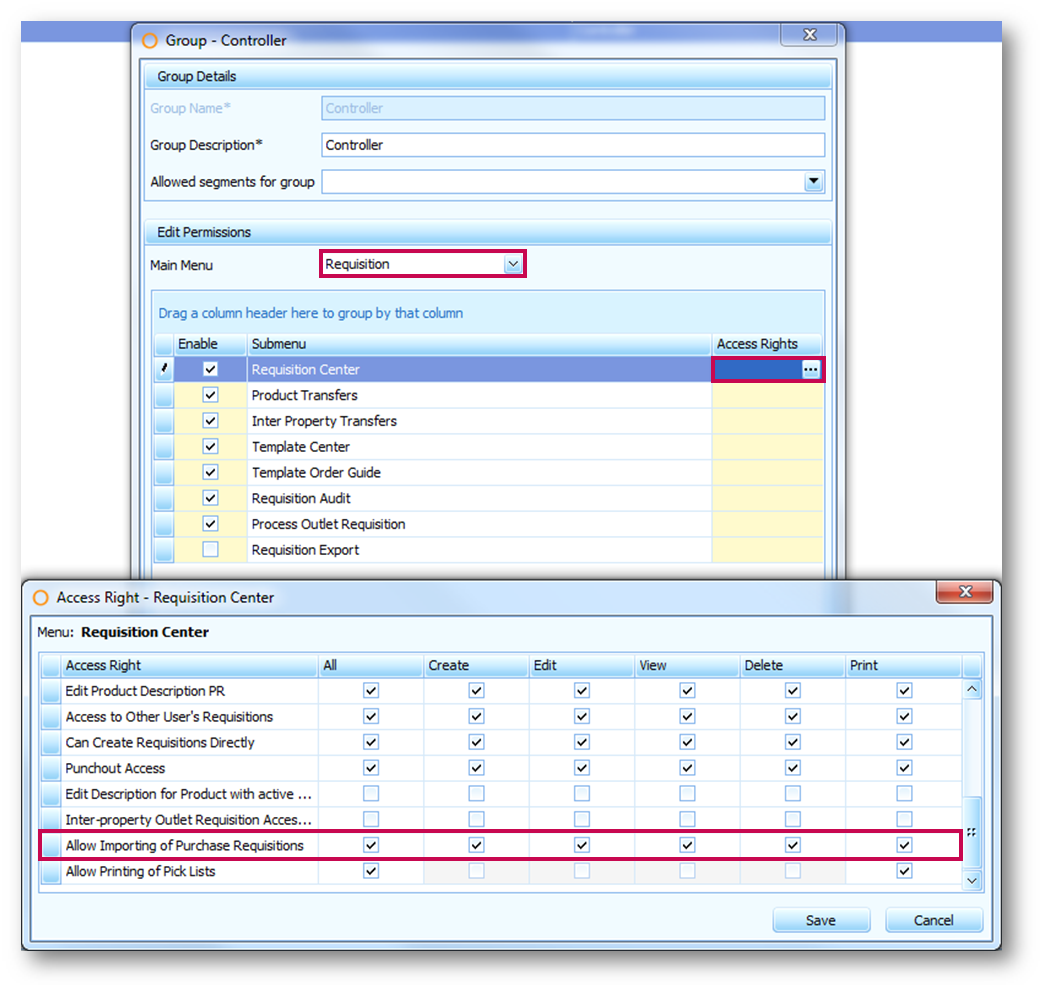
Fig.1 - Applying Allow Importing of Purchase Requisitions to a User Group
File Format
The spreadsheet file must have only one sheet (tab), this sheet must have the following format:
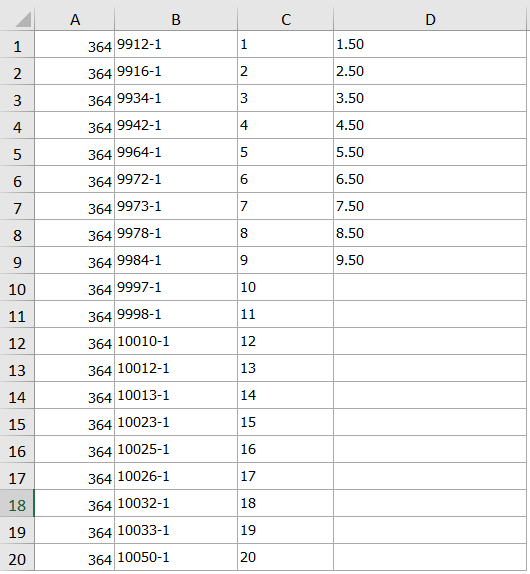
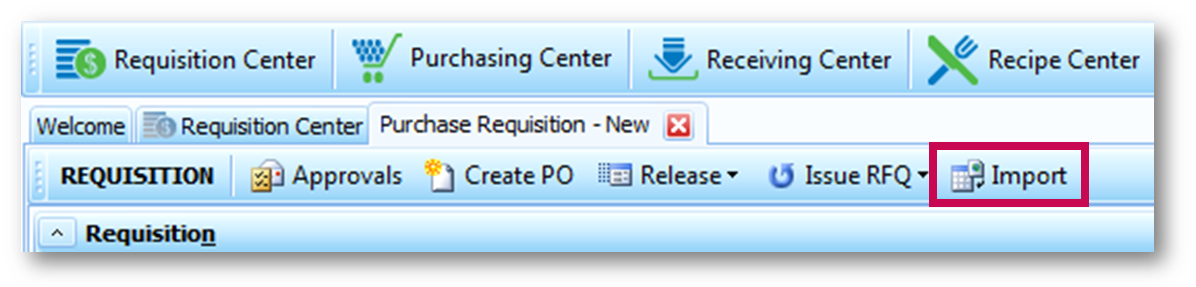
Fig.2 - Import Requisition Template Button
The imported spreadsheet will be used to create line items in the Purchase Requisition - see Fig.3.
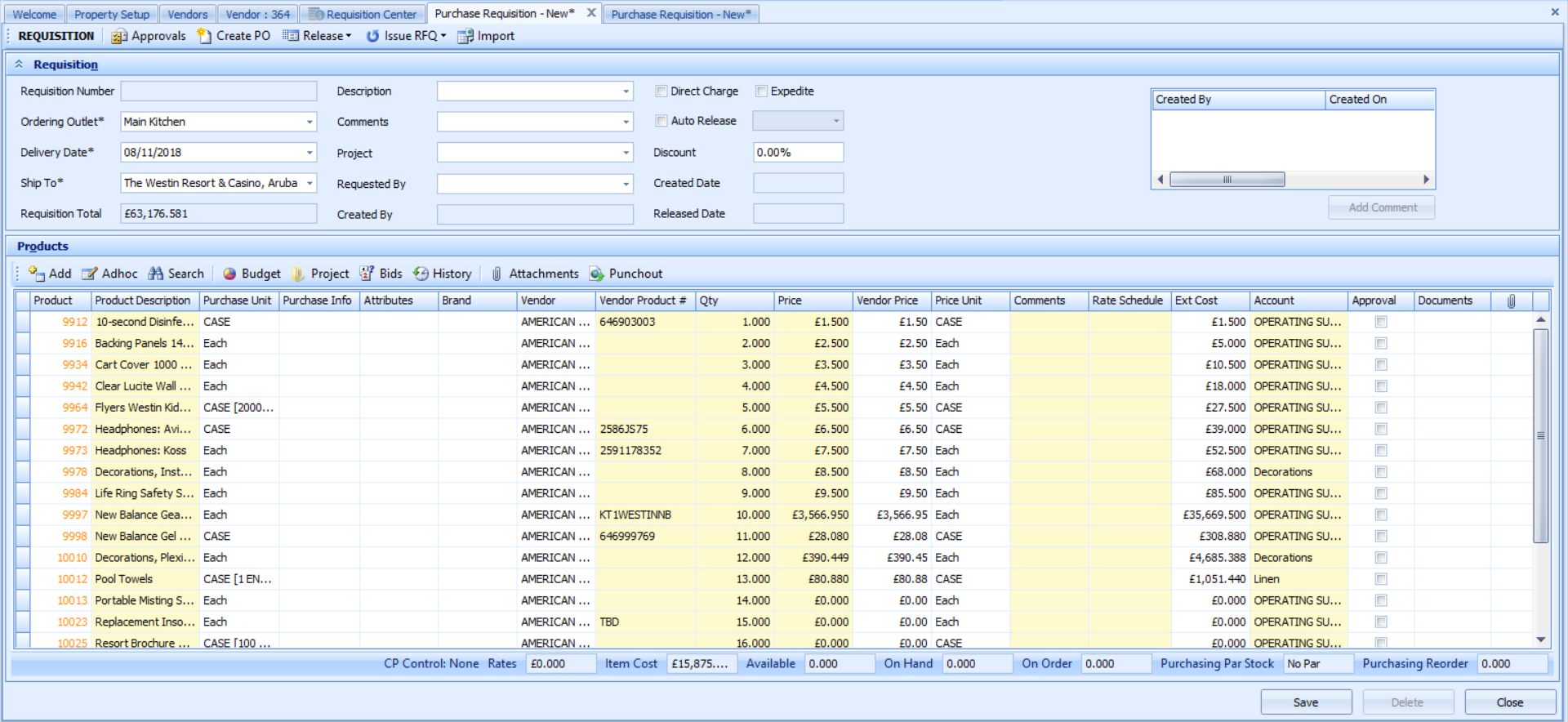
Fig.3 - Purchase Requisition With Imported Template
Error Handling
This article explains the process of importing Requisition Templates, which allows the importing of product lists from a spreadsheet when creating a Purchase Requisition.
Setup
- Go to Property Setup > User Groups and select a Group
- From the Main Menu drop-down, select Requisition
- Against the Submenu named Requisition Center, click in the Access Rights column to reveal the ellipsis (...) button
- Select the ellipsis (...) button and check the All box against Allow Importing of Purchase Requisitions
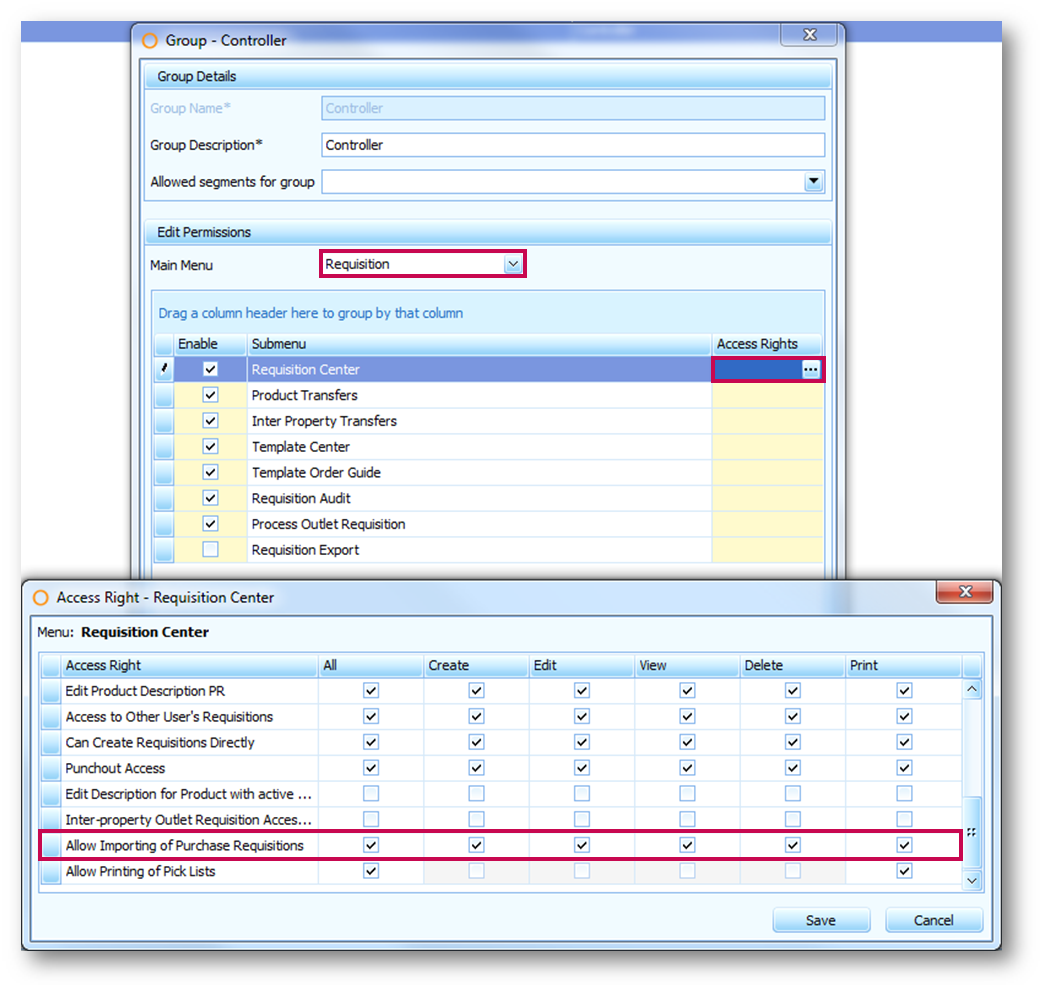
Fig.1 - Applying Allow Importing of Purchase Requisitions to a User Group
File Format
The spreadsheet file must have only one sheet (tab), this sheet must have the following format:
| Column | Description |
|---|---|
| A | Adaco Vendor Number (not a mandatory field) Used to determine the vendor for the purchase requisition line item. The vendor may or may not be the lowest cost vendor for the product detail. |
| B | Adaco Product and Detail Number Used to determine the product for the Purchase Requisition line item. Format is: <ProductNumber>-<DetailNumber> e.g., 1234-1 |
| C | Quantity Used to populate the Qty field in the Purchase Requisition line item. Only positive numeric values are allowed. |
| D | Price Used to specify a price for the item. Positive numerical values only with two decimals. |
- It is possible to import an item into a Purchase Requisition without specifying a vendor
- It is possible to import a price for an item in a Purchase Requisition by entering a price in a new column at the end of the import file
- All other columns will be ignored, and there must be no header row on the spreadsheet
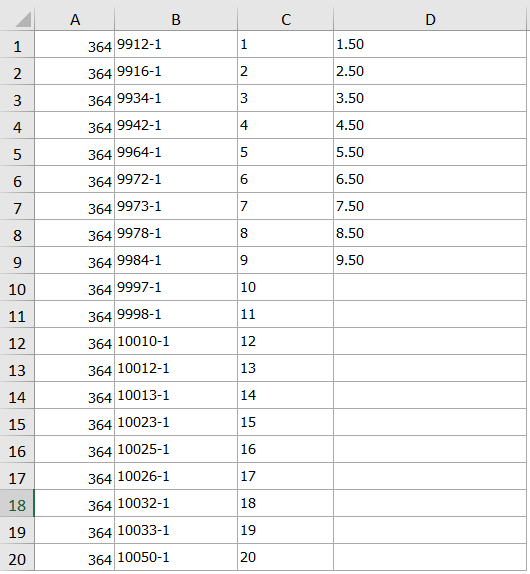
Fig.2 - Example of Requisition Template in Excel
File Processing
- Create the Requisition as normal. Go to Requisition Center > New Requisition > Purchase Requisition
- Ensure that a Delivery Date is entered into the Requisition before importing
- Select Import, which will open the File Finder - see Fig.2
- Select the template file and then Open
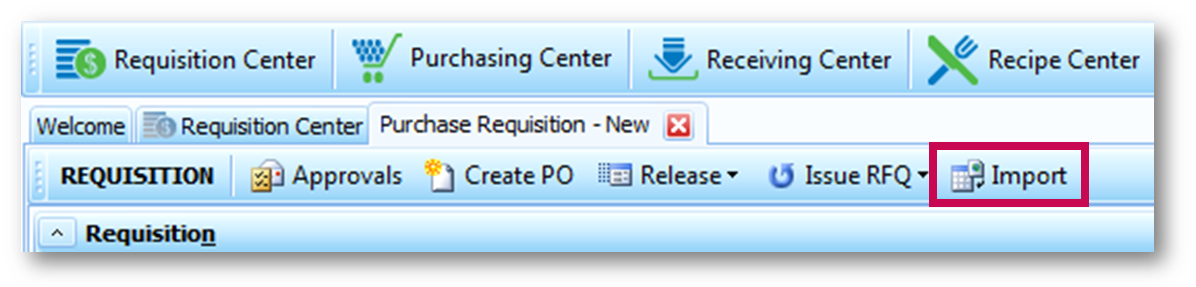
Fig.2 - Import Requisition Template Button
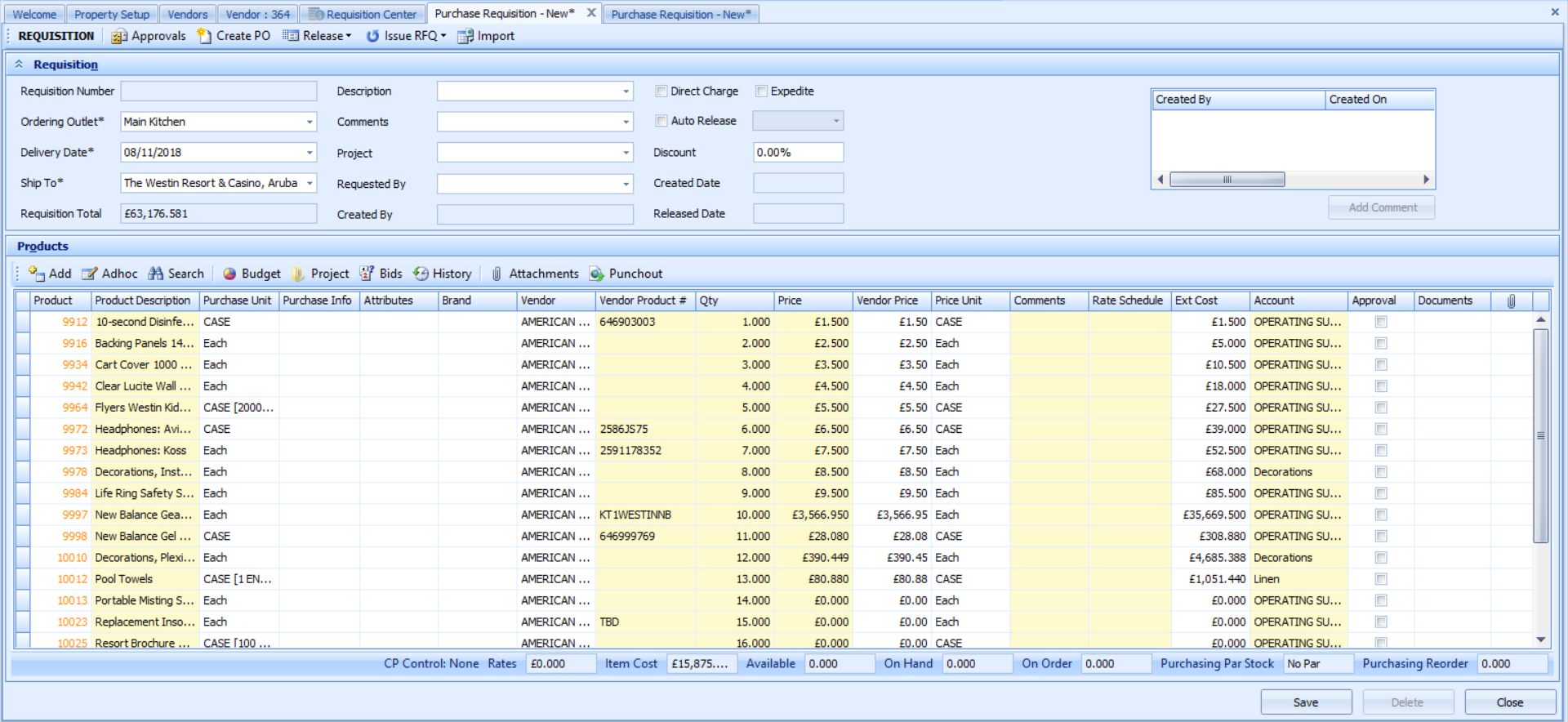
Fig.3 - Purchase Requisition With Imported Template
- More than one spreadsheet can be imported. Any additional spreadsheets imported will append line items to the existing line items in the Purchase Requisition
- If the user attempts to import any line items that are already present on the Purchase Requisition, they will be rejected
- The user can create a Purchase Requisition with a mix of imported and manually added line items
- If a price is not imported then the price of the Purchase Requisition line item will be based on vendor quotes (or contracts, if present) for the product detail from the selected vendor. If there is no quote, the Price field in the Purchase Requisition will be taken from the product detail’s last received price or Purchase Cost in the product master
- If Do not requisition product without valid quotation is enabled at Property > Administration > Property Preferences > Requisition, a quote is mandatory, and only line items with vendors that have active quotes for the product will be allowed for importing
Error Handling
-
If there are errors during the import, the line items with errors will be rejected and a report will be shown. The following errors will be reported:
- Vendor does not exist
- Vendor Product Number does not exist for the selected vendor
- Missing or malformed quantity value
- Product detail already present on the Purchase Requisition
- Missing quote (If 'Do not requisition product without valid quotation' is enabled)

Comments
Please sign in to leave a comment.