Overview
HotSchedules users have the option to sign up for text messaging on their accounts to receive important notifications.
Configuring SMS Text Alerts
- Navigate to Settings, select Personal
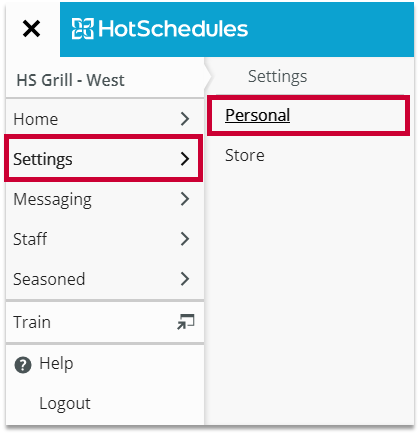
Fig.1 - Navigation
- Select the Configure SMS link beside your phone number
- A pop-up window will display
- Select Yes
- Enter your Cell Phone Number
- Update the SMS Provider to Canada if needed
- Select options for each type of notification you would prefer to receive
- Select the box to agree to the terms of service
- Select the SAVE button
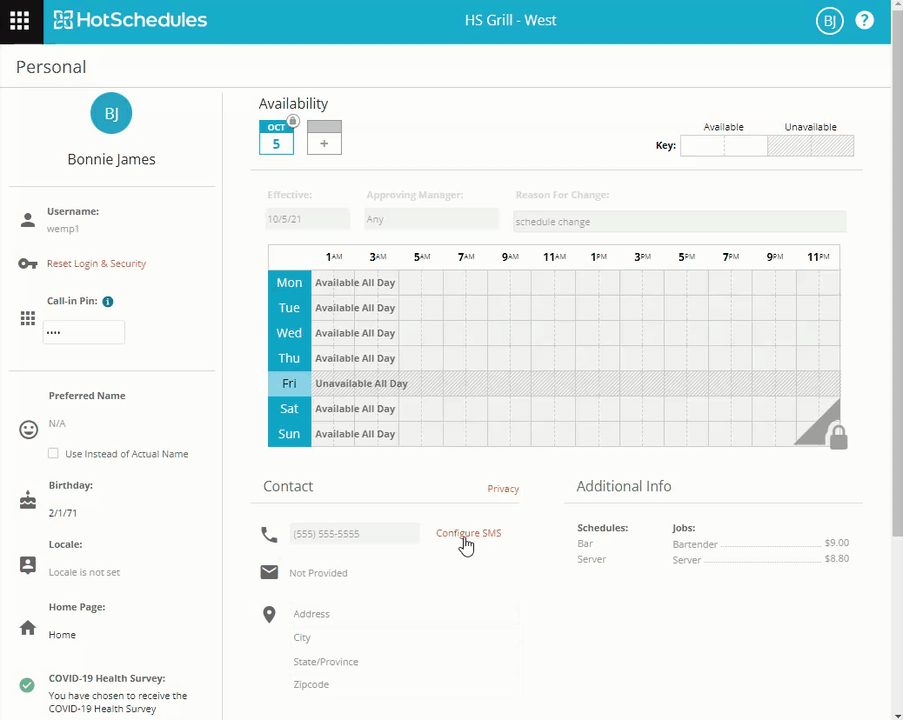 Fig.2 - Configure SMS
Fig.2 - Configure SMS
- Within several minutes, you will receive a text message from the number 31325
- That message will ask you to reply with the word Agree
- Once you have replied, you will receive a second message confirming that you have been set up with text alerts
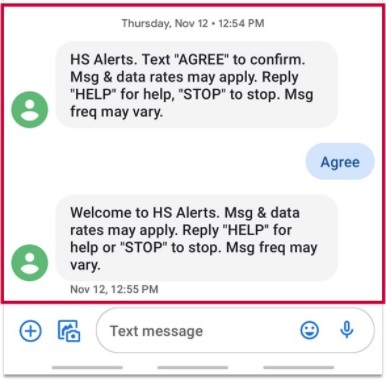
Fig.3 - Text confirmation
Please note: If you do not receive the second message, you may need to refer to your cell phone service provider and ensure that the number 31325 is not being blocked.

Comments
Please sign in to leave a comment.