As an Above Store Console user, keeping track of the Task Lists assigned to your stores can be difficult. To help, there is a Task List Summary Report. This report can help give you insight into the completion rating for your stores and the individual task lists assigned to them. This report is also available as an automated report! To learn more about how to set this up, go here.
Follow these steps to access the Logbook Task List Summary Report:
- Log into your Hotschedules Above Store Console account and hover over the Reports tab (if you do not have ASC access, please reach out to your Corporate office). Select the option that says Task List Summary Report.
- This will bring you to the top level of the Task List Summary Report.
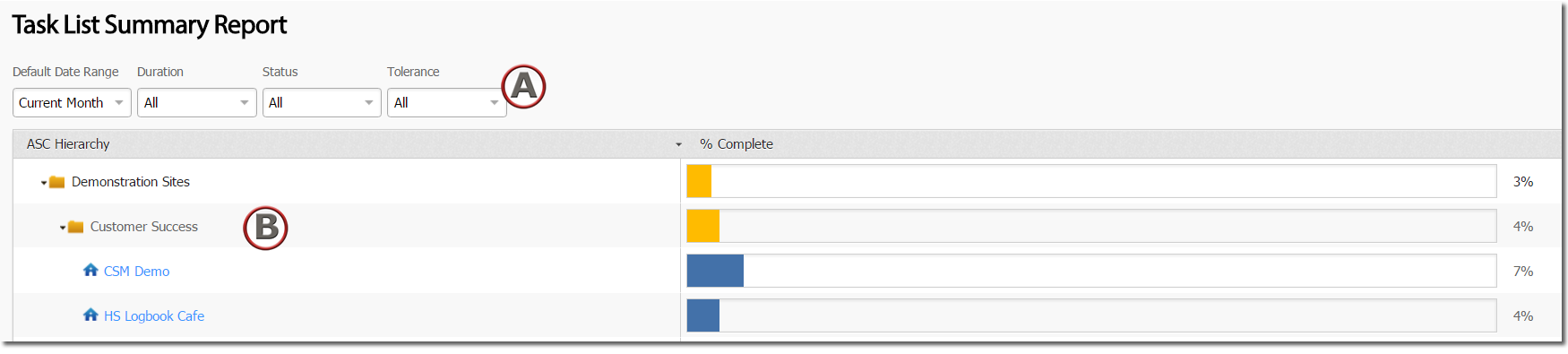
The report will be composed of two different sections:
A - Here you can specify the date range, duration, status, and tolerance of the Task Lists you want to view on the report.
B - The stores you are assigned to and their completion percentages that you have access to will display here. - Clicking on a store name will show each individual task list assigned to the store and the completion rating for each.
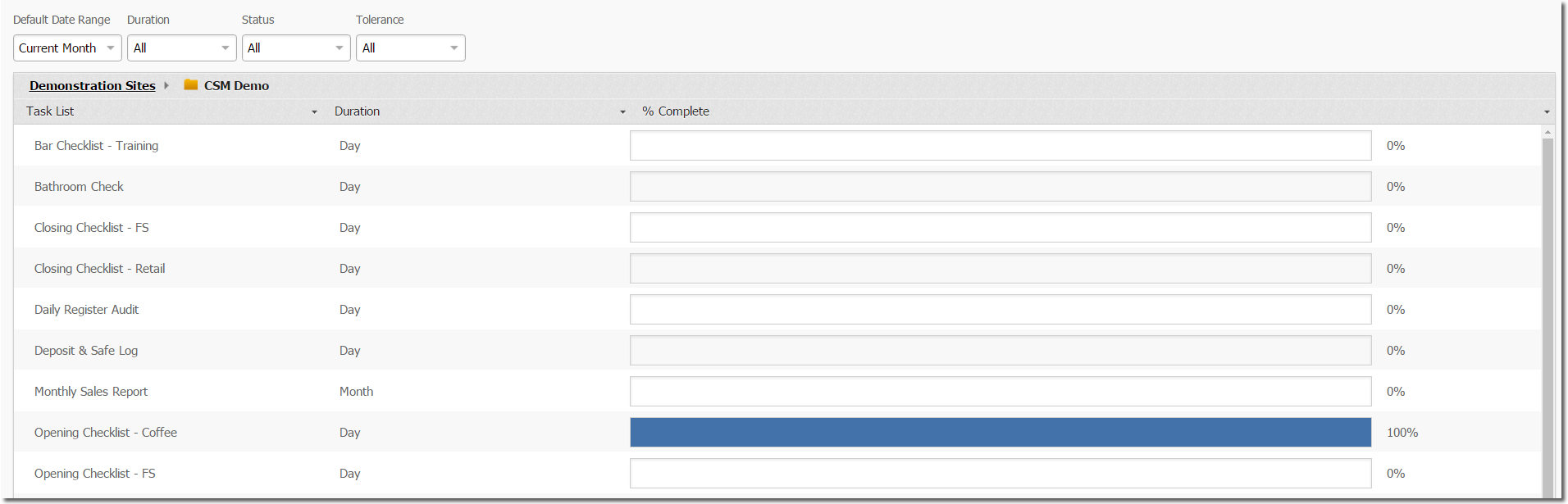
- Clicking on a task list will show all the dates when the task list was due and a completion rating for each. A caution sign means that the task list was overdue.


Comments
Please sign in to leave a comment.