Please note that this function will only be available for non integrated users that have the ability to edit jobs codes on their HS account. If you do not have access, please contact the customer care team so that they can make these changes for you.
- Log into your Hotshchedules account and go to the Settings tab. Choose the sub tab that says Company.
- Once you are on the company page, find the area labeled as Job Information.
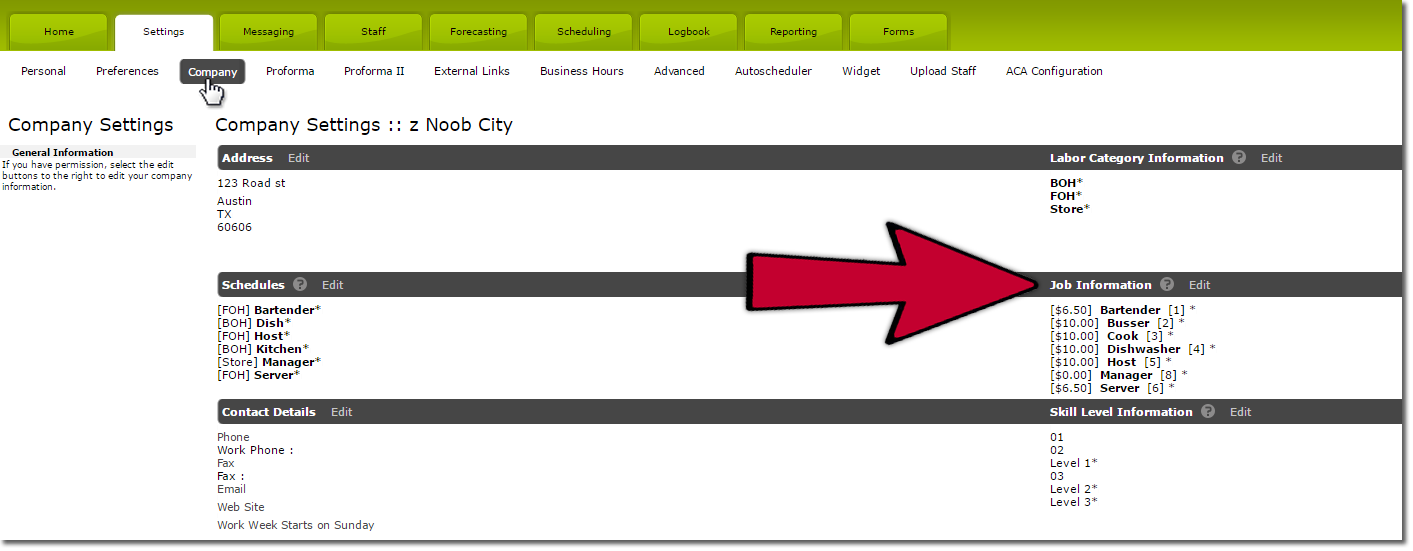
- From here, select Edit. This will show all of the job codes for your location on the left side of the page. Find the job that you would like to edit the default schedule for and select Edit Info.
- This will open a menu where you will see the name, rate, and default schedule for the job code. Clicking on default schedule will open a drop down menu where you can choose from all of the schedules at your location.
- Once you have selected the default schedule you would like to use, click on Save Changes.
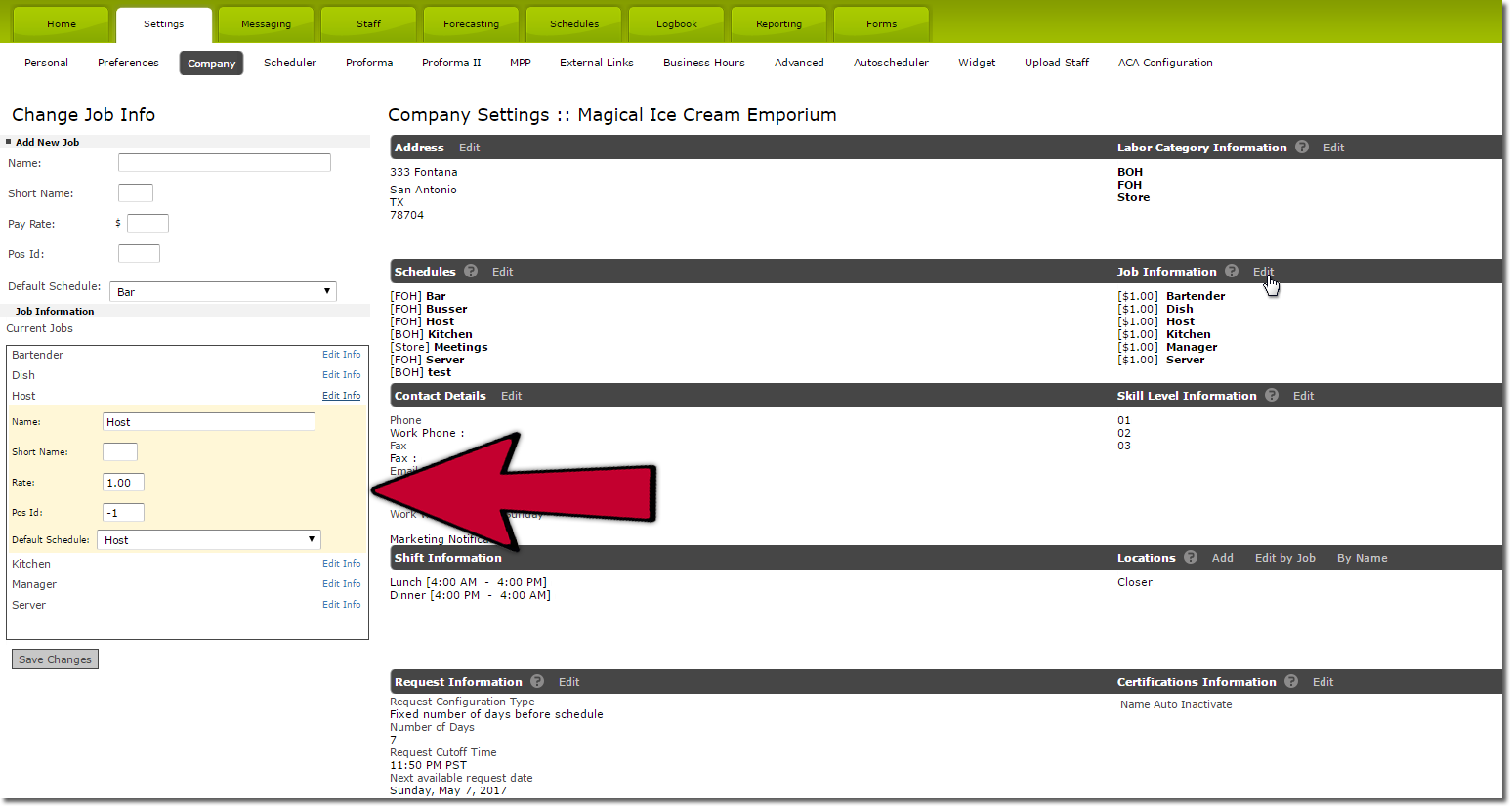

Comments
Please sign in to leave a comment.