Summary
| Carrying out Right to Work Checks within ATS |
| Managers can now carry out Right to Work checks directly inside the ATS within the candidate application UI. |
Release date: May 26th 2022 - please see the phased rollout plan at the end of this release note for further details.
Carrying out Right to Work Checks within ATS
- Enabled by Default? - No
- Set up by customer Admin? - No
- Enable via Support ticket? - Yes (if before 21st June 2022)
- Affects configuration or data? - No
What's Changing?
New functionality within the Admin portal that will enable managers to carry out Right to Work (RTW) checks directly within the ATS via an embedded Trust ID interface.
Reason for the Change
To streamline and improve the process of doing RTW checks.
Customers Affected
All ATS customers.
Release Notes/Steps
Challenges with the Current Right to Work Checking Process
Currently, managers undertake RTW checks by using the Trust ID app, accessed through Fourth Engage or the Fourth app (see Fig.1) using Single Sign-On.

Fig.1 - Accessing Trust ID via Fourth Engage/Fourth app
Whilst this method of accessing Trust ID is functional, it has on occasion impacted the speed and accuracy of processing candidate applications. It has been possible to submit RTW checks at the wrong steps in candidates' progress (which can incur a cost) and also to enter incorrect Job Application IDs (see Fig.2).
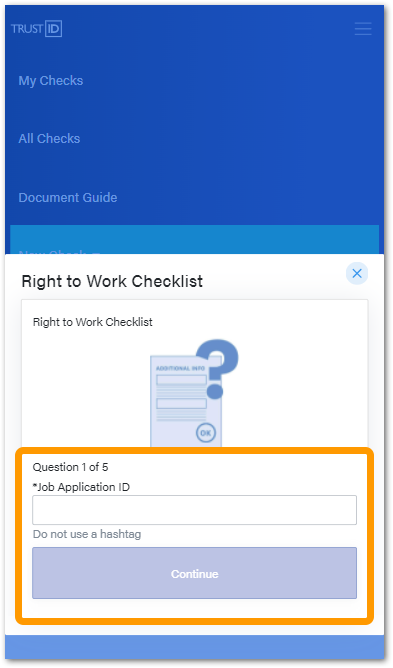
Fig.2 - Manual Entry of Job Application ID in Trust ID
New Method for Carrying out RTW Checks within the ATS
Managers will now be able to undertake RTW checks directly from the ATS without the need to navigate to Trust ID via Fourth Engage or the Fourth app.
![]() Please note: The ATS will now automatically submit the Candidate Application ID at the time of completing the RTW check submission.
Please note: The ATS will now automatically submit the Candidate Application ID at the time of completing the RTW check submission.
To submit an RTW check from within the ATS:
- Navigate to a candidate application and progress the candidate to the Right To Work Check step
- On the Current stage tab, select Start Right to Work Check (see Fig.3)
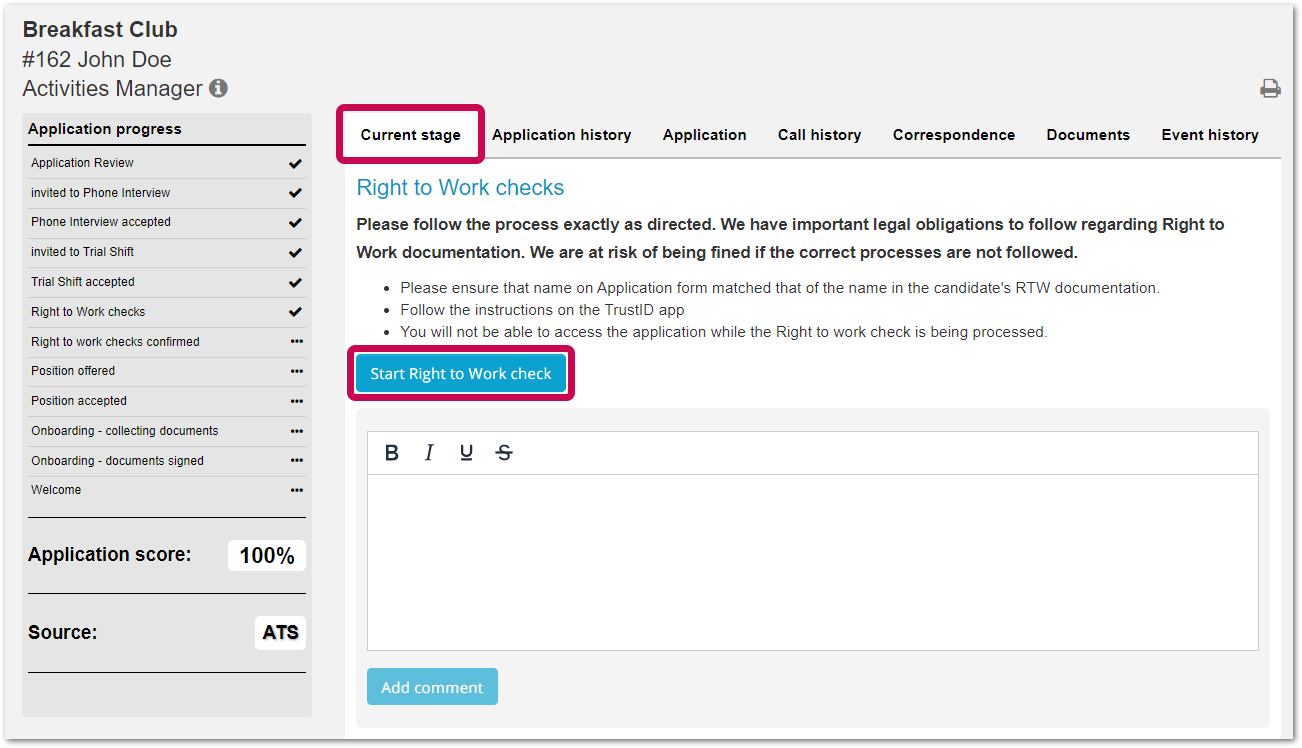
Fig.3 - 'Start Right to Work check' button in a candidate application
The Trust ID interface will then load (see Fig.4).
Managers have 2 options for continuing with their RTW check submission:
- Use their mobile device
Either enter an email address to receive a mobile link or capture the onscreen QR code This option is recommended for users who need to photograph documents for uploading to Trust ID (see Fig.5)
This option is recommended for users who need to photograph documents for uploading to Trust ID (see Fig.5) - Use a web browser
Select Continue on desktop to complete the RTW check directly within the interface This option is recommended for users who already have documents ready for upload (see Fig.6)
This option is recommended for users who already have documents ready for upload (see Fig.6)
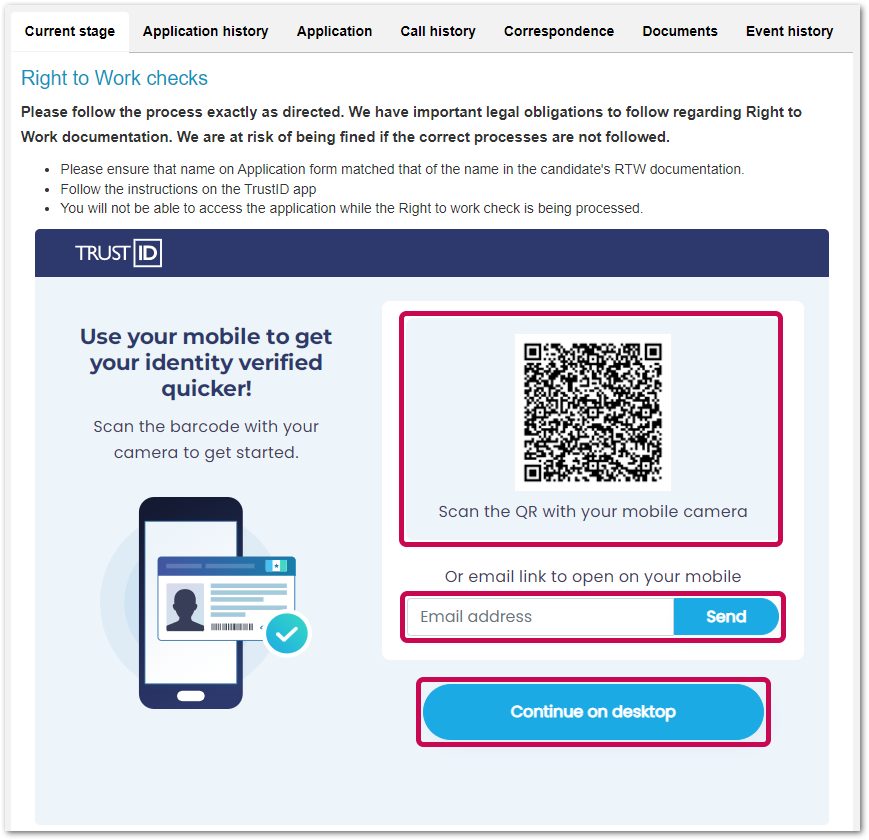
Fig.4 - Trust ID Interface loaded within Candidate Application Page
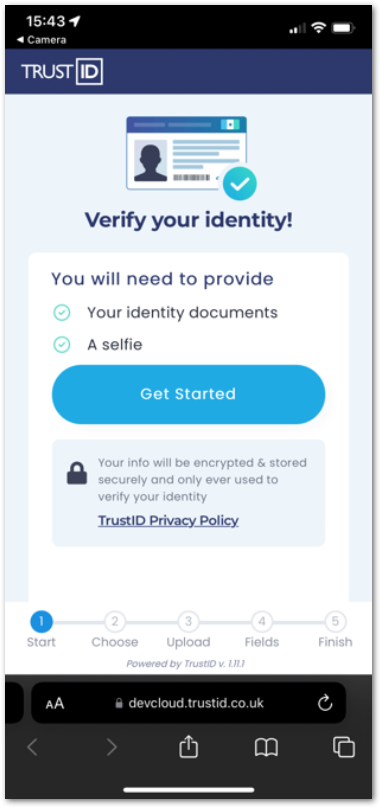
Fig.5 - Continuing an RTW check on mobile - Trust ID interface

Fig.6 - Continuing RTW check in-browser in ATS - Trust ID interface
- Managers must follow the instructions and steps within the Trust ID interface (either mobile or desktop) to successfully submit the RTW check
Once an RTW check has been successfully submitted, the ATS will display an "in progress" message whilst the result is awaited from Trust ID (see Fig.7).
- Managers have the option to select Resubmit Right to Work Check, should they need to (Fig.7)
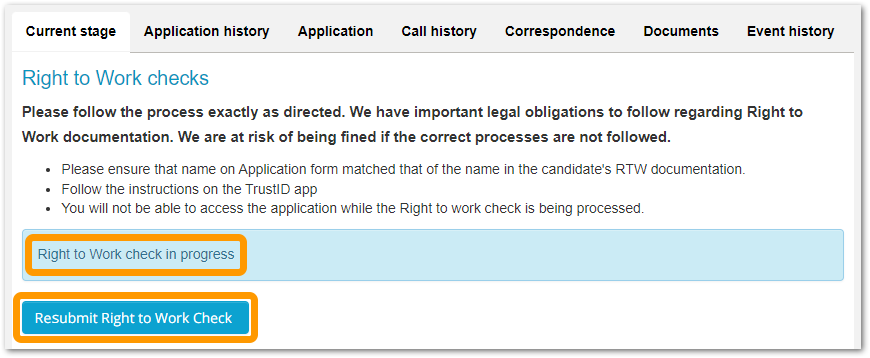
Fig.7 - RTW check 'in progress' and Resubmit option
Once an RTW check has been successful, the candidate application will automatically be progressed to the Right to Work Checks Confirmed step in the process.
If the RTW check result is negative and/or has failed, a message will be displayed on the Candidate Application page and managers can select Resubmit Right to Work Check to use a different document type.
![]() If the ATS is unable to retrieve an RTW check result from Trust ID in 7 days, the candidate application will be automatically rolled back to the previous step in the process so that the manager can progress the candidate to Right To Work Check and resubmit a new one.
If the ATS is unable to retrieve an RTW check result from Trust ID in 7 days, the candidate application will be automatically rolled back to the previous step in the process so that the manager can progress the candidate to Right To Work Check and resubmit a new one.
Phased Rollout Plan for New RTW Check Method
- The embedded Trust ID interface will be deployed to all customers on the 26th of May. However, the functionality will be disabled by default
- Customers will have a period of 4 weeks to review the functionality in this release note and communicate the new method of conducting RTW checks to their internal teams
- During this period, customers will continue to have access to the Trust ID app via Fourth Engage/the Fourth app and will be able to continue linking RTW checks to candidate applications by manually entering the Job Application ID
- Fourth will enable the embedded Trust ID interface on the 21st of June 2022, at which point the Job Application ID field will no longer be available within the Trust ID app
- Should any customers wish to enable this functionality before the 21st of June 2022, this can be done via a support request. Although the Job Application ID field will appear within the embedded Trust ID interface, the ATS will not submit the data entered into this field when submitting an RTW check
![]() Please note: If managers continue to conduct RTW checks on the Trust ID app via Fourth Engage/the Fourth app after the 21st of June 2022, they will be unable to link them to candidate applications. This may cause several delays in being able to process candidate applications from the Right to Work checks step in the process.
Please note: If managers continue to conduct RTW checks on the Trust ID app via Fourth Engage/the Fourth app after the 21st of June 2022, they will be unable to link them to candidate applications. This may cause several delays in being able to process candidate applications from the Right to Work checks step in the process.

Comments
Please sign in to leave a comment.