Overview
The Alternate Identity Provider allows specific customers to log in with alternative application credentials through a single sign-on from the mobile app. If enabled it will prevent users from accessing the login screen of the app. This article will walk you through the process of disabling the Alternate Identity Provider option.
Process
The process for disabling the Alternate Identity Provider will be different for each version of the app. (Android, iOS)
Android
- Select the Settings icon at the bottom of the screen
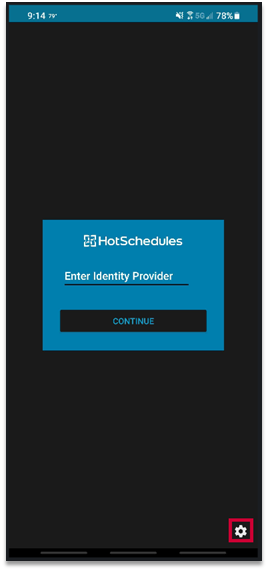
Fig.1 - Settings icon
- Select the slider to disable
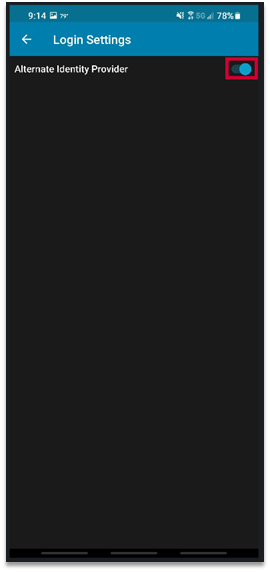
Fig.2 - Slider selection
- Navigate back and to the login screen
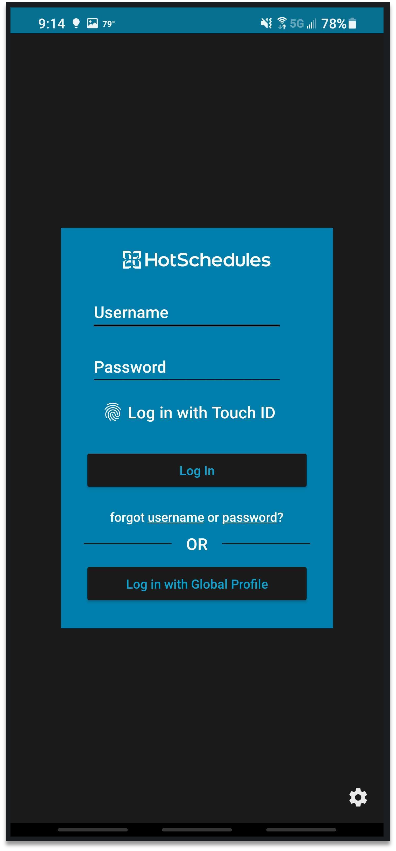
Fig.3 - Login screen
iOS
- The iOS version of the app does not offer a settings icon to make the change
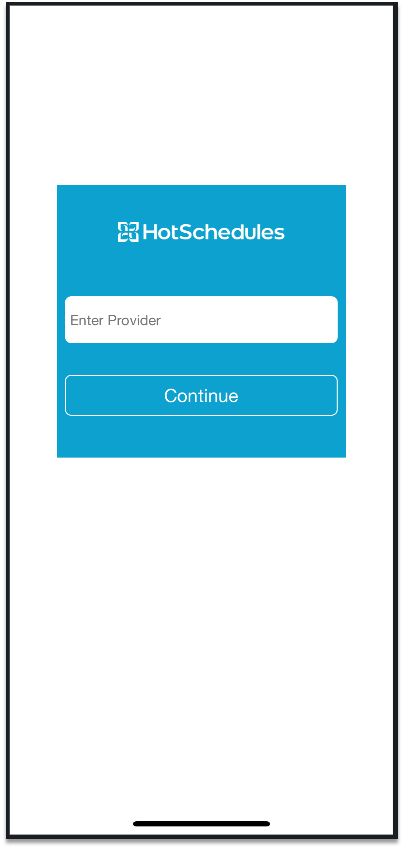
Fig.4 - No settings icon
- Instead, navigate to the device's Settings
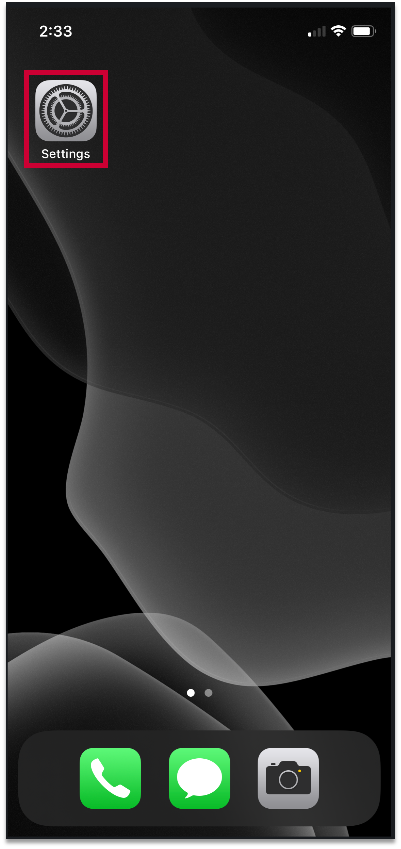
Fig.5 - iOS Settings icon
- Select HotSchedules
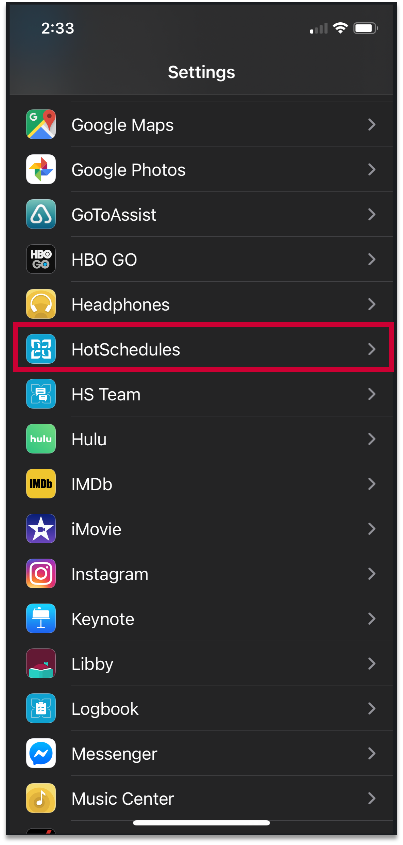
Fig.6 - App selection
![]() HS Team app users should select the correlating app instead of HotSchedules.
HS Team app users should select the correlating app instead of HotSchedules.
- Select the Alternate Identity Provider slider to disable
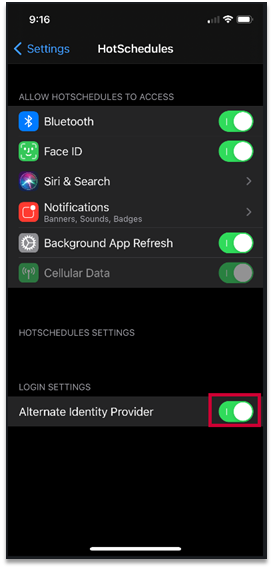
Fig.7 - Alternate Identity Provider slider
- Navigate back to the app
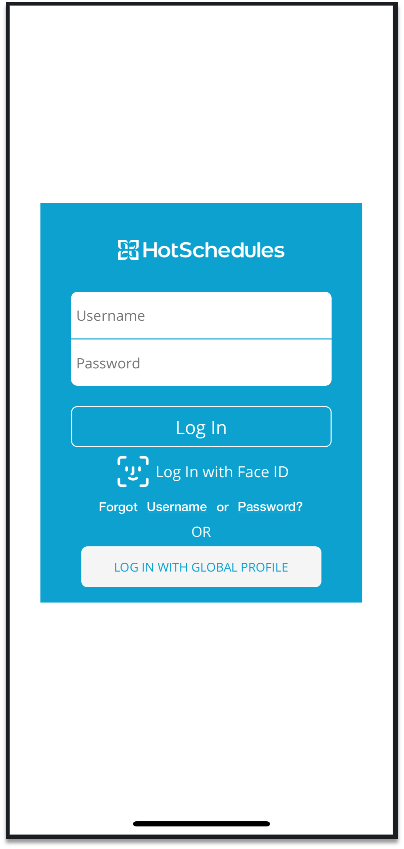
Fig.8 - Login screen

Comments
Please sign in to leave a comment.