Overview
The Store Summary reports provide high level sales and inventory statistics in an easy-to-view mobile interface. Brand-wide report templates can be made by the head office for store managers to view their restaurant results. Then the store managers can choose between which report filters to view. Alternately, the store manager can create additional reports to switch between.
![]() The report data can then be exported to a CSV file for further analysis.
The report data can then be exported to a CSV file for further analysis.
How to View and Create Store Summary Reports
- From the Mobile Menu, select the Operations category, then select Store Summary
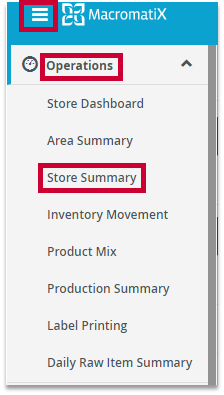
Fig.1 - Mobile navigation
- Review the available reports by selecting the report drop-down list and choosing a report
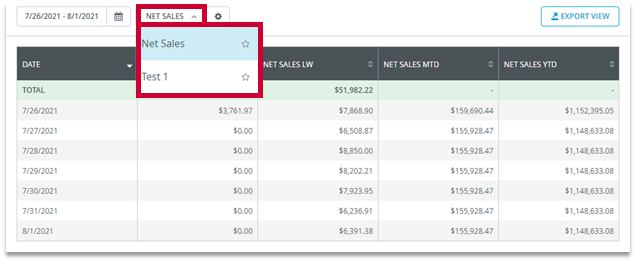
Fig.2 - Select existing report
- To create a new report, select the Cogwheel icon
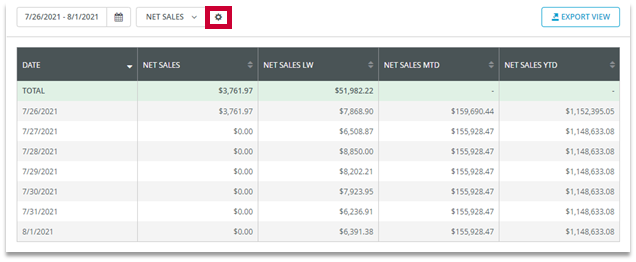
Fig.3 - Cogwheel icon
- Then select +CREATE
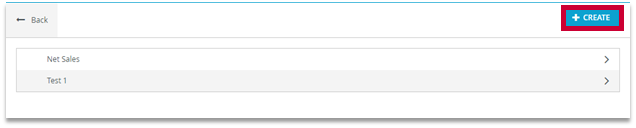
Fig.4 - +CREATE button
- In the View Name field, type in a name for the report

Fig.5 - View Name field
- Drag and drop the preferred labels/report categories from the Columns list on the left side of the page into the Active Columns list on the right side
- The order of the columns can also be adjusted by dragging any label into the correct sort order in the Active Columns list

Fig.6 - Column selection
- Select the SAVE button to make this report appear in the report selection drop-down list
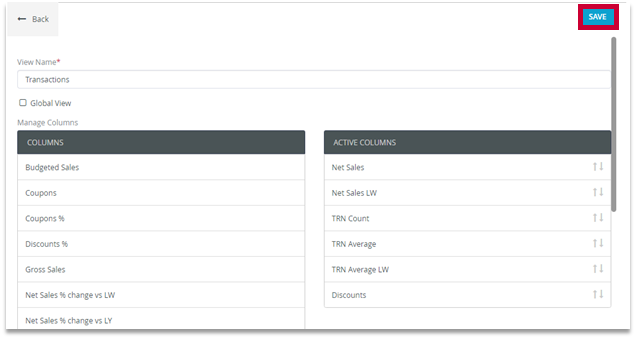
Fig.7 - SAVE button
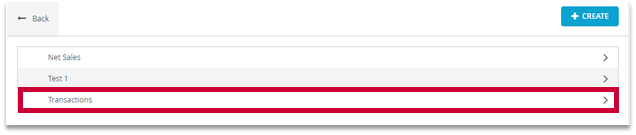
Fig.8 - New report created

Comments
Please sign in to leave a comment.