Overview
The Cashier Settlement process is an accurate count of the cashier’s register ensuring the store's cash sales are kept safe and secure. This will allow errors to be identified and investigated quickly.
![]() Best practices for Cashier Settlements are as follows:
Best practices for Cashier Settlements are as follows:
-
Count down the cashier’s register immediately after they log out of the POS to keep track of variances instantly
-
Blind Count each cashier’s register to ensure accurate cash counts
![]() Alerts to variances can be sent to store managers and above. This allows the store manager to focus their valuable time on the exceptions to the normal process.
Alerts to variances can be sent to store managers and above. This allows the store manager to focus their valuable time on the exceptions to the normal process.
Completing a Cashier Settlement
- From the Work Flow, select the Cashier Settlement task (Fig.1), or from the Menu tab navigate to the Financial tab, then select Cashier Settlement (Fig.2)
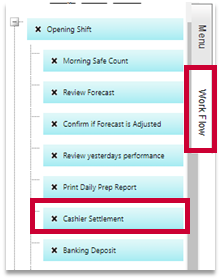
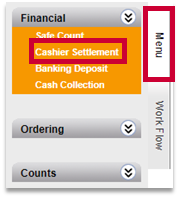
Fig.1 - Work Flow navigation Fig.2 - Menu navigation
- The system will default to the current day, to review a previous day select the relevant week and date from the drop-down list

Fig.3 - Date selection
- From the Reconciliation drop-down list, select the Cashier Close being counted

Fig.4 - Cashier Close
- Check that the Manager Name drop-down list has the correct name selected for the manager who is authorizing the Cashier Close
- Under Step 2 - Total Drawer Deposit enter the total amount of cash that was in the register
- Select Authorize
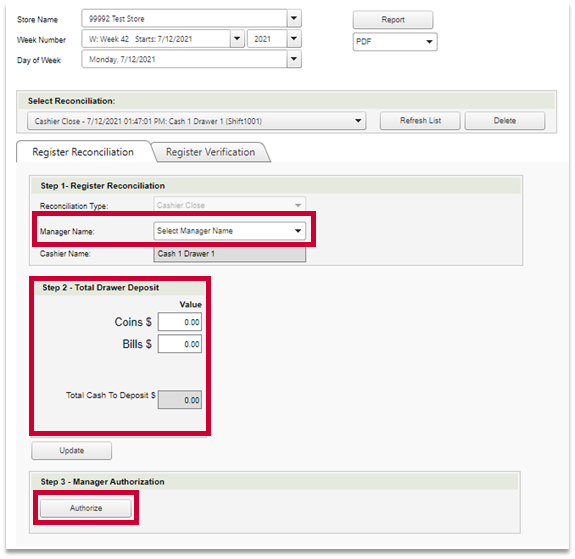
Fig.5 - Register Reconciliation
- After Authorize has been selected, the system will check that the amount that was entered matches the sales amount expected; If it does, a pop-up will appear confirming this
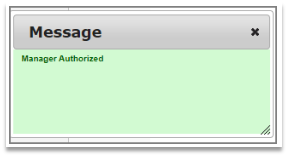
Fig.6 - Authorization prompt
![]() If there is a significant variance a warning will be displayed. Three attempts will be given to enter in the register cash amount correctly, after the third attempt the system will automatically authorize the amount and continue.
If there is a significant variance a warning will be displayed. Three attempts will be given to enter in the register cash amount correctly, after the third attempt the system will automatically authorize the amount and continue.
- The system will then re-direct to the Register Verification tab to review the totals. This section displays the many different forms of payment that were processed from this register and will show the expected sales cash amount that should now be deposited in the safe
- Review the Cash Over/Short amount for the drawer and enter in a Variance Explanation if required
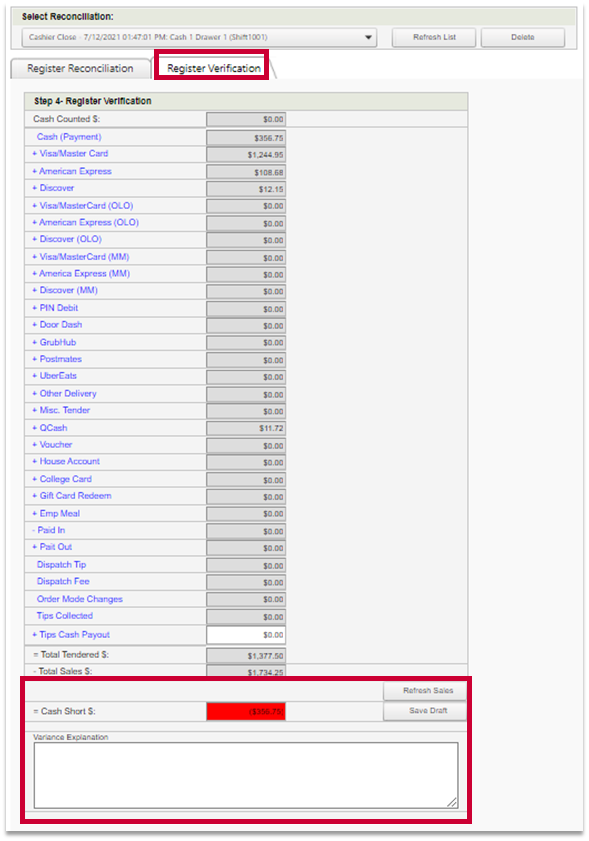
Fig.7 - Register Verification
![]() The Cash Over/Short value field will turn green if balanced, red if under or over the expected amount. If there is a variance outside of the acceptable threshold then a variance explanation is compulsory and a notification will be sent.
The Cash Over/Short value field will turn green if balanced, red if under or over the expected amount. If there is a variance outside of the acceptable threshold then a variance explanation is compulsory and a notification will be sent.
- The Manager must type in their Username and Password, and select the Authorize button

Fig.8 - Final authorization
When selecting the next Cashier Close, notice the authorized cashier closes will now show in green. Unauthorized Cashier Closes will show in orange.
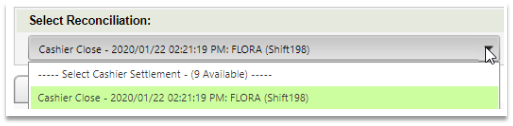
Fig.9 - Authorized Cashier Close
![]() If cashiers are still open in POS, they will appear in the list but are inaccessible until they are closed in POS.
If cashiers are still open in POS, they will appear in the list but are inaccessible until they are closed in POS.
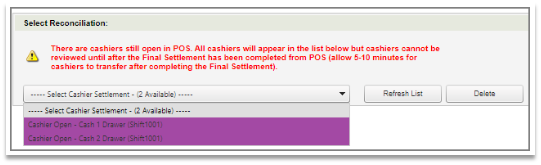
Fig.10 - Open Cashier Drawer

Comments
Please sign in to leave a comment.