Overview
Restaurant Work Flow is the navigation tool within Macromatix. It is made up of cash, inventory & operational tasks & reminders from the Opening Shift to Closing Shift. Operational progress is shown so that the manager can easily identify complete tasks and incomplete tasks in a simple color coded format.
Using the Work Flow?
The Work Flow tool remains on the left-hand side of the screen to allow for easy navigation. From Opening Shift to Closing Shift, the managers log in and complete the tasks on the Work Flow as part of their normal restaurant operations routine. The Work Flow must be completed each business day.
Why is the Work Flow so important to Restaurant operations?
It’s a list of tasks from opening shift to closing shift for daily restaurant operations, which means:
- Relevant daily & weekly tasks can appear on selected days to ensure the task is completed
- It provides increased consistency of key tasks across all Restaurant operations
Increased controls provide key accountability, which means:
- System alerts and reports provide visibility of exceptions to business process and tolerances which
enable the manager to use their use their time more effectively - Actions are user/time/date stamped for improved accountability
Actions can be configured to be mandatory or to have a pre-requisite, which means:
- The operational process is strengthened and consistent every day
- Macromatix can help the managers ensure that specific operational tasks are completed in order, every time.
The Work Flow will guide you through your day with tasks and reminders.
![]() The tasks listed on the Work Flow MUST be completed each day, otherwise the next day’s Work Flow will not appear.
The tasks listed on the Work Flow MUST be completed each day, otherwise the next day’s Work Flow will not appear.
Work Flow Navigation
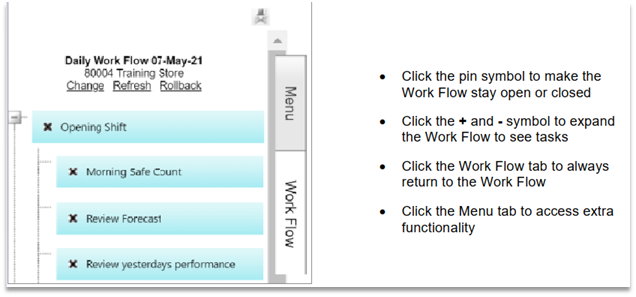
Fig. 1 - Work Flow navigation
Work Flow Tasks

Here is a list of tasks that currently configured for Qdoba (tasks are subject to change based on store operation). It shows a day in the life of tasks that need to perform. All tasks need to be executed by the day end.
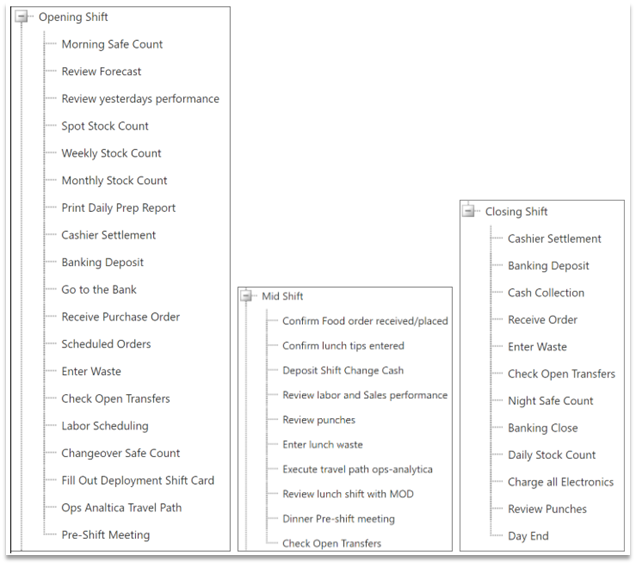
Fig. 3 - Detailed Work Flow Task Lists
Work Flow Actions & Alerts

Menu Navigation
The Menu gives you access to the same tasks that appear on the Work Flow plus additional tasks and functionality that is not always a daily or weekly process.
-
Select a category from the vertical Menu bar on the left
-
Click on the Menu tab and a list of task categories will appear
-
Click on a task from the list to access the Macromatix page
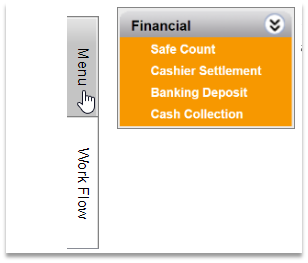
Fig. 5 - The Menu
The Work Flow is the main way to access tasks. You can always click the Work Flow tab to
return to the Work Flow. The Menu is for occasional tasks or additional functionality.
Reminder Tasks
Macromatix can include reminder tasks in the Work Flow in order to prompt the manager to complete the
task in the Restaurant. These are simply reminders and do not require the manager to use any MX
functionality.
The reminder tasks below are some examples you will see in your Work Flow and may vary from day to
day.
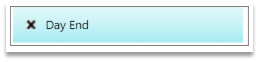
Fig. 6 - A reminder task
Linked Tasks
Macromatix can include tasks in the Work Flow that help the manager to quickly access an external website link.
Validation Tasks
Macromatix can include Work Flow tasks which have validations settings. This can ensure correct process is followed for daily restaurant operations.
An example of some validation tasks could be:
-
Safe Count - You can’t change the task to complete if the task has not been completed in MX
-
Banking – You can’t start the task until the Register Reconciliation is completed
-
Night Reconciliation – You can’t complete the task until the Register Reconciliation, Banking and Closing Safe Count is completed
When the manager attempts to change the status of a validation task to ‘complete’, Macromatix will check
that other dependent processes have been completed. If those supplementary tasks have not been completed, the task will prompt the manager to complete them before continuing.
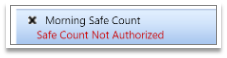
Fig. 7 - A validation task
When a validation task is completed, Macromatix can be configured to turn the Work Flow
task green for you – saving you time and ensuring operational excellence.

Comments
Article is closed for comments.