Update Quantities & Adding Lines
If the effective date for an approved or sent site transfer does not fall within a closed or approved stock period, it can be re-opened and edited. (See: Search For a Site Transfers)
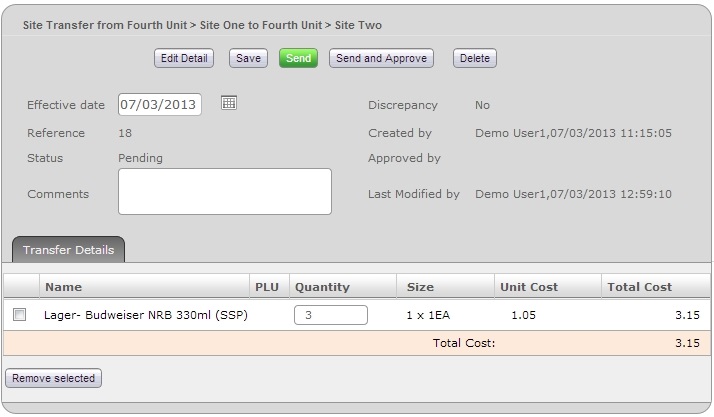
Fig 01 - Re-Opened Site Transfer
- To edit, click the green ‘Re-Open’ button to edit the site transfer. The site transfer should return to the state shown in Fig 01 above.
- Various amendments can be carried out at this stage including updating the qualities and adding other items.
Note: The cost price cannot be updated. The cost price of the items is taken from the cost of the product/menu item on the site where the transfer was created.

Fig 02 - Site Transfer Summary Buttons
- Should all the details on the site transfer be correct and depending on access and or company policy, either the green ‘Send’ or grey ‘Send and Approve’ button should be clicked. If the green ‘Send’ button is clicked then the site transfer would need to be approved at the receiving site for the transfer to affect stock levels at both sites.
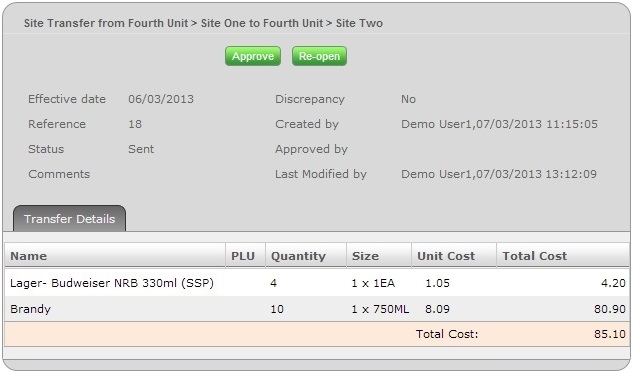
Fig 03 - Edited Site Transfer
Removing a Line
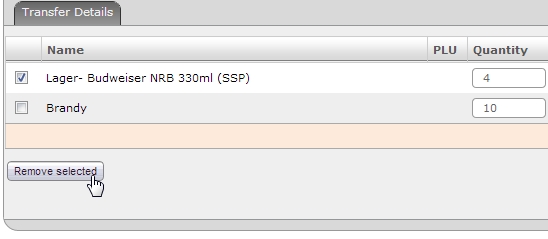
Fig 04 - Remove a Line
- Click the green ‘Re-Open’ button to edit the site transfer.
- To the left of each item there is a check box. Select the item(s) that are to be removed and click the grey ‘Remove selected’ button.
Note: Do not attempt to remove all line items using this function. If the requirement is to delete the site transfer then refer to the Deleting a Site Transfer section.
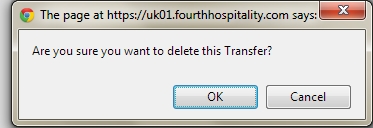
Fig 05 - Remove Line Confirmation
- After clicking the ‘Remove selected’ button, a prompt will appear, if this is the desired action, click ‘OK’ to remove the item otherwise click ‘Cancel’.
- After making the necessary amendments, click one of the buttons shown in Fig 02 above.
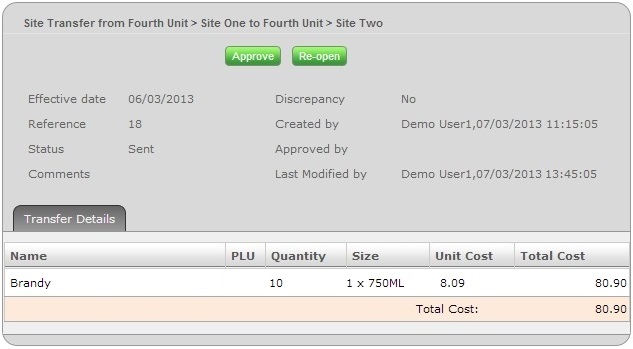
Fig 06 - Site Transfer with Line Removed

Comments
Please sign in to leave a comment.