Entering a Site Transfer
- Log in to the system and move to the Stock Management tab
- Open all options from the drop-down menu, navigate to the Transfers section and select Site Transfers
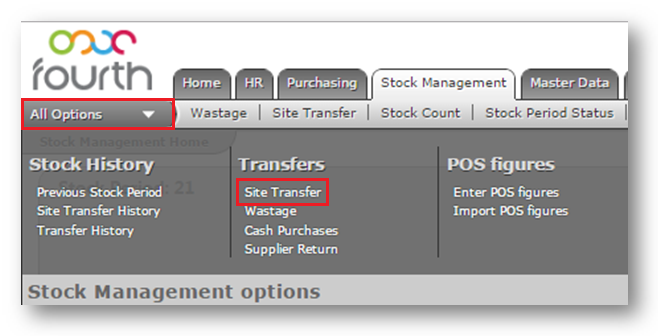
Fig.1 – Accessing the Stock Management tab, choosing the Transfers section
- Once in Site Transfers, complete the top three sections of information using the drop-down menu and calendar icon.
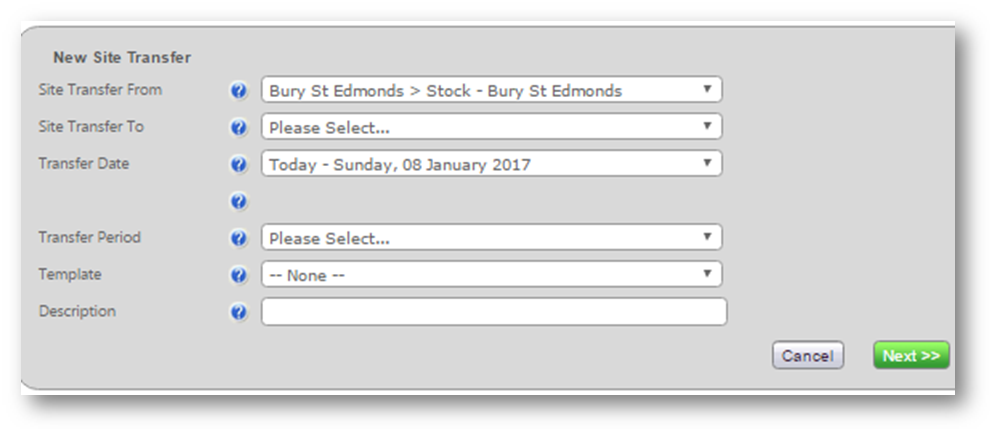
Fig.2 – Completing the Site Transfer information
- Once the information is completed, select Next to move to a refreshed screen
- On the refreshed screen select the magnifying glass icon in the top-right corner
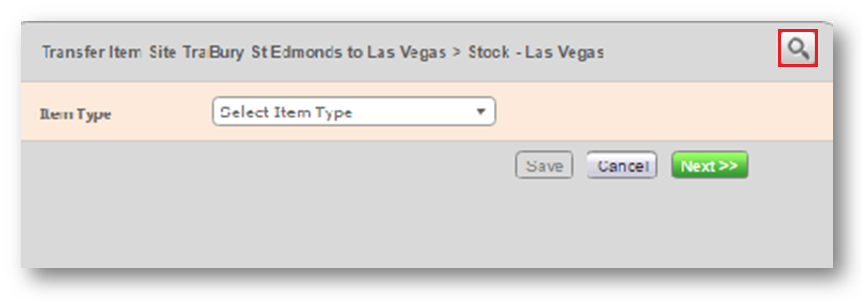
Fig.3 – Selecting the search option
On the new screen, the product to be transferred can be searched for.
- Fill in the Name field and select Search
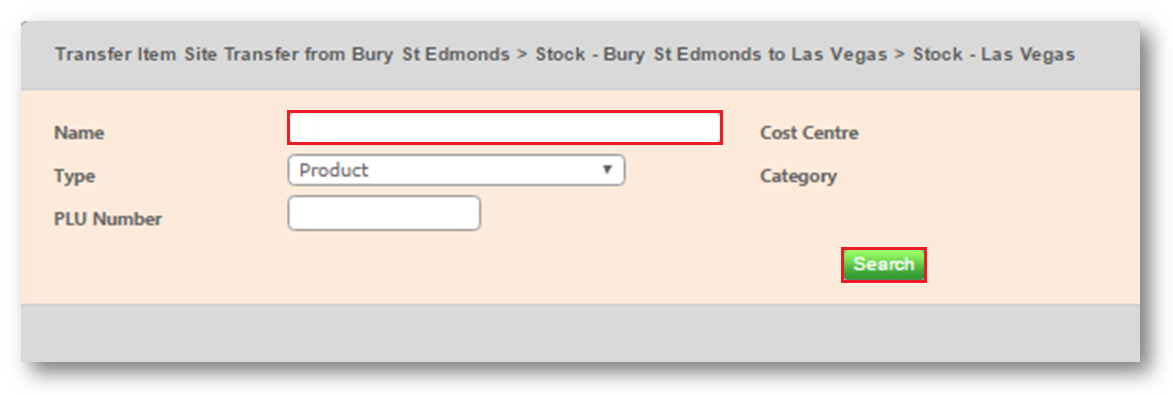
Fig.4 – Searching for products
The relevant products will be listed beneath the search box.
- Input a quantity of goods to be transferred
- Save and repeat the process if more than one product is to be transferred
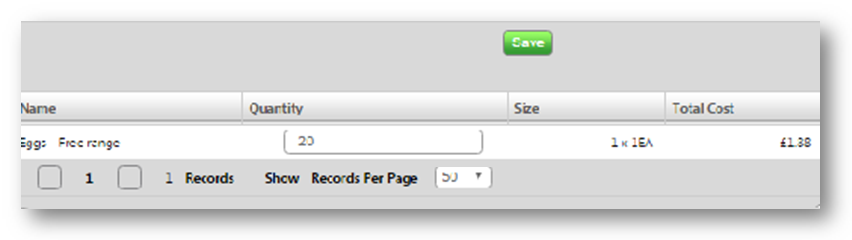
Fig.5 – Adding quantities and saving
- Once all goods and quantities have been added, close the window
- On the refreshed screen move to Next
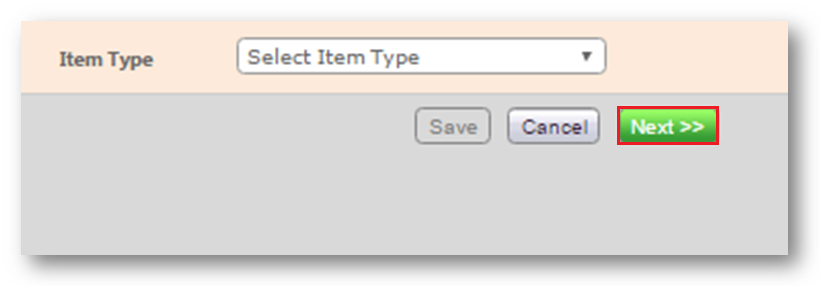
Fig.6 – Moving to Next to complete the transaction
The refreshed screen will show details of the products and quantities to be transferred.
- Comments can be added in the comments field box
- To send goods to the other site select the Send option
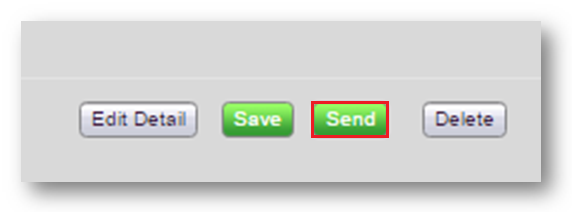
Fig.7 – Selecting the Send option
The transfer will show on the Stock Management screen as a Pending transaction.
The stock will show as part of the sending site's stock until it has been approved. It is necessary for the site receiving the stock to approve the transaction to update both sites stock holding.
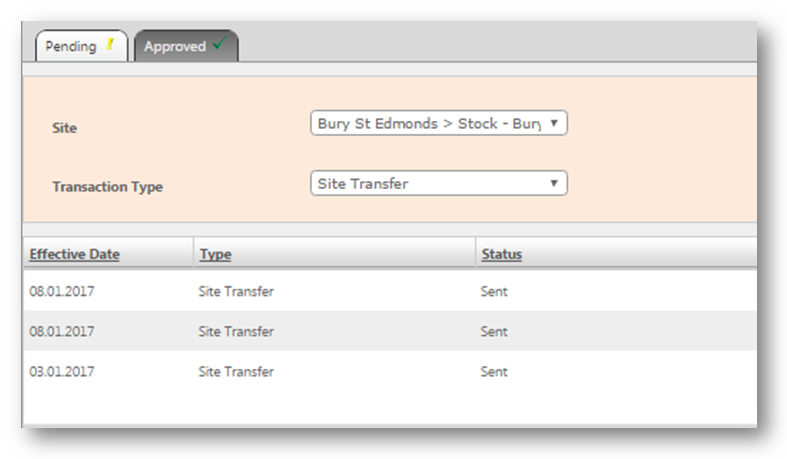
Fig.8 – Site transfers showing on the Stock Management screen
This process needs to be completed by the end of the stock period before stock is counted and the period closed and approved. Failure to do so will result in incorrect counts and stock results.
Related Articles
A more detailed guide on creating site transfers with alternative options please visit Inventory | Restaurants - Creating a Site Transfer

Comments
Please sign in to leave a comment.