Introduction
Requisitioning is a means to control the flow of stock, used when some sites cannot order specific stock items but are able to get them regularly from one or more sites.This article outlines how to configure requisitioning for clients on the Inventory platform. This should be carried out by Fourth personnel.
Global Setting
The first step is to enable the global setting ‘Is Requisitioning Allowed’.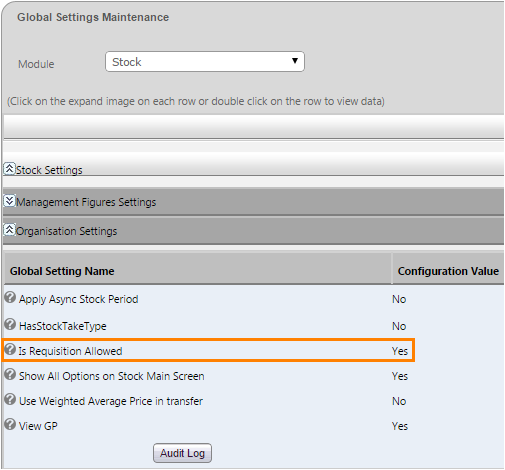
Fig 1 - Global Setting
- Follow the path: Setup Tab > All Options > Global Settings > Select ‘Stock’ from the Module Drop-down list > Expand ‘Stock Settings’ > Expand ‘Organisation Settings’.
- Enable the setting ‘Is Requisitioning Allowed’.
Enable Main Store Sites
The next step is to enable Main Store sites.Note: Unlike the previous version of FnB Manager, Main Store sites can service sites that are not in the same Unit, this covered in the next section Managing Main Stores.
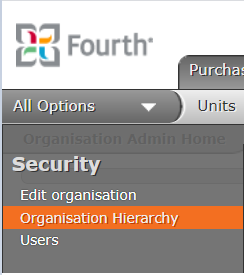
Fig 2 - Organisation Hierarchy Link
- Follow the path: Setup Tab > All Options > Organisation Hierarchy.
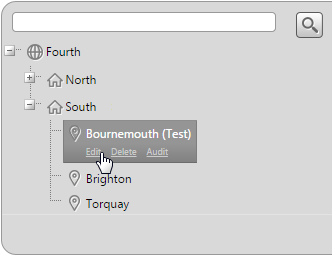
Fig 3 - Site Hierarchy with Edit Link
- Expand the Unit that contains the site that is to be a main store.
- Click the site then the ‘Edit’ link.
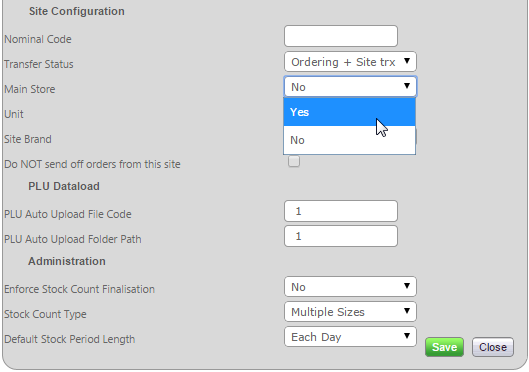
Fig 4 - Main Store Drop-down List
- Scroll to ‘Site Configuration’ settings.
- Click the ‘Main Store’ drop-down list and select ‘Yes’.
- Click the green ‘Save’ button to save the settings.
- Repeat the steps above for any other sites.
Managing Main Stores
After assigning Main Stores the next step is to set up which categories the sites issue for and which sites the main store issues to.
Fig 5 - Manage Main Stores Link
- Follow the path: Setup Tab > All Options >Manage Main Stores.
Assigning Sites to Issuing Sites
- Expand the unit that contains the Main Store site and click the ‘Site’ link.
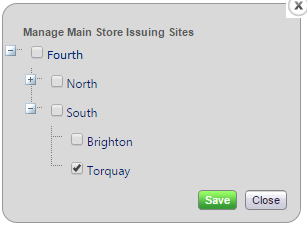
Fig 7 - Issuing Sites
- Select the site(s) that the Main Store can issue to.
- In this example, note the main store issues to two sites, Newcastle and Torquay, with Newcastle being in a different unit to the Main Store.
- Click the green ‘Save’ button to save.
Assigning Issued Categories

Fig 8 - Issued Categories
- Click the ‘Category’ link as shown in Fig 6 above.
- Select the categories that the main store issues and click the green ‘Save’ button to save.
Security Permissions
Finally ensure that user roles are update to use the appropriate security permissions for requisitioning and that they are assigned to the correct roles.Follow the path: Sys Configuration > All Options > Roles > Select ‘Stock’ From the Module Drop Down-list.
Select the respective Role > Role Functionalities tab:
Admin User Access

Fig 9 - Admin User Settings
- Ensure Admin users are granted access to the settings above.
Site-Level Users
There are various settings for site-level users.
Access to the Requisition Link

Fig 10 - Requisition Menu Access Setting
- Users who work with requisitions should be given access to the setting ‘Requisition (Stock >> Requisition >> Requisition)’ as shown above.
Requisition Operations
Fig 11 - Requisition Header Settings
- The ‘Requisition Header’ setting controls which operations a user may perform on a requisition.
- The appropriate access to each should be given based on the users’ role.
Printing of Requisitions
Fig 12 - Print Internal Requisitions Setting
- Finally the printing of requisitions is also controlled by a security permission.
- Enable the setting to the relevant roles.

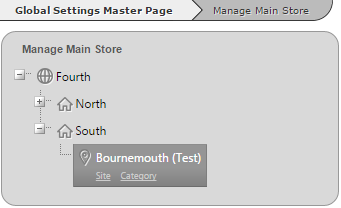
Comments
Please sign in to leave a comment.