Overview
There are instances where the user is unable to locate a Batch or Product which is on the printed Stock Count sheet when inputting a Stock Count on the Inventory system.
There are various reasons for this issue occurring, for example, if an Item has been archived, or an item was renamed and placed in a different category.
The Inventory Global Setting Hide Products Not in Use? being enabled can also cause this issue.
This article describes troubleshooting tips for locating an item which is not on the 'Input Closing Stock Count' page.
Before Adding Missing Items
Prior to following the process outlined within this article, please ensure that the Count Sheet is the most recent version available.
Check with the stock administrator the following:
- The item in question is still Active and not archived
- The item has not been renamed
- Please Note: The renaming of products is not in line with Fourth’s Best Practice
- The item’s category has not been updated
- The Inventory Global Setting ‘Hide Products Not In Use’ is enabled for the site in question
Adding Missing Items
- Select the Stock Management tab
- Select Stock Count and then Input Full Stock Count
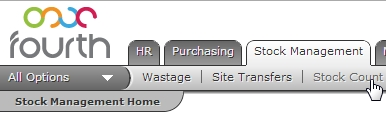
Fig.1 - Stock Count Link
- Scroll to the bottom of the page and select Search (see Fig.2)
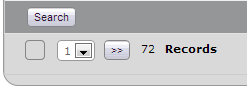
Fig.2 - Search Button
- Enter any part of the name of the item in the Search field and the system will return any matching items
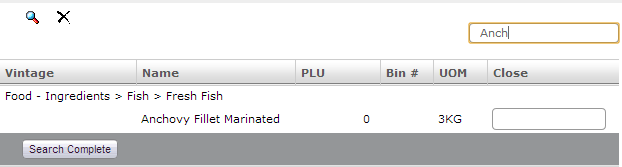
Fig.3 - Searching for Product
- Enter a stock count in the Close field and then select Search Complete

Fig.4 - Input a Close Quantity
This will add the item to the Stock Input list of Products as shown in Fig.5.
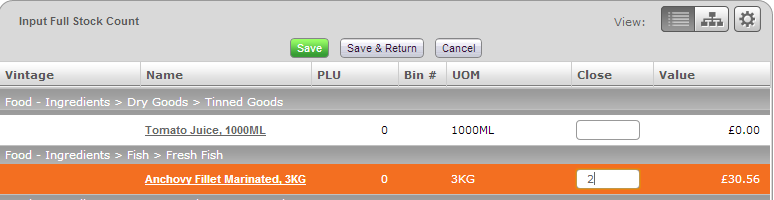
Fig.5 - Item Shows on the Stock Input List of Products

Comments
Please sign in to leave a comment.