The System is designed to help those in the hospitality industry manage their purchasing, stock control and time.
Line Checks, also known as Cyclic Stock Count, is the practice of regularly counting and reconciling select number of items throughout the stock period. This document explains how to set up a line check.
Before Carrying out line Checks
- The products to be included in the line checks should have been assigned to the relevant sites.
- All transactions for stock that has been sent or received to date should have been approved with the correct effective dates.
- For trading sites there needs to be up-to-date sales present.
Stock Count Page
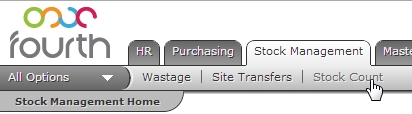
Fig 1 - Stock Count Link
- Go to the Stock Management Tab then click the ‘Stock Count’ link.
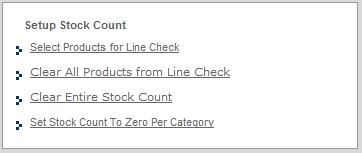
Fig 2 - Setup Stock Count Options
- On the Stock Count Home page, under the ‘Setup Stock Count’ section, click the ‘Select Products for Line Check’.
Select Products for Line Check

Fig 3 - Select Products for Line Check
- The Category of the product(s) to be added to the line check must be selected.
- To add items to the line check click on the check box beside each.
Tip: To select all products on the current page click the check box to the left of the ‘Last Date’ column label.

Fig 4 - Last Date Column
- The ‘Last Date’ column indicates the last date that a stock count had been entered for an item.
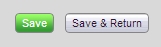
Fig 5 - Save Buttons
- After selecting the products on the page click either the green ‘Save’ or grey ‘Save & Return’ button.
- ‘Save’ – Clicking this button will save the changes on the page and remain on the page.
- ‘Save & Return’ – Clicking this button will save the changes and automatically navigate to the Stock Count Home page.

Comments
Please sign in to leave a comment.