Overview
The Stock management tab can be the most important tab within Inventory. The general purpose of the tab is to view all movement of products in and out of stock. This can be a handful when considering how many deliveries a certain site has on top of any transfers that may be occurring. Proper understanding of the tab will give better control over stock and in turn, will give more accurate reports.
Stock Management Page
The Stock Management Page can be located on one of the tabs located at the top of the system. Once selected, the page will appear.
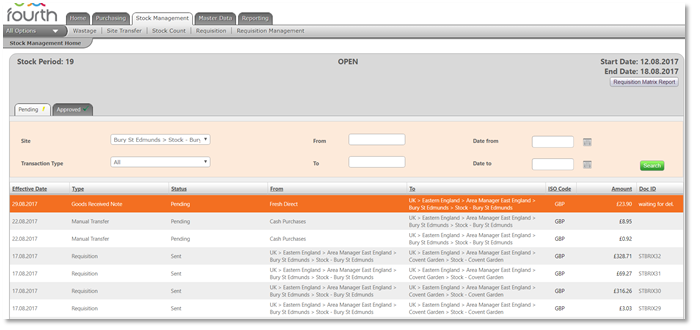
Fig.1 - Stock Management Tab
Pending and Approved
The Stock Management Page has two important tabs: Pending and Approved. Deliveries that are in Pending have not been received yet. The same goes for transfers that have not been approved.
Transactions within the Pending tab is stock movement that is not approved into the system yet.

Fig.2 - Pending and Approved Tabs
Once approved, the transactions will officially be affecting the stock as intended. This can be a movement in or out of the stock. Movement out of the stock could be a supplier return or waste. Movement in to the stock are deliveries or site transfers in.
Stock Dates
The most important factor to look at is the stock open and close date. These dates are what the system considers a normal business week. Within this week there should be deliveries and transfers. There should never be transactions left over from previous dates. If there is, closing the transaction and deciding whether to approve it or move the date is the next step. Items that fall within these dates are similar to a to-do list that must be completed as the week goes on.
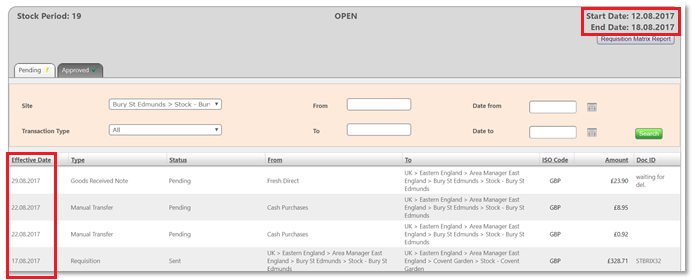
Fig.3 - Stock Period Dates and Effective Dates of Transactions
Closing Stock Period
At the bottom at the page there is a green Close bottom when closing the stock period. Closing a stock period will stop the movement of items in and out of stock, allowing the system to do reporting on the items currently in the stock.
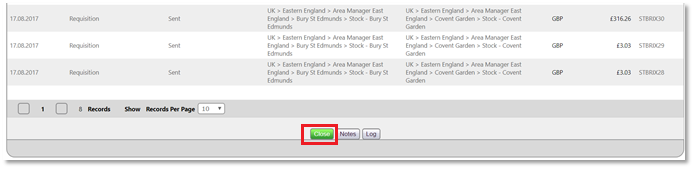
Fig.4 - Bottom of Stock Management Tab
Closing a stock period is important. Without closing a stock period, reporting remains unavailable. Only after closing are stock reconciliation and management figures available.
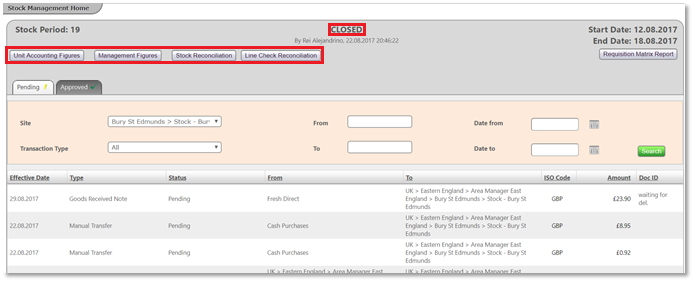
Fig.5 - Reporting in a Closed Stock Period
Final Summary
Understanding the Stock Management tab is key in order to properly move items in and out of stock. In the Pending tab there is a full "to-do" list that must be approved or moved within the stock period dates. All products move first to the Pending tab unless they are approved. Within the Approved tab it is possible to check what items have been moved in to stock. If there are 3 sets of deliveries but there is a missing delivery, this can be checked in the Pending tab to make sure all deliveries are moved properly into stock. Once finished, the Close button can be selected at the bottom of the page. Closing a stock period gives access to the reporting and management figures.
The Stock management tab can be the most important tab within Inventory. The general purpose of the tab is to view all movement of products in and out of stock. This can be a handful when considering how many deliveries a certain site has on top of any transfers that may be occurring. Proper understanding of the tab will give better control over stock and in turn, will give more accurate reports.
Stock Management Page
The Stock Management Page can be located on one of the tabs located at the top of the system. Once selected, the page will appear.
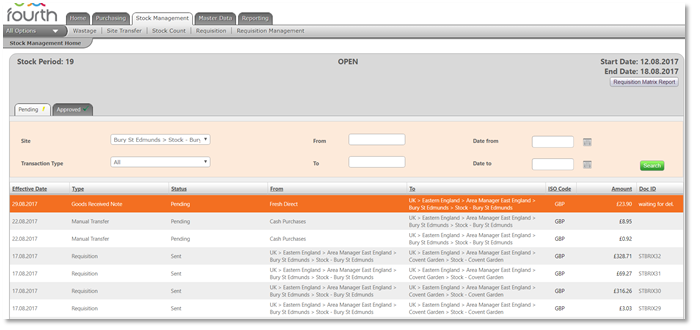
Fig.1 - Stock Management Tab
Pending and Approved
The Stock Management Page has two important tabs: Pending and Approved. Deliveries that are in Pending have not been received yet. The same goes for transfers that have not been approved.
Transactions within the Pending tab is stock movement that is not approved into the system yet.

Fig.2 - Pending and Approved Tabs
Once approved, the transactions will officially be affecting the stock as intended. This can be a movement in or out of the stock. Movement out of the stock could be a supplier return or waste. Movement in to the stock are deliveries or site transfers in.
Stock Dates
The most important factor to look at is the stock open and close date. These dates are what the system considers a normal business week. Within this week there should be deliveries and transfers. There should never be transactions left over from previous dates. If there is, closing the transaction and deciding whether to approve it or move the date is the next step. Items that fall within these dates are similar to a to-do list that must be completed as the week goes on.
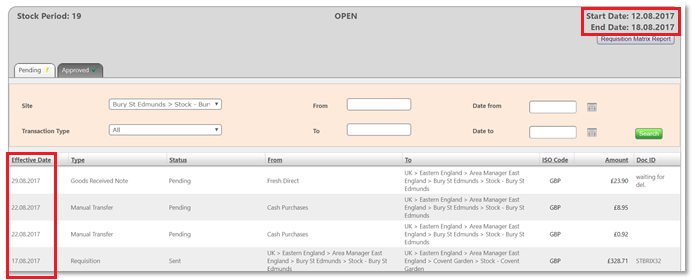
Fig.3 - Stock Period Dates and Effective Dates of Transactions
- Searching for longer date periods by can be done by selecting dates in the Date from and Date to fields
Closing Stock Period
At the bottom at the page there is a green Close bottom when closing the stock period. Closing a stock period will stop the movement of items in and out of stock, allowing the system to do reporting on the items currently in the stock.
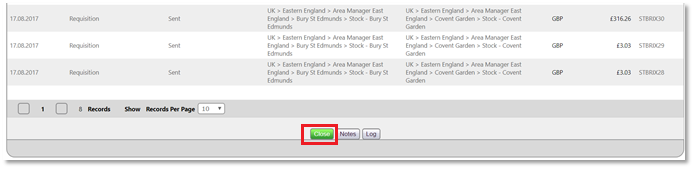
Fig.4 - Bottom of Stock Management Tab
Closing a stock period is important. Without closing a stock period, reporting remains unavailable. Only after closing are stock reconciliation and management figures available.
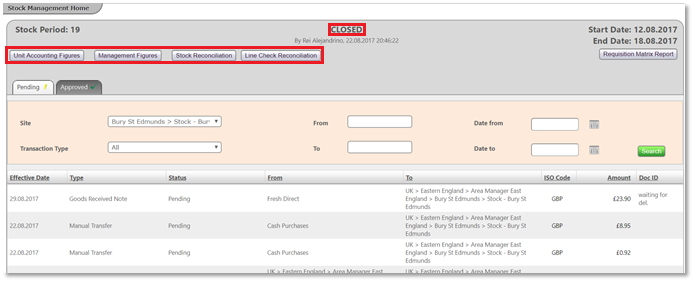
Fig.5 - Reporting in a Closed Stock Period
Understanding the Stock Management tab is key in order to properly move items in and out of stock. In the Pending tab there is a full "to-do" list that must be approved or moved within the stock period dates. All products move first to the Pending tab unless they are approved. Within the Approved tab it is possible to check what items have been moved in to stock. If there are 3 sets of deliveries but there is a missing delivery, this can be checked in the Pending tab to make sure all deliveries are moved properly into stock. Once finished, the Close button can be selected at the bottom of the page. Closing a stock period gives access to the reporting and management figures.

Comments
Please sign in to leave a comment.