Overview
Interim Inventory Periods allow for the update of Stock-on-Hand values and additional inventory validation outside of the normal accounting periods set within the system.
For example:
Process
The below screenshot (Fig.1) from the Counting app shows the inventory period May 1st-31st 2019.
In this example, the Customer wishes to inventory several items on the morning of May 8th (for May 7th end-of-day closing values)
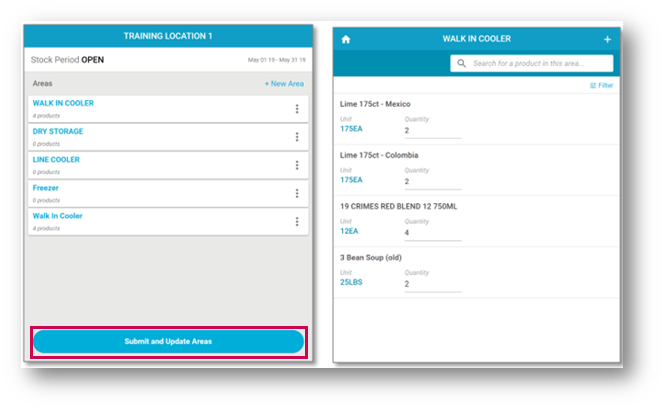
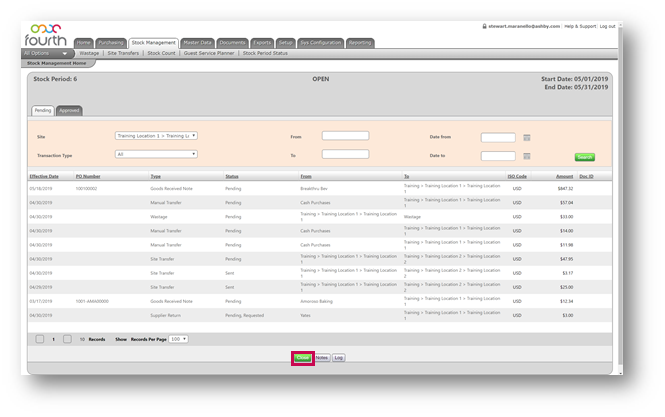
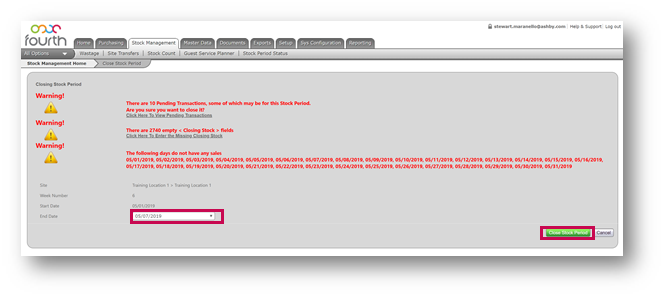
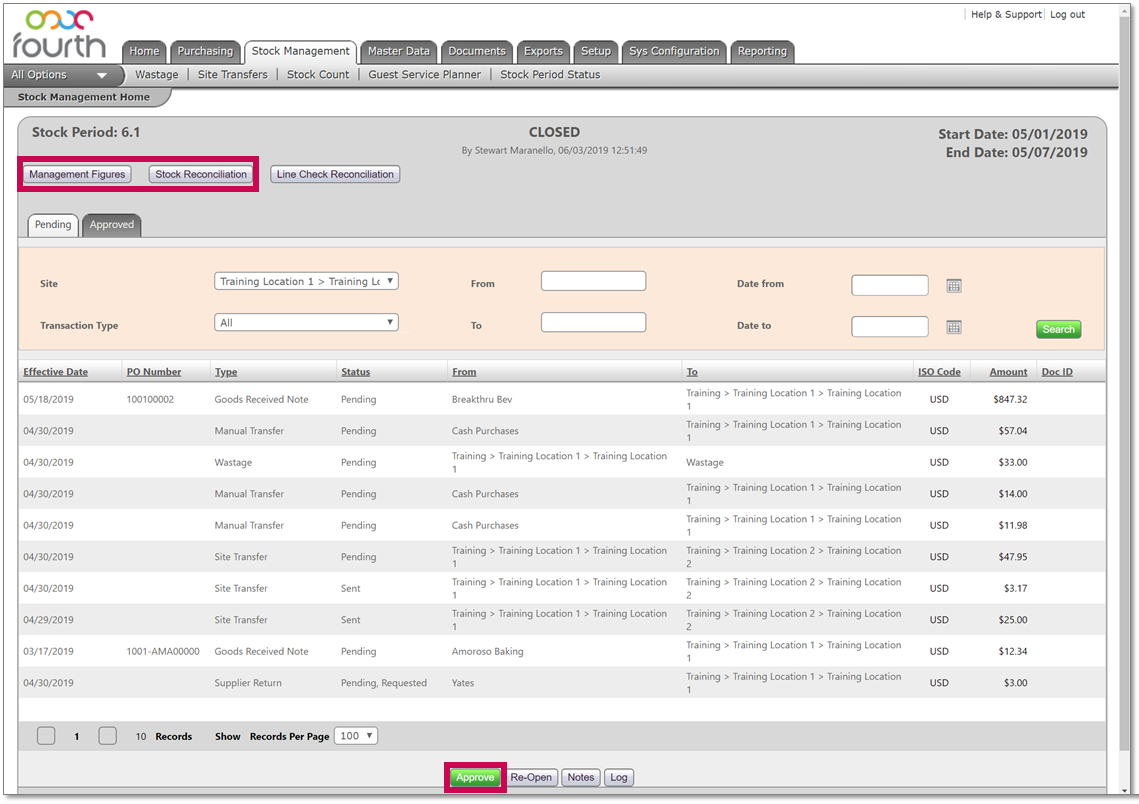
Once approved, the new period will show as ‘[period.interim period]’, e.g. 6.2.
The dates will also show the new interim period.
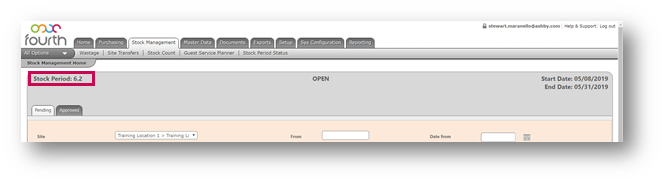
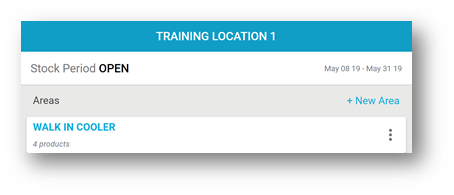
Fig.6 – Stock Count
Stock-on-hand within the Ordering app will show the last counted value.
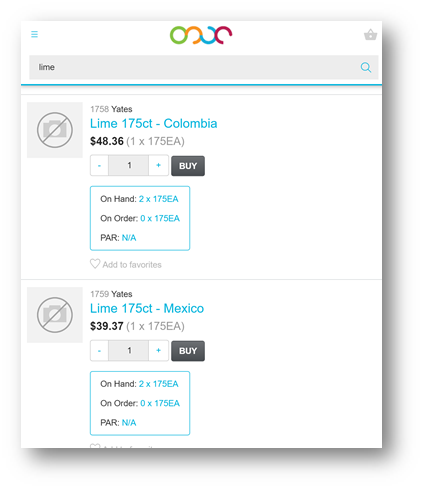
Please note: There is no limit to the number of interim periods that can occur within an inventory period (as long as it is not more than one per day).
Management Figures and Stock Reconciliation will show data for the interim period only by default.
Interim Inventory Periods allow for the update of Stock-on-Hand values and additional inventory validation outside of the normal accounting periods set within the system.
For example:
- The Inventory solution is configured for Monthly inventory periods (1st through to the end of the month), normally due to accounting processes and timelines
- Customers may wish to inventory selected items more frequently than monthly – for loss prevention, or for more accurate stock-on-hand values to support the Ordering process
Process
The below screenshot (Fig.1) from the Counting app shows the inventory period May 1st-31st 2019.
In this example, the Customer wishes to inventory several items on the morning of May 8th (for May 7th end-of-day closing values)
- To do so, enter the values within the Counting app as normal, followed by Submit and Update Areas
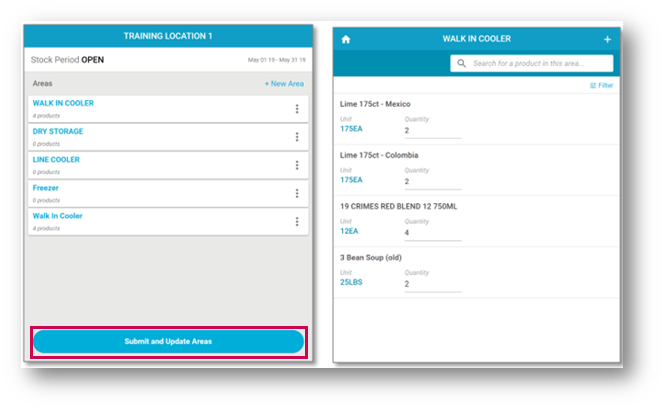
Fig.1 – Counting app
- Within the Inventory solution, select Close as normal
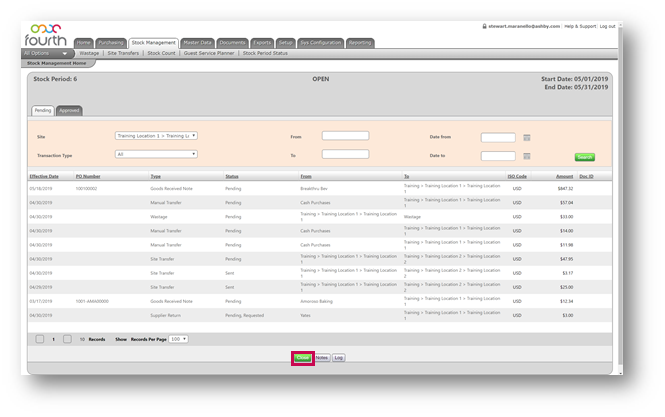
Fig.2 – Inventory Solution
- Review all warnings as normal and address any as required
- Select the required Interim Period End Date – in this example May 7th
- Select Close Stock Period
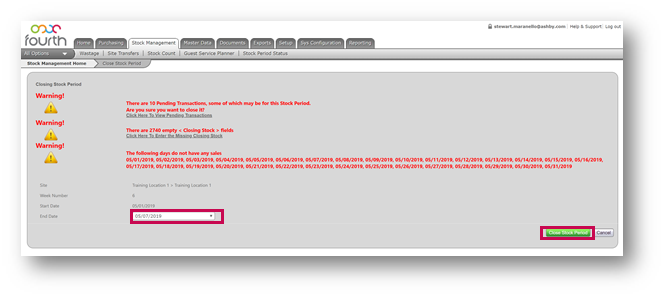
Fig.3 – Closing Stock Period
- Review the Management Figures and Stock Reconciliation as normal
- When ready, Approve the Inventory Period as normal
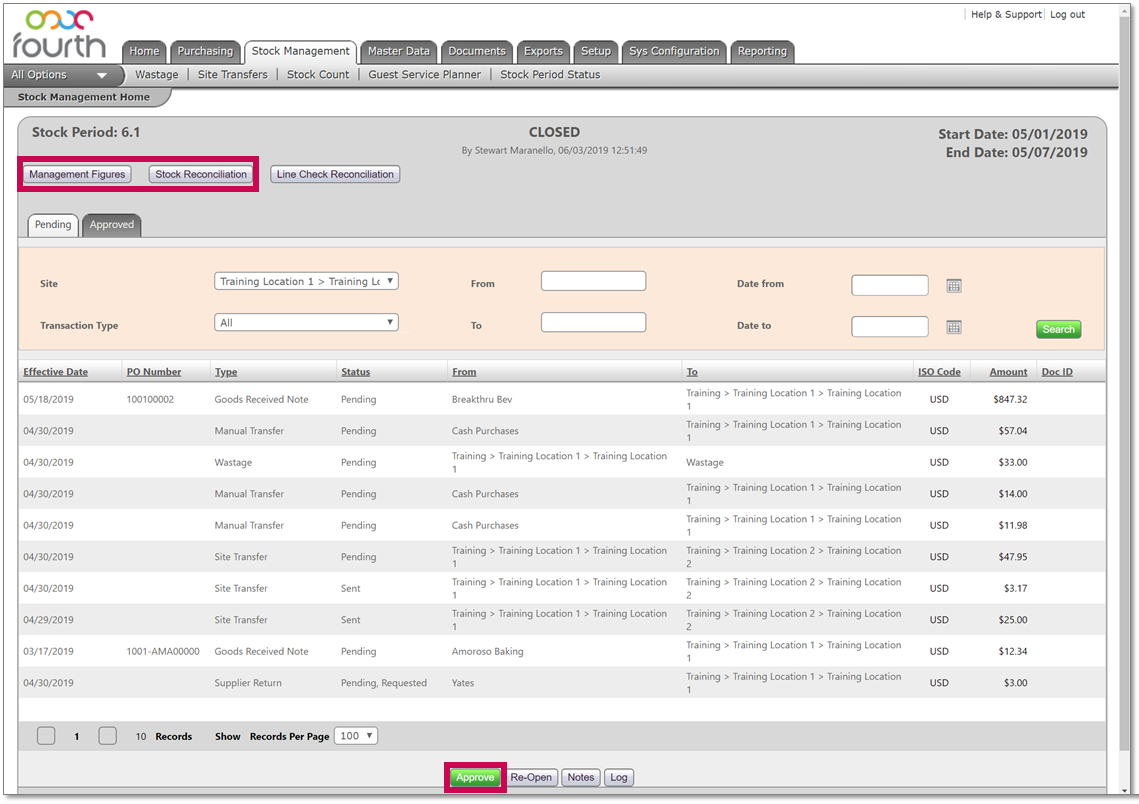
Fig.4 – Stock Management Tab
Once approved, the new period will show as ‘[period.interim period]’, e.g. 6.2.
The dates will also show the new interim period.
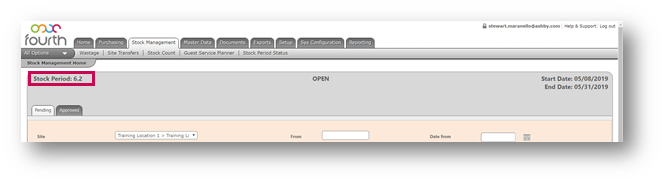
Fig.5 – Interim Stock Period
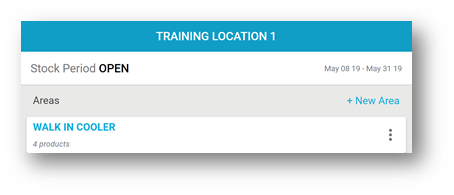
Fig.6 – Stock Count
Stock-on-hand within the Ordering app will show the last counted value.
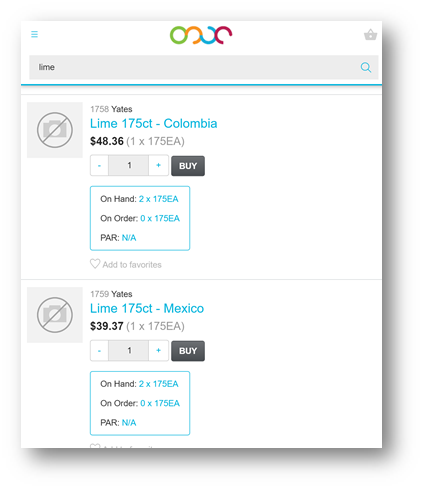
Fig.7 – Stock On-Hand
Please note: There is no limit to the number of interim periods that can occur within an inventory period (as long as it is not more than one per day).
Management Figures and Stock Reconciliation will show data for the interim period only by default.
-
To review data for the whole financial period, select:
- Stock Management
- All Options
- Previous Stock Periods
- Select Location (if applicable)
- Option 2 (View Consolidated Stock History Over Multiple Stock Periods)
- Select the required start date – eg. 6.1 to 6.3
- View Consolidated Figures

Comments
Please sign in to leave a comment.