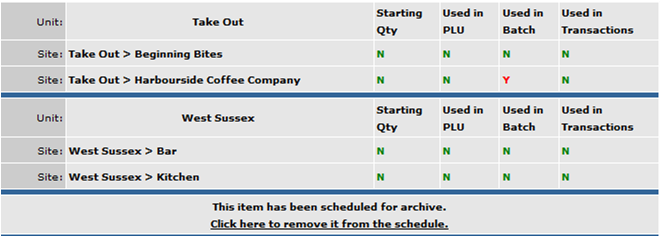
Fig 1 - Remove a Product from Scheduled Archive
- If a product was scheduled in error, go to Master Product List > Quick Archive Products and search for the product. Click on the product and then “click here to remove it from the schedule”.

Fig 2 - Product After Being Removed from the Scheduled Archive
- To product will no longer be scheduled for archive and can be ordered again.
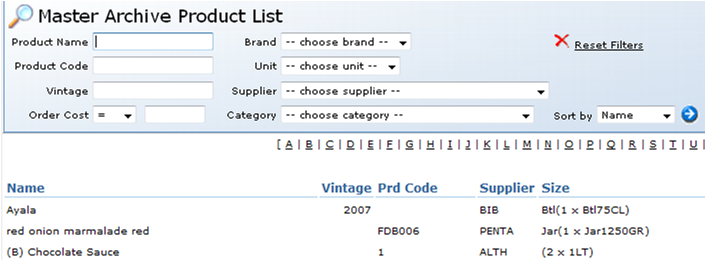
Fig 3 - Products That are in The Product Archive
- To remove a product that is already in the archive, go to Master Product List > Product Archive and search for the product.
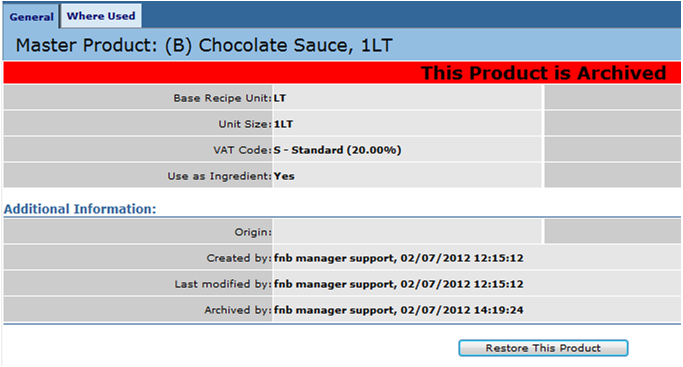
Fig 4 - Restore This Product Button
- Click on the product and then on restore this product.
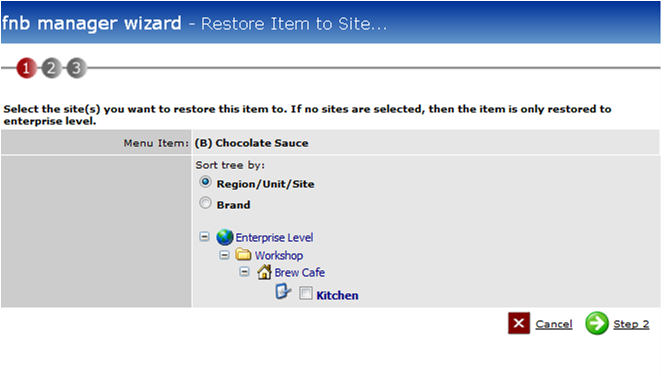
Fig 5 - Select Sites To Restore Product
- The options are available allow the product to be restored to the organisation or to be restored to site(s) where this product was originally available. Select the relevant site(s) to restore and/or select step 2.
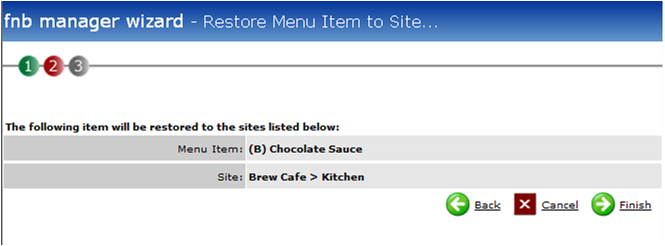
Fig 6 - The Final Step Before The Item Is Restored
- The product is now restored to the organisation and to the site(s) that were selected. Clicking on “finish” will complete the action.
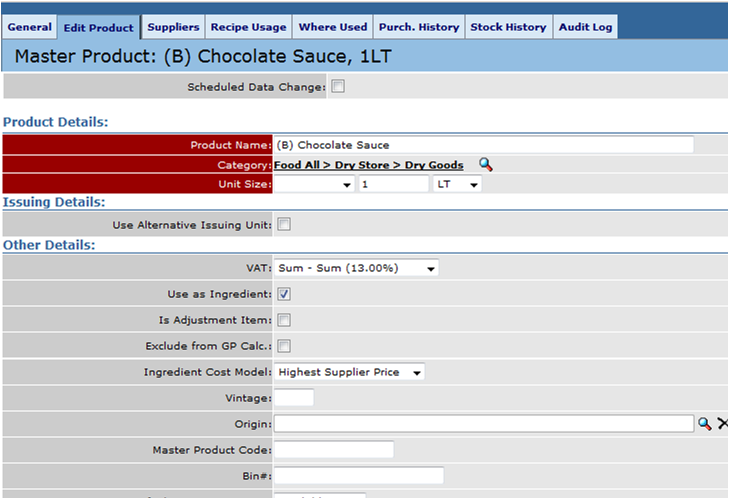
Fig 7 - Restored Mast Product
- Any updates that may be needed should be made to the restored product immediately to ensure that ordering will be correct. Use the Tabs at the top of the product to update where necessary.

Comments
Please sign in to leave a comment.