The system is designed to help those in the hospitality industry manage their purchasing, stock control and time.
The following document will outline the best practise method for quick archiving products. It is best practise to regularly clean up the database ensuring that only active products are available to avoid incorrect purchasing or having the wrong products in recipes.
When building the database suppliers are added first, then products, then (any relevant) batches and finally menu items. When planning on quick archiving products from the active database it’s advised that a review of menu items and batches happens first. This makes the removal of the products easier and also ensures the relevant recipes are updated and/or archived from the system also.
If a product cannot be immediately archived because it is currently in stock or it’s being sold or transferred, it can still be scheduled for archive. This means that the product can be made unavailable for ordering and will automatically go into the archive as soon as it is no longer in use.
Quick Archiving Products
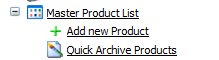
Fig 1 - Quick Archive Products Link
- To quick archive products : expand Master Product List > Quick Archive Products.
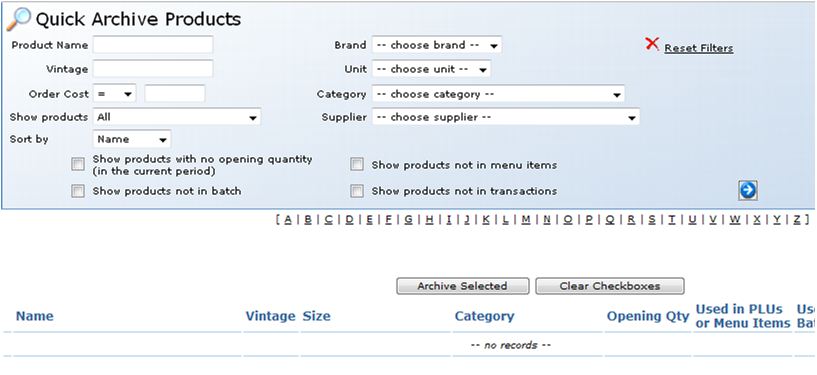
Fig 2 - Quick Archive Products Page
- When searching for the products to quick archive a number of search types can be entered, for example by product or by category. Choose the search mechanism and click the blue arrow. Alternatively, not choosing a specific search criteria and clicking the blue arrow will bring back the entire product list.
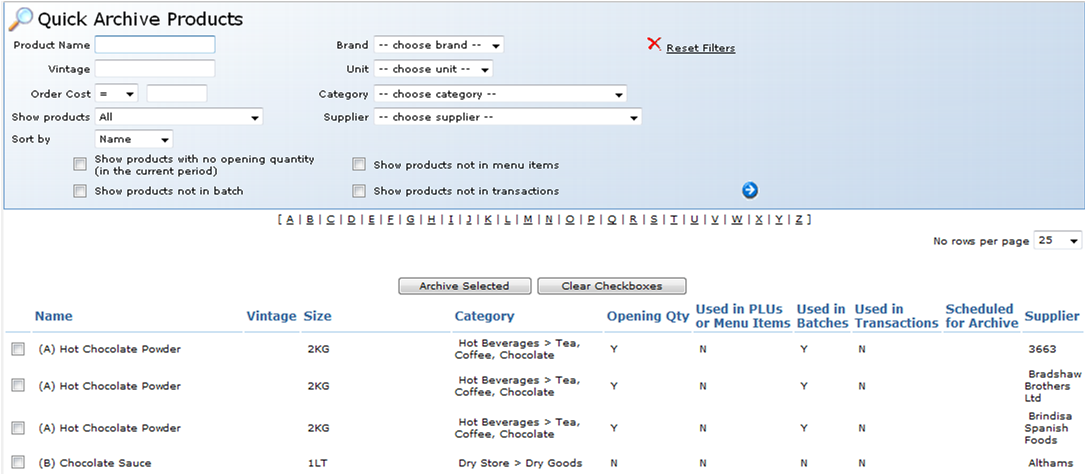
Fig 3 - Results of Searching in Quick Archive
- The list shows the products status from the current stock period. It will show whether the product has an opening quantity at any site, in used in any menu items or batches or is used in any transactions. Transactions are purchases, supplier returns and transfers of all types. “Y” stands for yes and “N” stands for no.

Fig 4 - Search Filter Options
- It’s possible to choose specifically to only see products that match the criteria of having no opening stock that are not being used in Menu or Batch items, or are not being used in transactions by selecting the relevant boxes in Fig.4 and clicking the blue arrow.
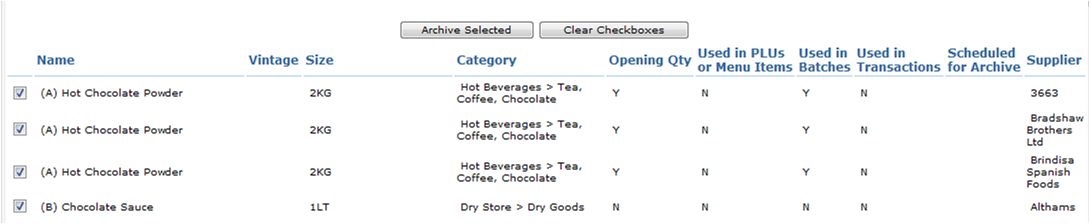
Fig 5 - Products Selected For Archiving
- Select the tick the box on the left hand side to pick the products to be quick archived. Click on Archive Selected to indicate that these products are required for archive.
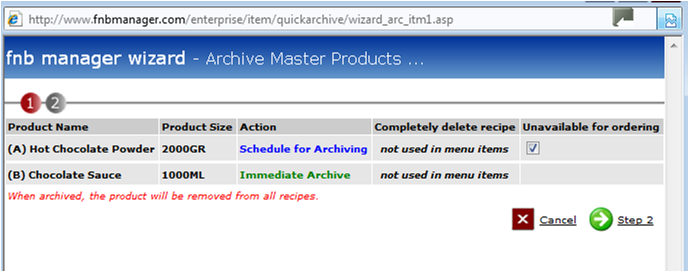
Fig 6 - Archive Confirmation Dialogue Box
- This alert shows which products will be immediately archived and which will be scheduled for archive. Any products scheduled for archive can be made unavailable for ordering from all suppliers, and the recipe can be deleted. All products scheduled for archive will display a prompt message on the stock sheet that a zero quantity should be entered at the end of the period. Click Step 2.
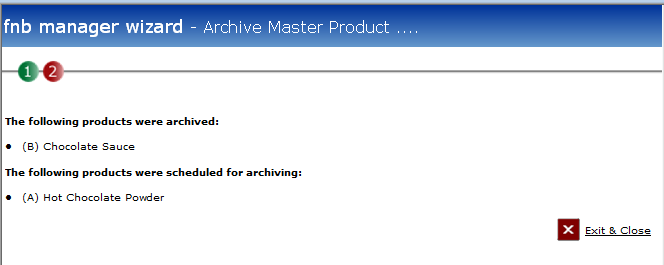
Fig 7 - Items Archive Status
- These are the products that the action has been taken against. Click Exit and Close.
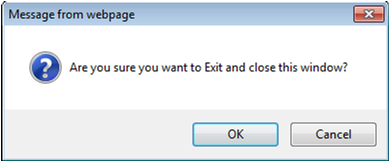
Fig 8 - Close Window Alert
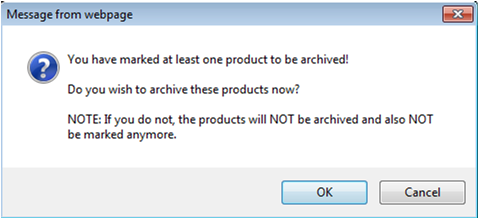
Fig 9 - Confirm Products to Be Marked for Archiving
- This last alert gives the final opportunity to stop the quick archive, if the archive should go ahead click “Ok” otherwise click “cancel” and nothing will happen.

Fig 10 - Products with Flagged for Archiving
- The product in Fig 10 is scheduled for archive and subsequently a flag is displayed against the product to indicate this. Compared to Fig 5 the product “(B) Chocolate Sauce” is no longer on the list as it was immediately archived from the live database.
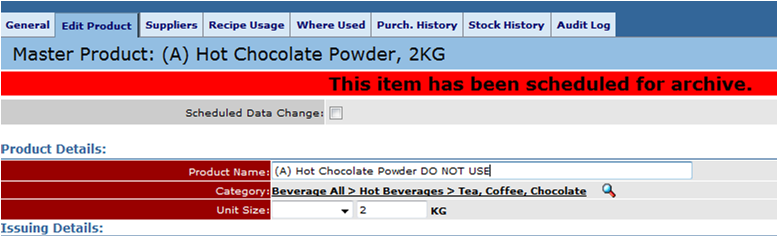
Fig 11 - Product Scheduled for Archive
- It’s advised that any products that are scheduled to be archived have a message in the name to highlight to users not to use/purchase/transfer/ this product. The message can be relevant to the user and the product but is another step to ensure that this product will be archived sooner rather than later. Having the message in capitals helps the user to see the message and being consistent on the message also aids the user ie. highlighting the message at the beginning or end of the product name.
Things to Note

Fig 12 - Quick Archive Search Results
- Although products may show on the quick archive view a number of times as in Fig 12 this does not mean the product exists 3 times. It’s usually that there are multiple supplier relationships attached to the one product. It is not possible to archive this product for just one supplier via this method. Quick archiving relates to the master product and not simply supplier relationships. Please see multiple supplier relationships per product for updating this information.
- Quick archiving products will remove the product from the master database and therefore all sites.

Fig 13
- If a product is only in use at 1 site when archived it will be automatically removed from the locations where this action is possible and only added to the schedule at sites where the product is in use.
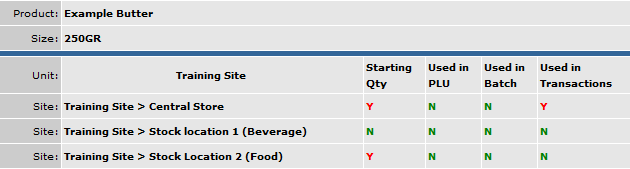
Fig 14 - A Product's Ability to Archived
- In Fig 14 above, if this product was to be archived it would be scheduled for archive at the central store & stock location 2 (food) but immediately archived from stock location 1 (beverage).
Products can always be restored to the system so it’s good practice to “clean up” the system as often as is realistically possible. When creating new products, as well as checking to see of the product exists in the master product list, it’s often advisable checking the product archive as the products could have already been used before.

Comments
Please sign in to leave a comment.