Overview
This article describes the Best Practice process of maintaining Recipes.
It is important when creating recipes to future-proof them so as to be able to easily edit and update them.
Editing an Existing Recipe
Recipes may require updating or changing occasionally, this may be an ingredient change or a selling price update.
-
Changes to the recipe can be made by selecting the Recipe tab on the menu item where items can be added or removed
Any changes to the recipe must be updated at Site level.
-
To do so, select the Where Used tab and select Update Menu Item to Site
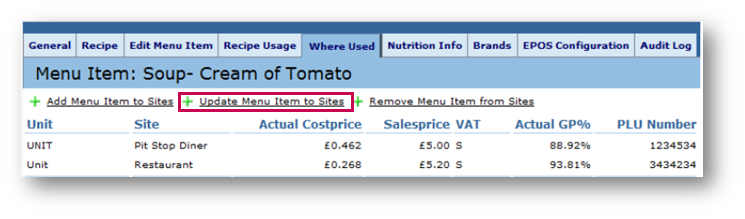
Fig.1 – Where Used Tab
- Select the Site(s) which require the update and select the Step 2 button
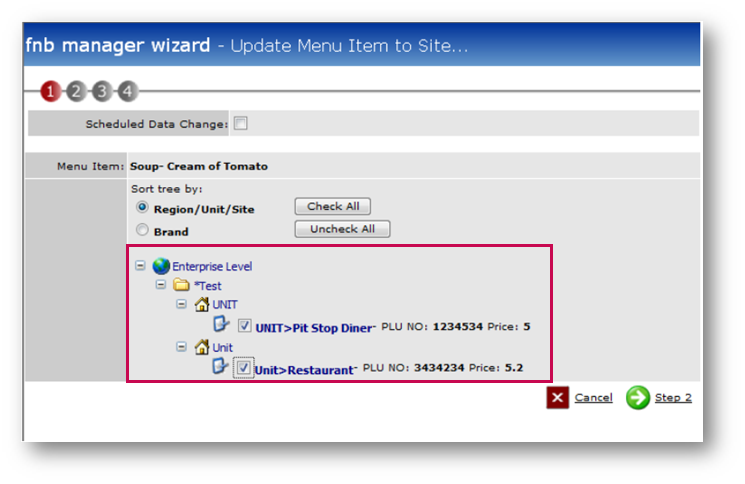
Fig.2 – Site List
If the changes are to the recipe only, then select ‘Step 3’ and finish. This will make the recipe changes at all sites which were selected.
- If required, edit the PLU or Selling Price and select Step 3
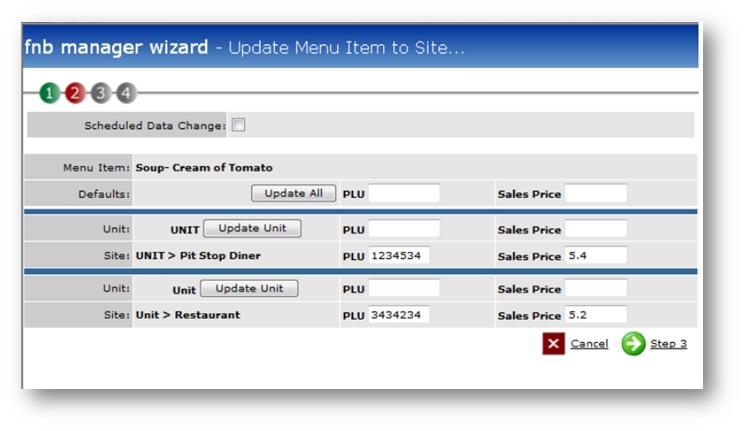
Fig.3 – Update Menu Item to Site
It is possible to use Scheduled Data Changes to update and implement changes at a future date.
- Use the Scheduled Data Change box and choose an Effective Date
-
Select Finish, this will complete the update
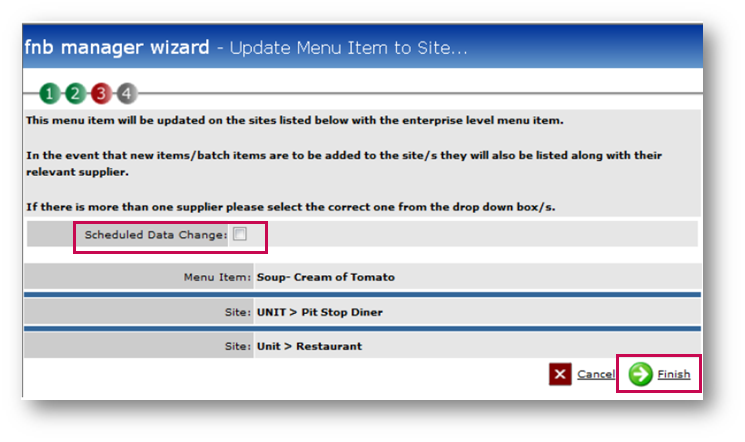
Fig.4 - Scheduled Data Change Box
An alert will display which gives the opportunity to cancel the update.
- For the update to go ahead, select OK
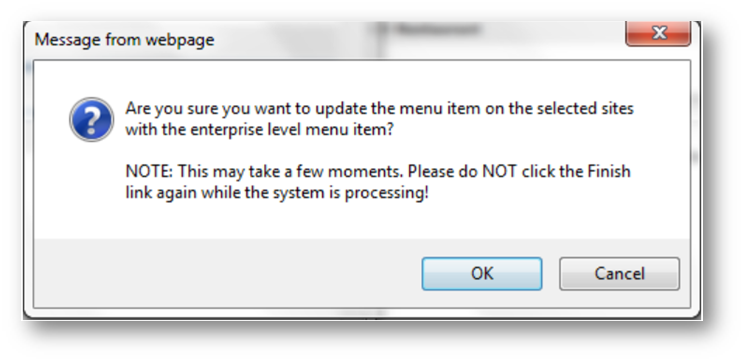
Fig.5 – Confirmation Pop-Up
The final part of the process is to update the Menu Item to more Sites or to close the window
The ‘Where Used’ tab shows the updated Cost Price, Selling Price of PLU.
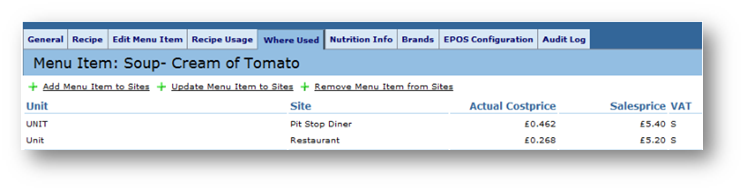
Fig.6 – Menu Item
Please Note: Any changes to Product Cost Prices will automatically feed through to the recipes both in Enterprise and at any site where the Product is available for that particular Supplier. This means that any Product Cost Price changes do not require the recipes to be updated.
Archiving Menu Items
It is advised that menu Items are reviewed regularly and archived where required to ensure a clean system.
Creating specific archives to manage seasons and occasions can help with managing the archiving process.
Creating Menu Archives
- To create a Menu Archive, expand Menu Databank > Menu Archive
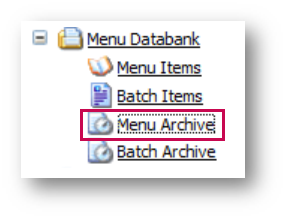
Fig.7 – Menu Archive
- To create a new archive, select Add New Menu Archive
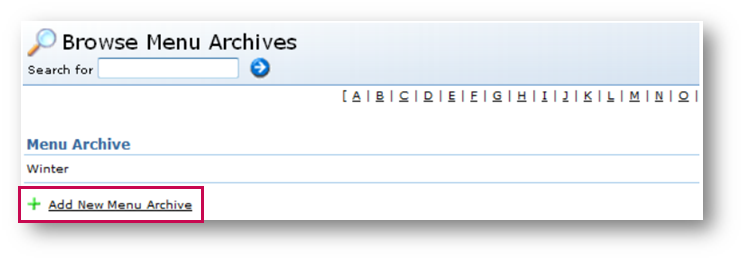
Fig.8 – Add New Menu Archive
- Enter the Archive Name and select Finish
If there is a need to list the archives in specific order, it is advised to use numbers at the beginning of the name as the system will otherwise sort the archives alphabetically.

Fig.9 – Menu Archive Name
The Archive shown in Fig.10 will be available to use when archiving menu items.
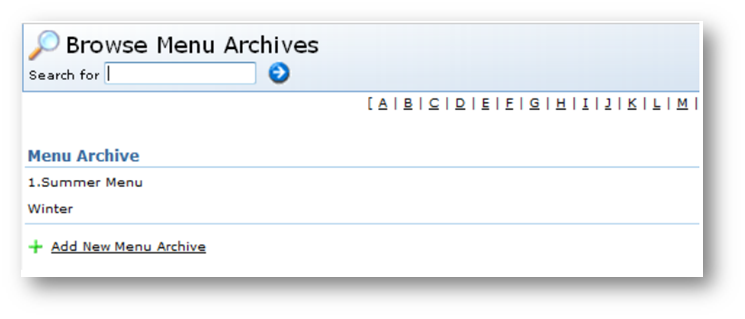
Fig.10 – Menu Archive Options
Archiving an Item
It is important to remove Menu Items from Site level before archiving in Enterprise.
- To so do, search for the relevant Menu Item
- Go to the Where Used Tab in the item
- Select Remove Menu Item from Sites
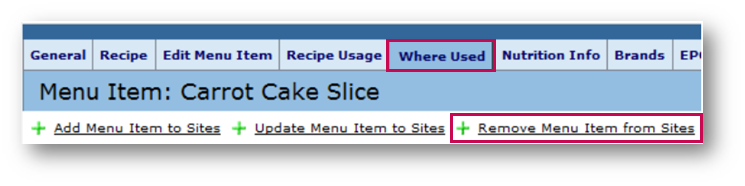
Fig.11 – Where Used Tab
A pop-up box will display where Recipes can be removed from sites.
- To remove the Menu item, select the relevant Site
- There is a Check All option to remove the Menu item from all sites
- If there is a red cross icon, this Menu item cannot be removed as there are sales against it in the current stock period
Menu items can only be removed from site if they are not active during the current stock period, i.e. no sales against the Menu item and it has not been used in any transfers during the current stock period.
Please Note: The Menu item cannot be archived in Enterprise until it has been removed from all sites.
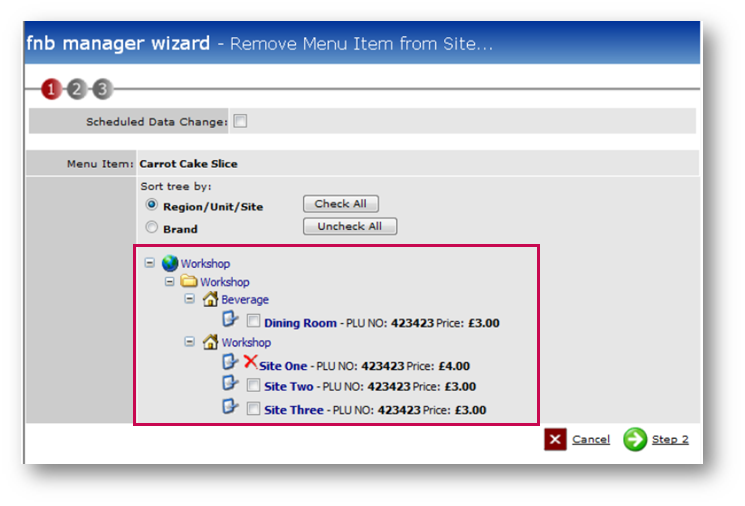
Fig.12 – Site List
Please Note: It is worth investigating whether this Menu item should actually be sold at Site or whether it is a case of incorrect PLU matching to the till or cross ringing.
If the wrong PLU is associated, then this can be fixed by updating the correct PLU to site. If it is cross ringing then inform the site(s) that they are charging for the wrong items on the till.
Removing Menu Items from site(s) does not take the batches and products contained in the Recipe back to Enterprise as these may be used as part of other recipes.
- When the Menu item can be removed from sites, a pop-up alert confirming the action will display. Select OK to proceed

Fig.13 – Confirmation Pop-Up
- To archive the Menu item in Enterprise, select the required item and then Edit Menu Item tab
- Using the Menu Archive drop-down, choose the Archive which the Menu item should be added to
- Save

Fig.14 – Edit Menu Item
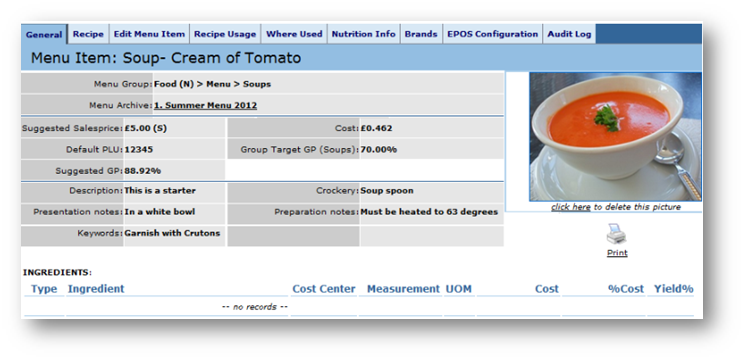
Fig.15 – Archived Menu Item
The Menu item will be added to the archive, and the recipe details will be removed from the site.
The system will save the last held cost price for the recipe.
The image, PLU and selling price is maintained when the Menu item is archived.
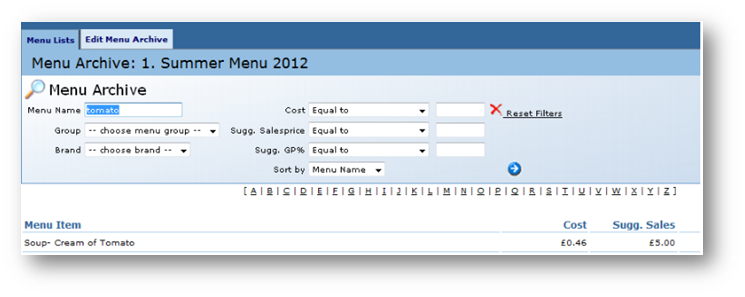
Fig.16 – Menu Archive Search
Restoring a Menu Item from an Archive
- To remove the Menu item from the archive, go to Menu Databank > Menu Archive select the required Archive
- Search for the Menu item using the Menu Name, Menu Group and Menu Archive filter options
- Select the Menu item and then Edit Menu Item
- Choose from the Menu Archive drop-down the blank option
- Save
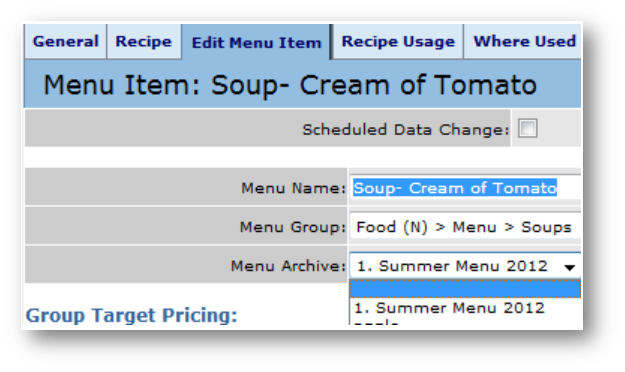
Fig.17 – Blank Option in Menu Archive Drop-Down
The ‘Restore Menu Item Ingredients’ page will display.
When a Menu item is being restored, the system will bring up this page showing the last recipe attached to this Menu item, including quantities and cost.
- Tick which items should be restored to the Menu item and select Finish
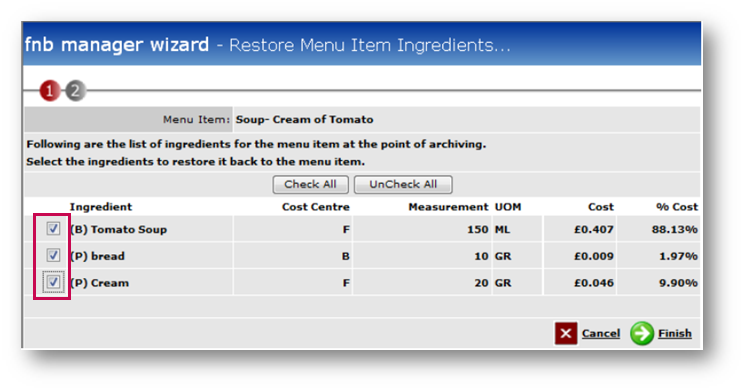
Fig.18 – Restore Menu Item Ingredients
The Menu item is now restored to the live Menu databank, but it is not restored to any sites.
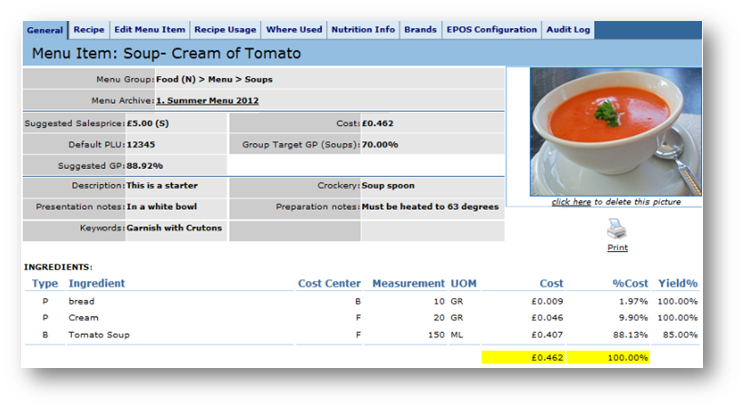
Fig.19 – Updated Cost Price
- To restore the Menu item to site or add to new sites, select the Where Used tab
- Select Add Menu Item to Sites and add the Menu item to the required sites
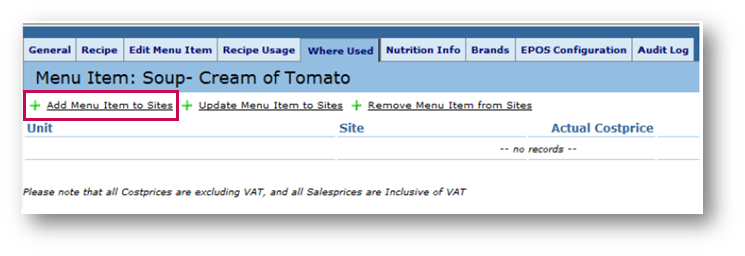
Fig.20 – Add Menu Item to Sites Link
Things to Consider
It is worth reviewing the recipes every few months.
Seasonality will impact on the quantity of the ingredients yielded at different times in the year.
Each chef will prepare the Menu items slightly differently so some discrepancies are to be expected on the Stock Reconciliation. However, regularly checking the Menu items to ensure that they are correct to the outlined specification should minimise these differences.

Comments
Please sign in to leave a comment.