Overview
It is possible to create templates in Enterprise Manager for a number of different purposes. Once configured, using templates should save time and effort toward managing several different areas. This document will guide through the process of creating new templates in FnB's Enterprise Manager.
Accessing and Creating Templates
- Order
- Account/Wastage
- Transfer
- Requisition
- Stock Count
Before creating a new template it is worth checking over the existing list.
- Using the expandable left-side menu, go to System Administration > General Admin > Template Admin
A list of the existing templates on the system will be displayed.
- It is possible to search for templates by name and also by applying filters (Status, Template Frequency, Template Type, Template Supplier)
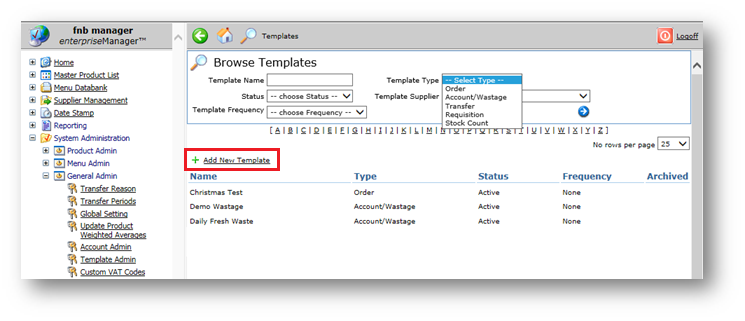
Fig.1 - The Browse Templates screen with Add New Template button
The creation process is very similar for each template type.
- To create a new template, select Add New Template
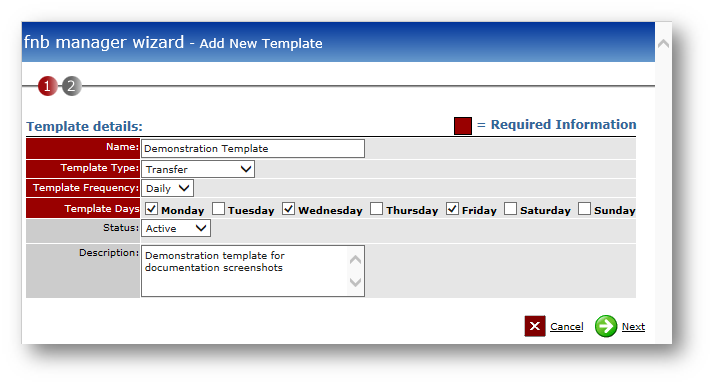
Fig.2 - The Add New Template wizard with populated fields/dropdowns
- Enter a name for the template and make selections using the Template Type, Template Frequency and Status drop-down menus, all within the Add New Template wizard
- Add a description if desired
- Select Next
The template will be created. Items can then be searched for and added to it.
- Check the Add Items button
- Use the Name and Code search fields along with the Cost Centre drop-down menu to locate the desired products
- Tick Add boxes for product(s) to be added and then Save Changes
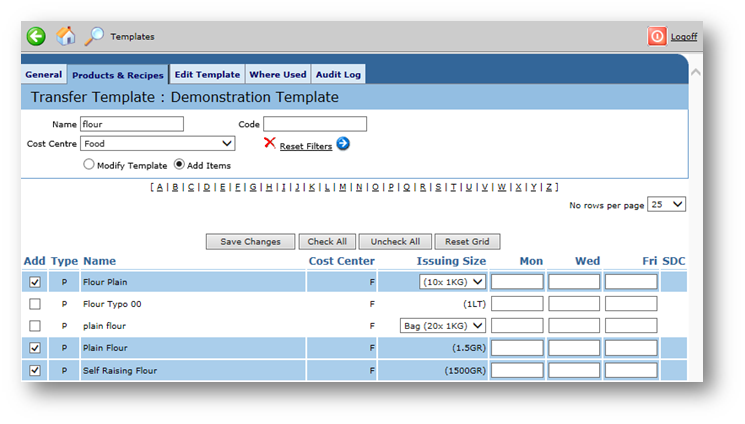
Fig.3 - Selecting products from search results to add to template with the Add Items button checked
- To remove products from the template, follow the same steps as with adding them, only with the Modify Template button checked
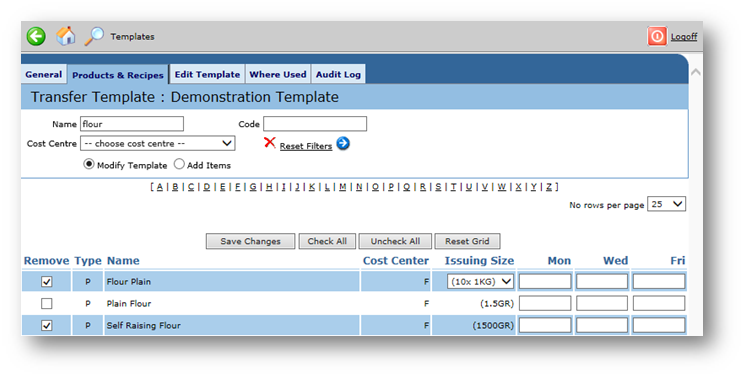
Fig.4 - Selecting products from search results to remove from template with the Modify Template button checked
- To assign a completed template to a site go to the Where Used tab and select Add Template to Sites
- Expand the list(s) of sites, tick the appropriate boxes and follow the steps in the wizard that appears
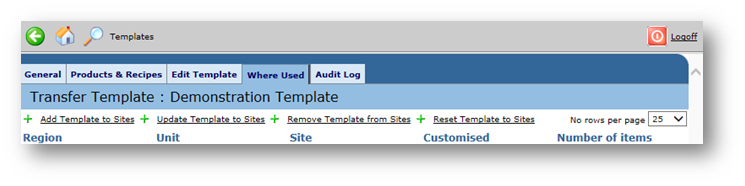
Fig.5 - The Where Used tab, with Add, Update, Remove and Reset Template to Sites buttons
- If any amendments are made to a template, the Update Template to Sites button must be used for sites to see the changes

Comments
Please sign in to leave a comment.