Overview
This article describes the process of entering Supplier Relationship Purchase to Pay (P2P) codes in the system.
Please Note: It is mandatory that all Sites using Purchase to Pay Suppliers have their corresponding P2P Relationship codes enteredm otherwise all P2P orders will fail.
Please follow the below path which will navigate users to where the P2P Relationship codes are entered:
- Expand Supplier Management
- Select Purchase to Pay
- Select the required Site
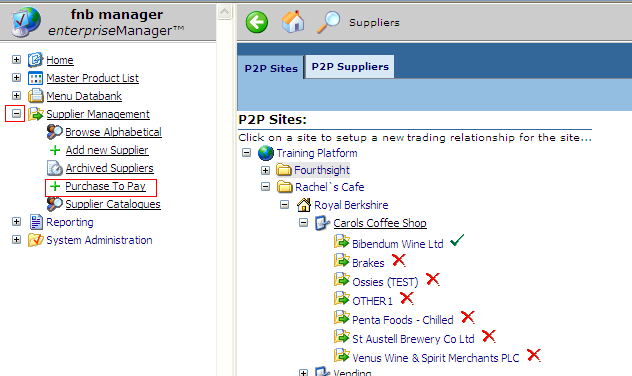
Fig.1 - List of P2P Sites
- Any Suppliers which currently have no P2P Relationship code entered will appear with a red cross against them, and any sites that do have a P2P Relationship Code entered will appear with a green tick
Fig.1 shows that only the Supplier Bibendum Wine Ltd has a P2P Relationship Code entered for Carols Coffee Shop.
Brakes does not have a code entered, and shows a red cross displayed against it.
- To enter a P2P code for a Site, select the Site Name
A window will display with a list of Suppliers and their corresponding P2P code fields.
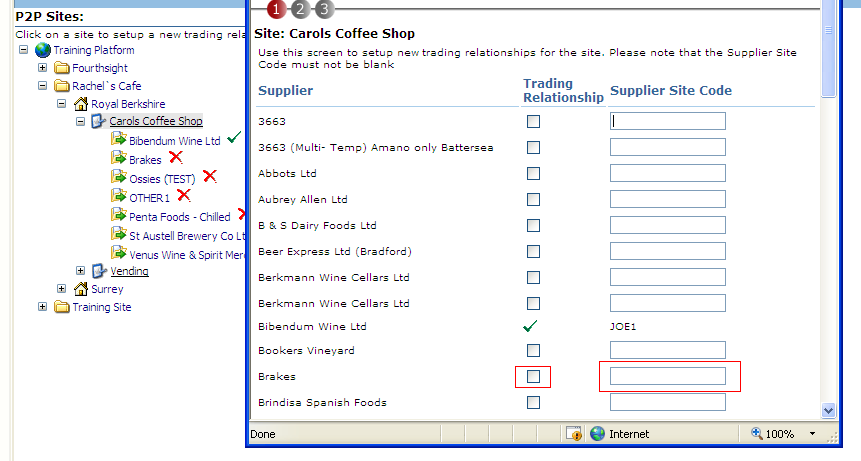
Fig.2 - P2P Suppliers & Their Corresponding P2P Code Fields
This is where the P2P Relationship codes are entered against their corresponding Suppliers.- Enter the P2P code in the Supplier Site Code field
- Tick the Trading Relationship box
- Select Next
Please Note: It is important to enter the correct code as once a code is entered, it cannot be corrected easily and will require Fourth to delete the incorrect code and replace it with the correct code.
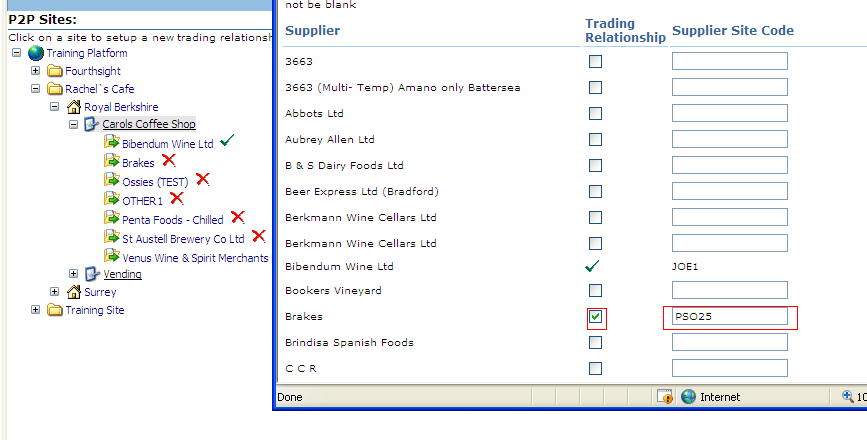
Fig.3 - Supplier Site Code Field
A window will display which will highlight any Products associated to this Supplier which currently do not have any Product Codes assigned to them.
This window will also highlight any Products which do not have the correct Order Sizes set up for Ordering.
Please Note: It is mandatory that all P2P Supplier Products have an associated Product Code linked to them.
- Select Next to complete the process
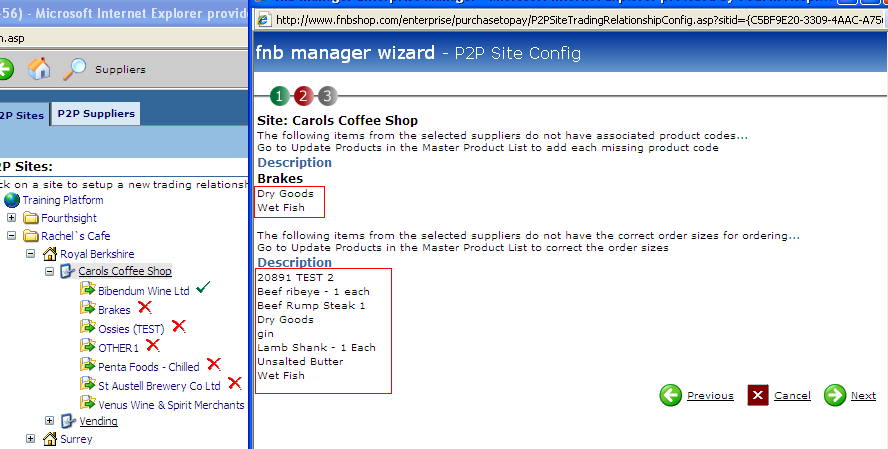
Fig.4 - Products Which Do Not Have Product Codes Associated With Them
In order to check that the P2P code has successfully updated, check to see if the Supplier now displays a green tick, as per Fig.5.
Fig.4 shows which Products do not have an associated Product Code or correct order sizes. A window will display any Products associated to this Supplier which currently do not have any Product Codes assigned to them. It will also display any Products which do not have the correct Order Sizes set up for Ordering.
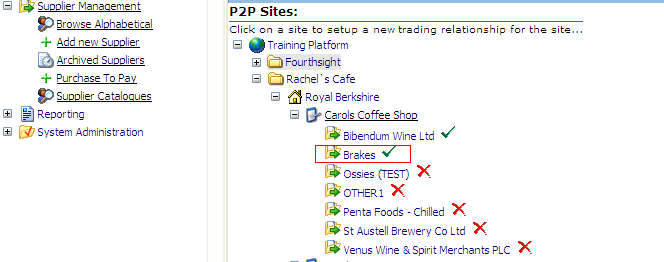
Fig 5 - Supplier Trading Relationship Status
Once the above is completed, P2P orders will be successfully sent to the Supplier. The product codes are key and must be available for all P2P orders to be successful.

Comments
Please sign in to leave a comment.