Overview
This article provides guidance on setting up and applying Scheduled Data Changes in Fourth's FnB Live product. The instructions given will typically be carried out by a system administrator. The article covers Scheduled Data Changes on Master Products, and Menu items.
Master Products
- Select the required Master Product (in this example 20891 TEST 1, Btl75CL.)
- Select Edit Product and then tick the Scheduled Data Change option
- On the pop-up message that appears select OK
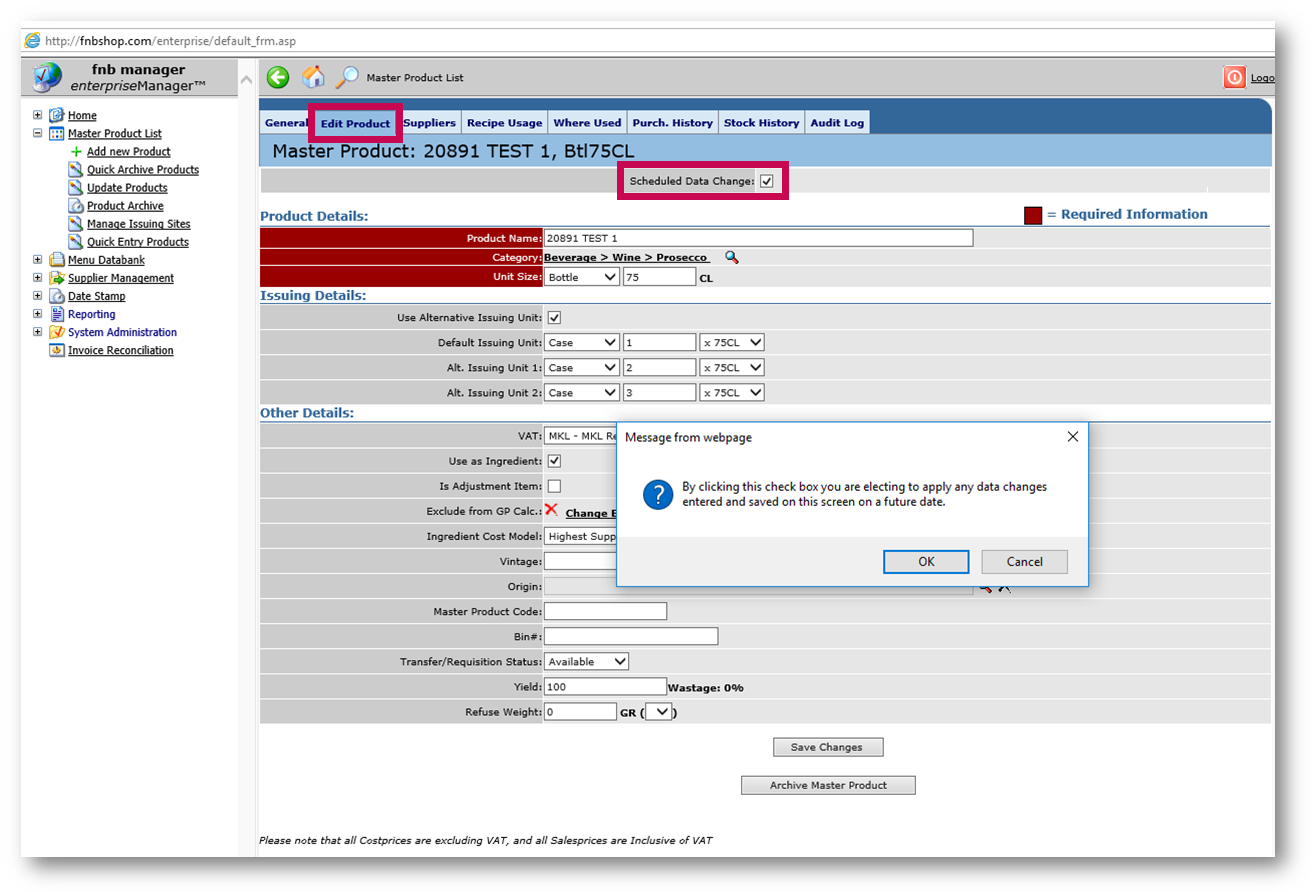 Fig.1 - Ticking Scheduled Data Change
Fig.1 - Ticking Scheduled Data Change
A calendar window will then open.
- Select the date that the change is to be made
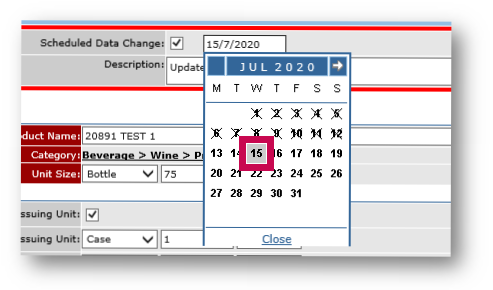
Fig.2 - Selecting a date
Please note: the data change will run overnight and will typically be applied at around 2am on the date selected
In this example, a custom VAT code change is being made.
- From the VAT drop-down, select RR - New Rate (5.00%)
- Select Save Changes
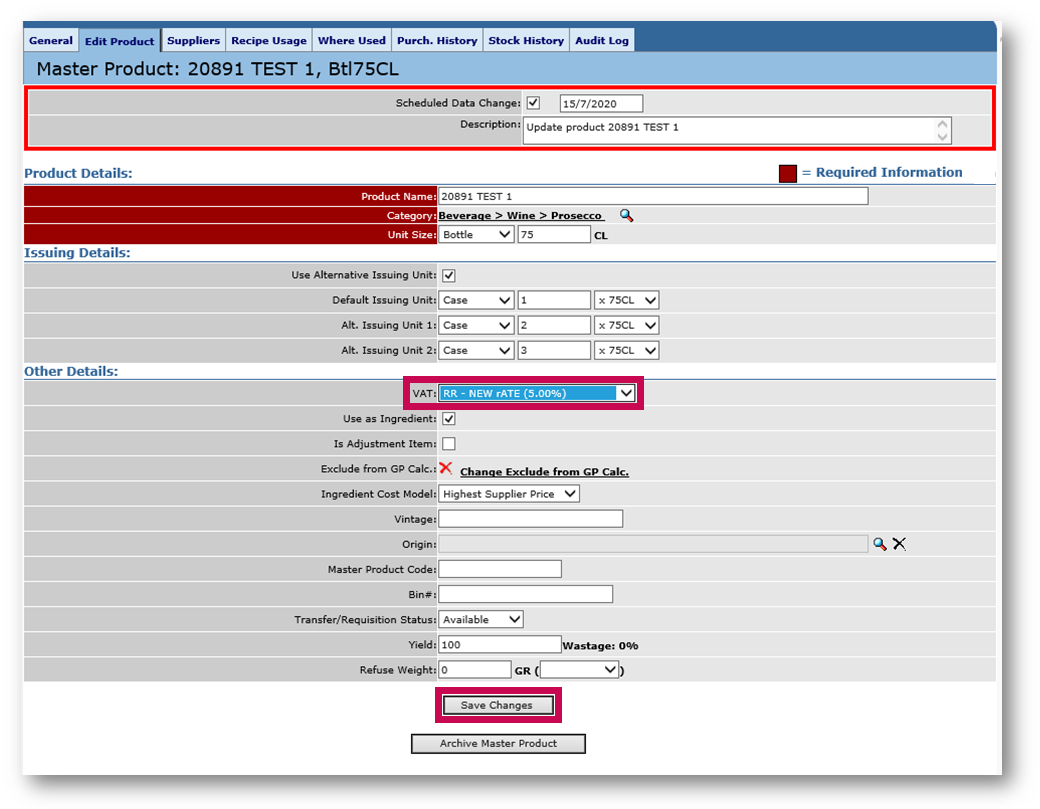 Fig.3 - VAT rate change
Fig.3 - VAT rate change
The next step is to approve the Scheduled Change.
- On the product where a data change is scheduled, select the General tab
As shown in Fig.4 it will display that a Scheduled Data Change exists.
- Select Display Scheduled Changes
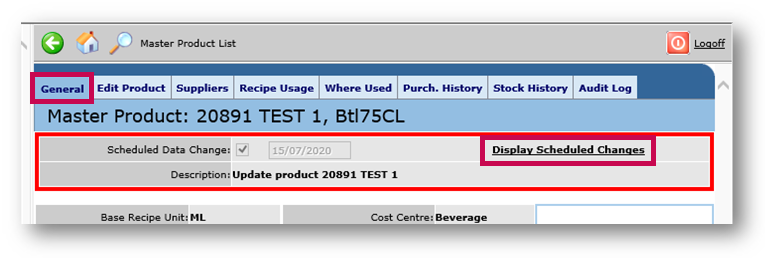 Fig.4 - Selecting Display Schedule Changes
Fig.4 - Selecting Display Schedule Changes
- On the next screen, tick the box against the Scheduled Change, and then select Approve
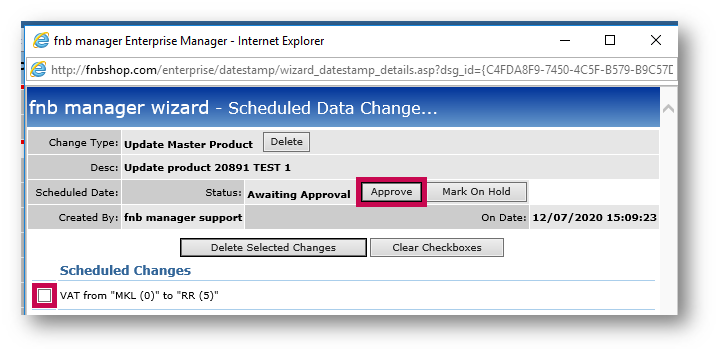 Fig.5 - Approving a Scheduled Change
Fig.5 - Approving a Scheduled Change
Menu Items
Scheduled Data Changes can be made to Menu Items as follows:
- In Enterprise, select the Menu Item option under the 'Menu Databank' section
- Select the Menu Item to be changed and then select Edit Menu Item
- As with Master Products, simply select the Scheduled Data Change option, enter the date the changes are to be applied on and make the required changes
The only difference with Menu Items is that, unlike with Master Products, the changes need to be updated to sites in order for them to apply.
- Go to the Edit Menu screen and select the Where Used tab
- Update the menu items to the sites where the changes are to be applied
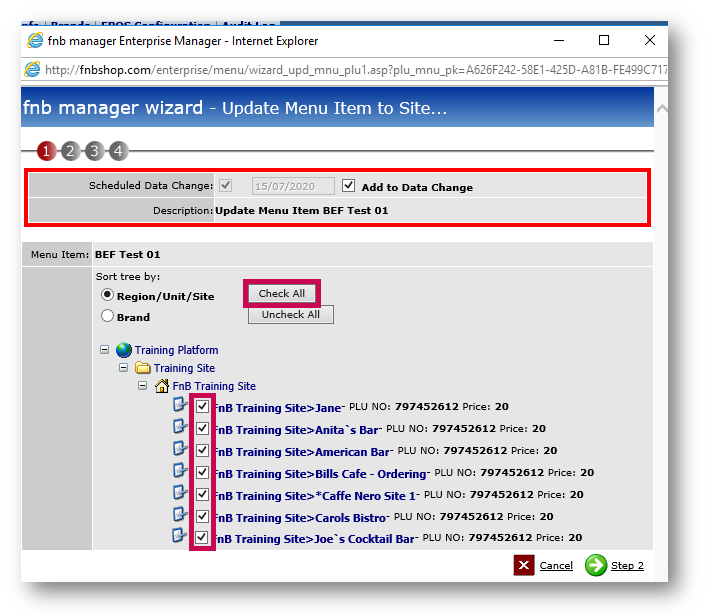 Fig.6 - Updating menu items to sites
Fig.6 - Updating menu items to sites
- To approve these changes,use the Scheduled Data Change screen as with Master Products
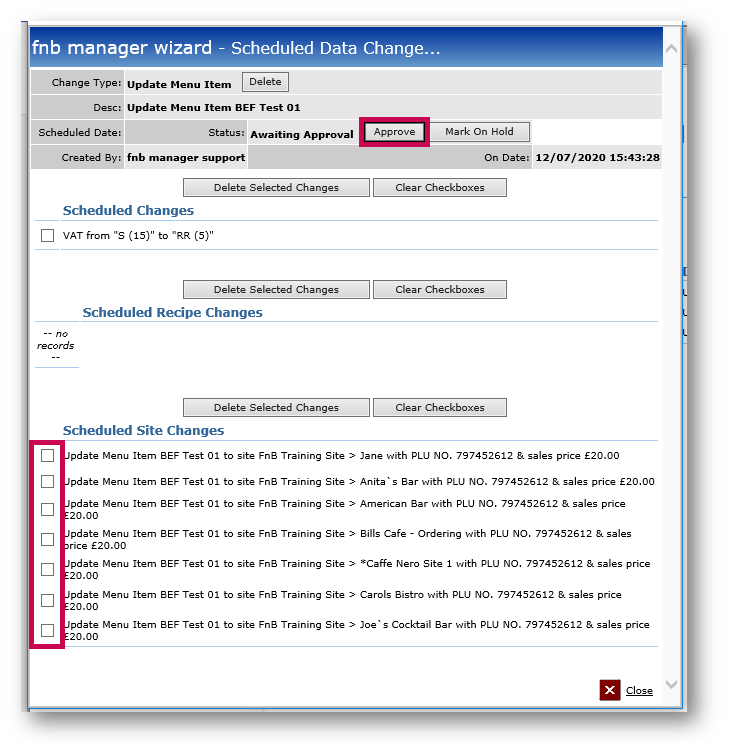
Fig.7 - Approving Scheduled Data Changes
If the Scheduled Site Changes section as shown in Fig.7 is blank, this means changes have not been updated to site(s). In this case changes need to be applied to sites before approving.
In both cases for Menu Items and Products please ensure the changes are approved before 14th July 2020, for the changes to apply on 15th July 2020.
If changes are not approved they will not be applied.

Comments
Please sign in to leave a comment.