Overview
The Fourth FnB Sales API allows EPOS providers to send EPOS data efficiently using a simple XML format defined by Fourth. In addition to sales data they can also send data that will create transfers for menu items (including site, account and wastage transfers) in FnB Manager.
This article outlines the process of setting this up. Note that this is likely to require configuration by both Fourth and the client's EPOS provider it is best to consult the Relationship Manager to get the process started.
Sales Types
Account Transfers including wastage can be sent to us and imported into FnB via EPOS sales files. Data that represents transfers to accounts are distinguished from normal sales by the value of the ‘Sales Type’ field as shown below.
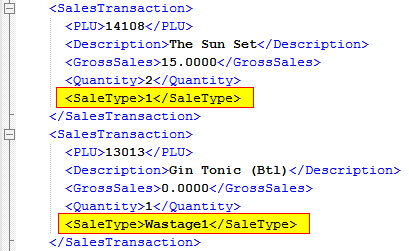
Fig 1 – ‘SalesType’ Field
- These Sales Types can be any alphanumeric value (eg. “Wastage1”, “COMPS”, “1” etc.) however these Sales Type values and their meanings must be agreed and understood and by the client, the EPOS provider and Fourth before it is configured in Enterprise Manager.
- After the EPOS provider has configured the client’s system, the user then puts the transfer through the tills. The transfer details include sales type and quantity is then submitted within the EPOS sales files sent to Fourth.
Configuring FnB Manager
- To set up Sales Types in Enterprise Manager follow the path: EM > System Administration > EPOS Interface > Import Rules
- Select a site then click the Sale Type Conversion Rules tab.
- In this example we are setting up a rules so that a Wastage transfer can be created.
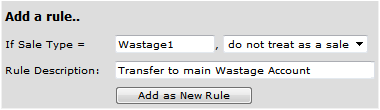
Fig 2 – Do Not Treat as a Sale Rule
- Two rules need to be created, one that tells the API that any transaction with the Sales Type of ‘Wastage1’ should not be treated as a sale. This is very important as by default all sales types are imported as actual sales.
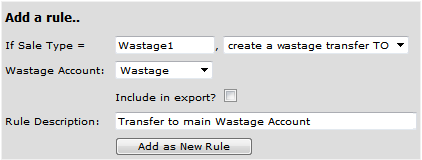
Fig 3 – Wastage Rule
- The second rule then tells the API whether to create a Wastage, Account or Site transfer and direction of the transfer.
- Then select the targeted account/site.
- Click the ‘Add as New Rule’.
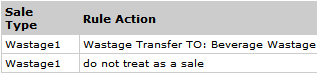
Fig 4 – Created Rules
Summary
- Various transfers can be creating using the API.
- Sales Type rules can be named anything, just as long as the Sales Types NAMES all match up exactly between the EPOS system and FnB Enterprise.
- Sales Types values are added to the SalesType xml field in the sales file as follows: ‘<SaleType> Wastage1</SaleType> ’.

Comments
Please sign in to leave a comment.