The System is designed to help those in the hospitality industry manage their purchasing, stock control and time.
It’s important when stock counting that the process is easy and straight forward for users of the system. Preparation is the key when counting stock; having an organised methodical manner for the process; ensuring the available time & resource is imperative and making use of any configuration within the system to make the counting process quickly, efficient & accurate. The system allows some configuration to enable easy entry of stock data as the system mandates that a count is entered against each product, zero or otherwise. It is important that this is utilised to the best effect to make the counting and entry process as easy as possible.
The following document will outline the best practise method for hiding products not in use.
- Definition of products not in use:
Hide Products Not In Use on Stock Tally Sheet
- Select Stock Management > Stock Count to display the interface options for printing the stock tally sheet.
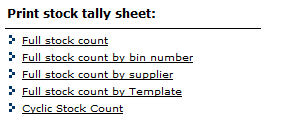
Fig 1 - Print Stock Tally Sheet Options
- Select the relevant interface option and you will be displayed a number of further configuration settings to determine how the stock tally sheet should be printed.
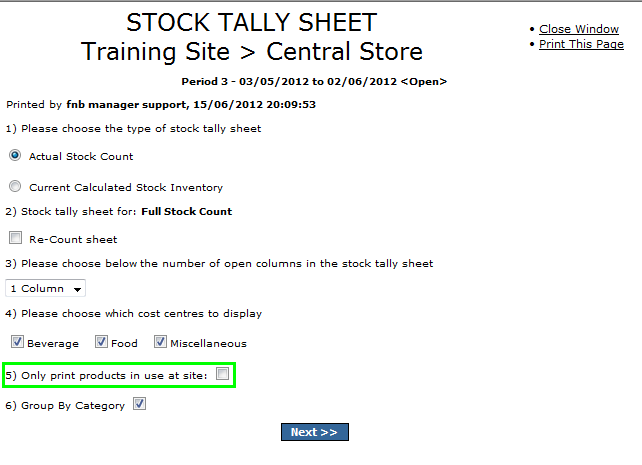
Fig 2 - Stock Tally Sheet Print Options
- Tick the box to “Only print products in use at site” and products with no activity during the period will not be printed on the stock tally sheet, making the product list more concise and easier to count.
Hide Products Not in Use When Inputting a Stock Count
- Select: Stock Management > Stock Count to display the interface options for inputting a stock count.
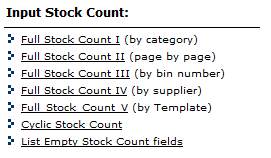
Fig 3 - Input Stock Count Options
- Select the relevant interface option to determine how the interface will be displayed, select the relevant option that matches the stock tally sheet used.
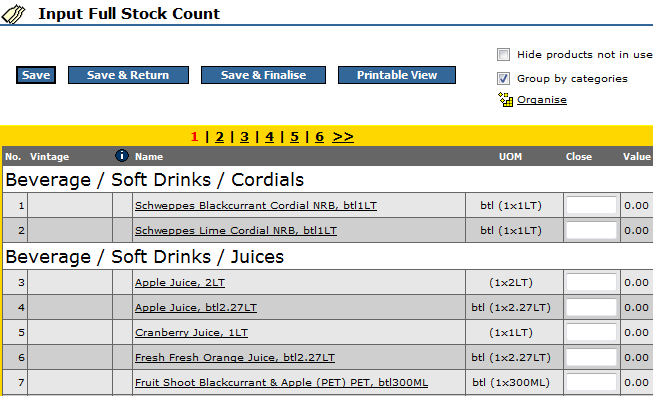
Fig 4 - Stock Count Input Page
- Before entering a count select the “hide products not in use” box.
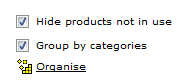
Fig 5 - Hide products not in use Checkbox
- When the page is refreshed any products that have had no activity during the period will be removed from the stock tally sheet.
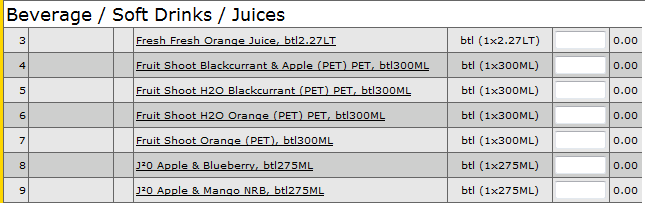
Fig 6 - Stock Count Input Page with The Hide Products Not in Use Setting Enabled
- As in the example above the cranberry juice has been removed from the list as this product has had no activity during the period.
- Best practice is to then un-tick the “hide products not in use” option so that all products can be viewed when entering stock.
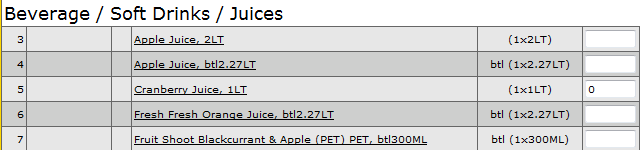
Fig 7 - Count Input Page with The Hide Products Not in Use Setting Disabled
- When the product is hidden the system will populate the field with a “0”.
Always ensure that you check that any hidden products are in fact “not in use” as an incorrectly recorded purchase, transfer or sale could incorrectly assign zero usage to a product. Always ensure that you count all products within your stock holding to provide accurate stock data, make certain to allow time to re-check or re-enter stock that could have been miscounted.

Comments
Please sign in to leave a comment.