Resetting Product Weighted Averages
This is a document that will explain the process of Resetting Product Weighted Averages and how to check the Weighted Averages have successfully updated.
The Weighted Average Cost price is used to calculate the closing and opening stock values of products and batches. Updates to product cost prices will affect the weighted average value of a product. In addition to this, changes to the sizes of items can greatly affect the weighted average of the item. In the instances where the weighted average value is significantly different to the current cost.
Resetting Product Weighted Averages
Required Security Permission
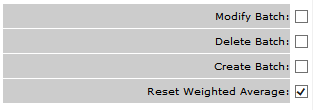
Fig 1 Reset Weighted Average Security Permission
- The ‘Reset Weighted Average’ setting must be enabled so that users are able to reset product weighted averages.
View Product Weighted Average
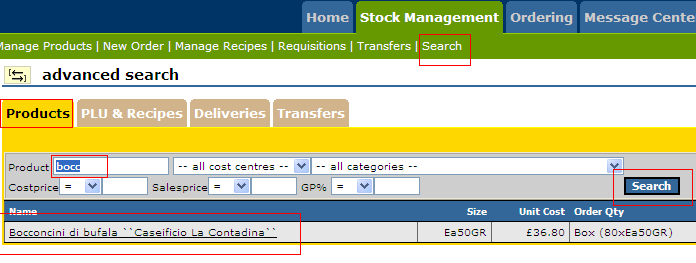
Fig 2 Searching for a Product
- To view a product’s current weighted average cost price follow the path: Site Level> Search> Products> enter product name> Search>
- Click on the product then the ‘Stock Details’ tab.
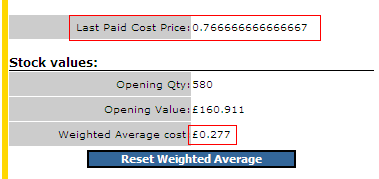
Fig 3 Weighted Average Information
- On this screen, you will see the current ‘Weighted Average Cost’ (£0.277) and also the ‘Last Paid Cost Price’ (£0.766).
- To reset, click on the blue ‘Reset Weighted Average’ button.
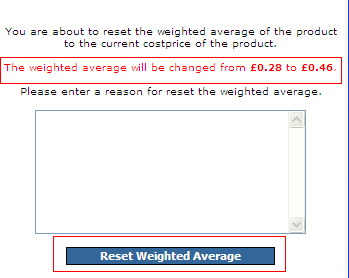
Fig 4 Reset Weighted Average Pop-up
- A pop-up window will open displaying the current Weighted Average cost price and also the new Weighted Average cost price that it will be changed to.
- To reset, click on the blue ‘Reset Weighted Average’ button. Doing this updates the Weighted Average to the products cost price.
- The new Weighted Average cost price will not update on this screen or the Stock Count screen until the Stock Period is approved.
- This may cause confusion as it may seem that the new Weighted Average cost price has not updated however it has and the new price will take affect straight away.
Checking All Product Weighted Averages
To check this has updated successfully, you can run the ‘Closing Stock Value showing Weighted Averages’ report.
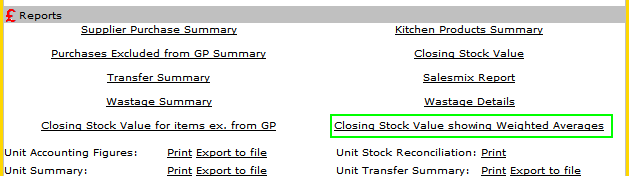
Fig 5 Closing Stock Value showing Weighted Averages Report
- Stock Management> Management Figures> scroll to bottom of Management Figures> click on ‘Closing Stock Value showing Weighted Averages’ report > Run
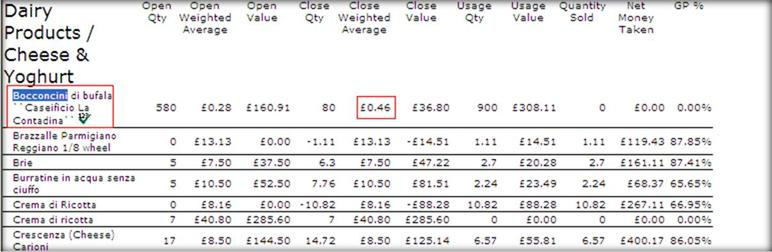
Fig 6 Report Details Showing Weighted Averages
- Search for the product and check the ‘Close Weighted Average’ column to see the current weighted average price.
- As per the example product used in this document, you will see on the above screenshot that the new Weighted Average cost price (£0.46) has updated successfully.

Comments
Please sign in to leave a comment.