Overview
It is important when Stock Counting that the process is easy for users of the System, and for the Stock Period end date to be correctly set so that users have the appropriate time and resource to count their Stock.
The following article describes the process for updating both the Stock Period end date and the default Stock Period length.
Before Adjusting the Stock Period End Date
The Stock Period definition is held at Unit Level in the System, and once amended will take effect at all sites within the given Unit.
Before updating the Stock Period end date, it is essential that all sites within the Unit are within the same Stock Period.
To check this:
- Log on to Site Level and select the Unit Admin tab to view all Sites within the Unit and check the Period Definition for each Site
In the example shown in Fig.1. the two Sites are not within the same Stock Period.
- To resolve this, the Food Location needs to be closed and approved forward to match the active Stock Period for the Beverage Location
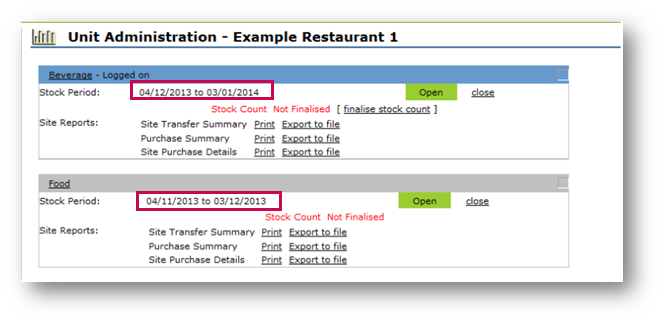
Fig.1 – Unit Administration Stock Period
Adjusting the Stock Period End Date
The start date of a Stock Period cannot be amended, as it is generated based on the end date of the previous period.
- To adjust the end date of the active Stock Period, select the Unit Admin tab
- Select the Period Administration link
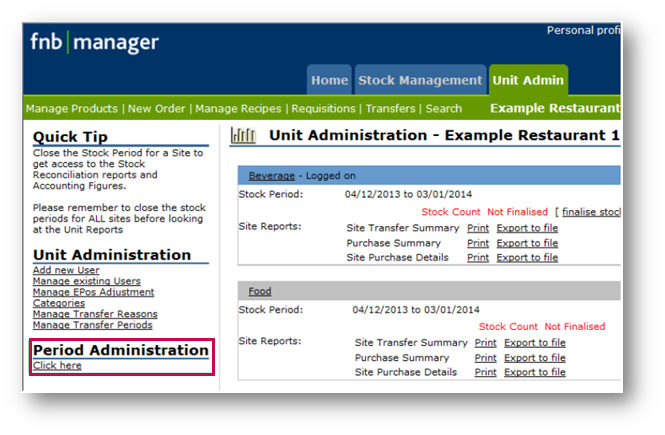
Fig.2 – Period Administration
The ‘Period Calendar’ screen displays any previous Stock Periods and the current open Stock Period.
- Select the required Period Number link of the open Stock Period
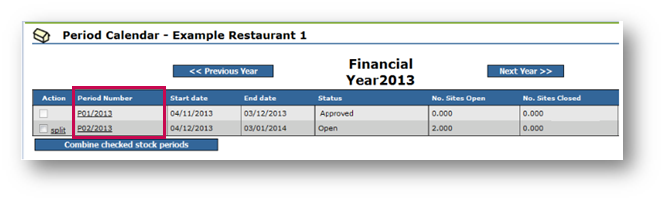
Fig.3 – Period Number Selection
- Adjust the End Date using the Calendar icon or enter the appropriate period end date
- If required, adjust the Period Number and Financial Year
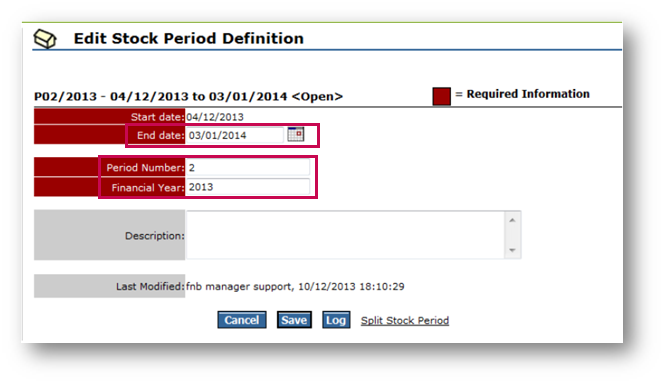
Fig.4 – Edit Stock Period Definition
- Check the Update Previous Stock Periods box to update the previous Stock Periods with the new Period Number information and/or update the future Stock Period information
- Tick the box to update the previous Stock Periods with the new Financial Year information and/or update the future Financial Year information with the newly entered Financial Year definition
- Save the changes
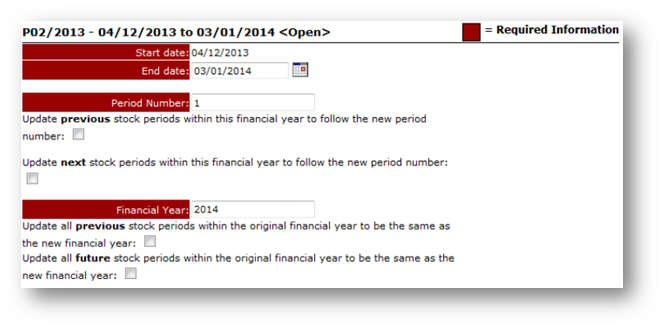
Fig.5 – Stock Period Information Fields
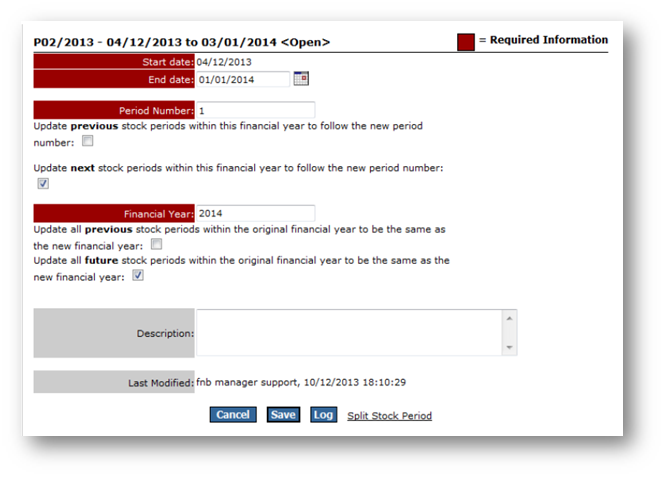
Fig.6 – Edited Stock Period Information Fields
Once the information has been saved, the System will return to the ‘Period Calendar’ page and all Sites within the Unit will be updated with the new Financial Year, Stock Period and period end date information.
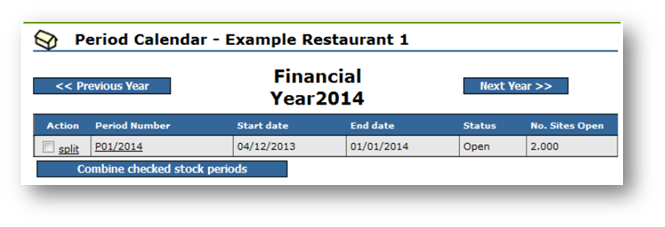
Fig.7 – Period Calendar Page
Setting the Default Stock Period Length
Changing the Stock Period end date can be done at any time. However, the system also has a default Stock Period end date which will automatically generate the next Stock Period information when the Site is closed and approved. This information is held at Site Level within Enterprise Manager.
- Expand the Home section until the Site List is exposed
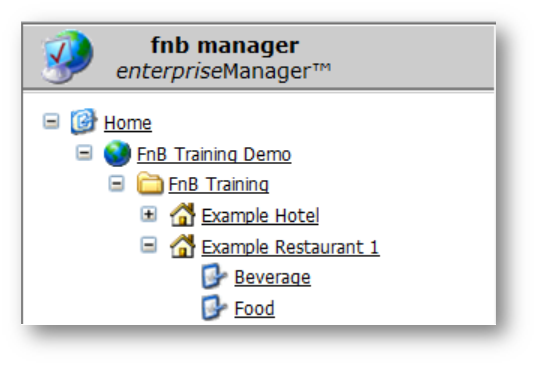
Fig.8 – FnB Manager
- Select the Site which is to have the default Stock Period length adjusted and select the Edit Site tab
- Go to the Administration section
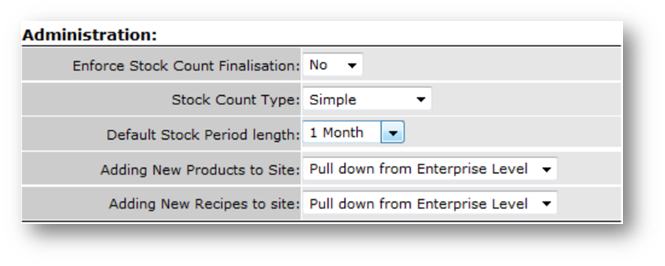
Fig.9 – Administration Fields
- Set the required Default Stock Period length from the drop-down menu
The system will be prompted to automatically generate the next Stock Period as per this definition.
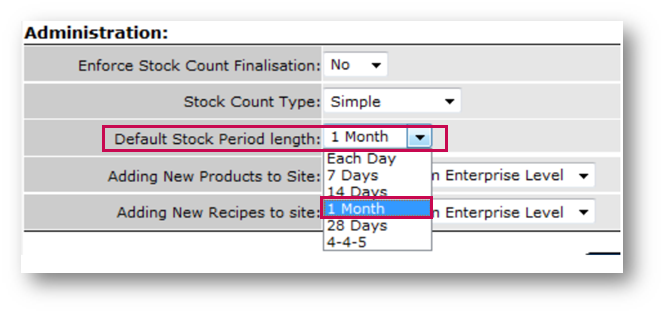
Fig.10 – Editing Default Stock Period Length
Summary
The Stock Period definition can be adjusted at any time. However, users must be mindful that all Sites within a Unit must maintain the same Stock Period definition. As such, caution should be used when adjusting this information.
The default Stock Period length controls the auto-generation of the next Stock Period and should be correctly configured to avoid any unnecessary administration of the system.

Comments
Please sign in to leave a comment.