Overview
Managing Allergens, Dietary Guidelines, and Intolerances within Adaco is done via 'Sensitivities'.
Sensitivities can be managed at either Product level, where they will pull into all Recipes the Product is added to, or at Recipe level.
- To set up Allergens, Dietary Guidelines, and Intolerances for both Products and Recipes at Property level, go to Property > Setup > Nutrition > Sensitivities
- To make a Sensitivity available for use within a Property, tick the Active box (see Fig.1)
Please note: Deactivating and then activating a Sensitivity will not delete stored values against Ingredients or Recipes.
If Sensitivities need to be added or removed, please contact Fourth support.
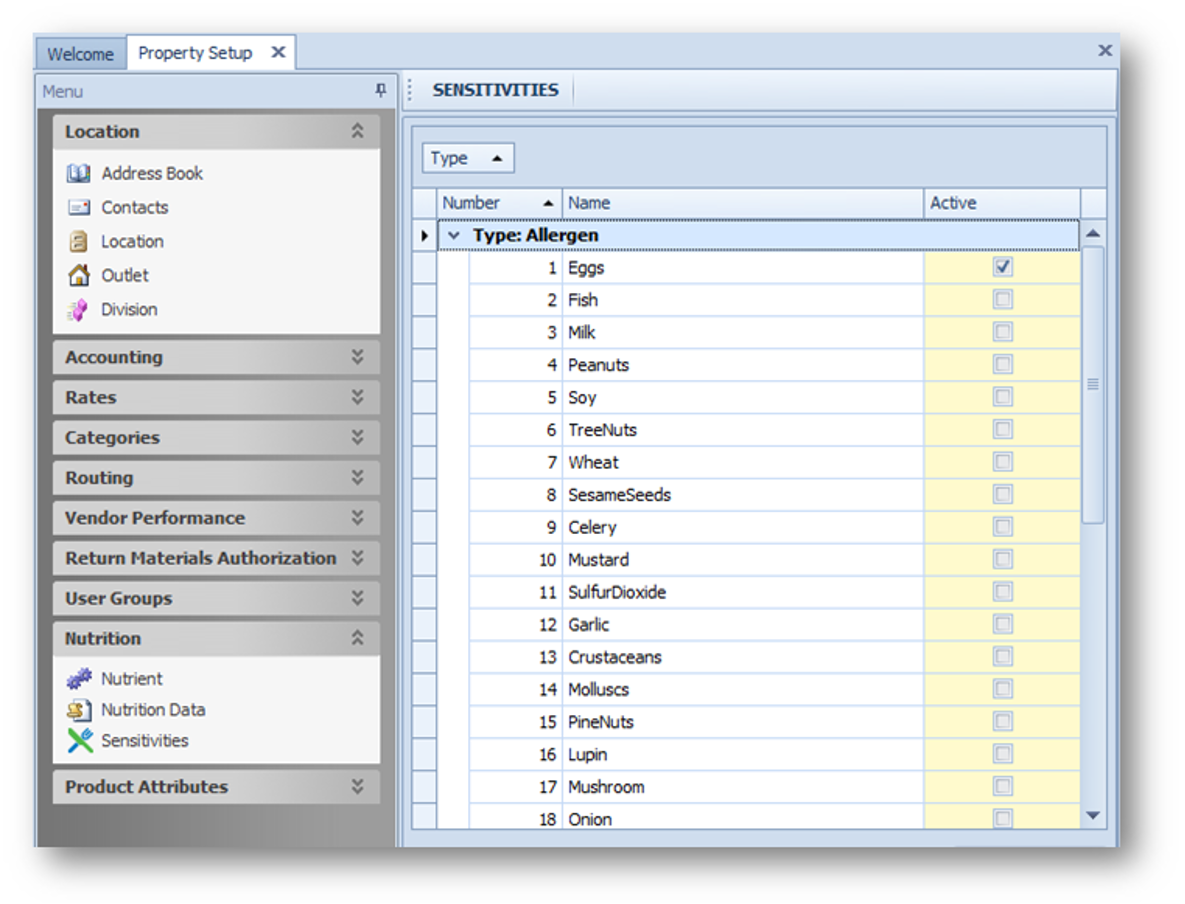
Fig.1 – Property selection for Sensitivities
Sensitivities – Products
- To assign Sensitivities against an Ingredient go to Property > Product > select a Product > Recipe
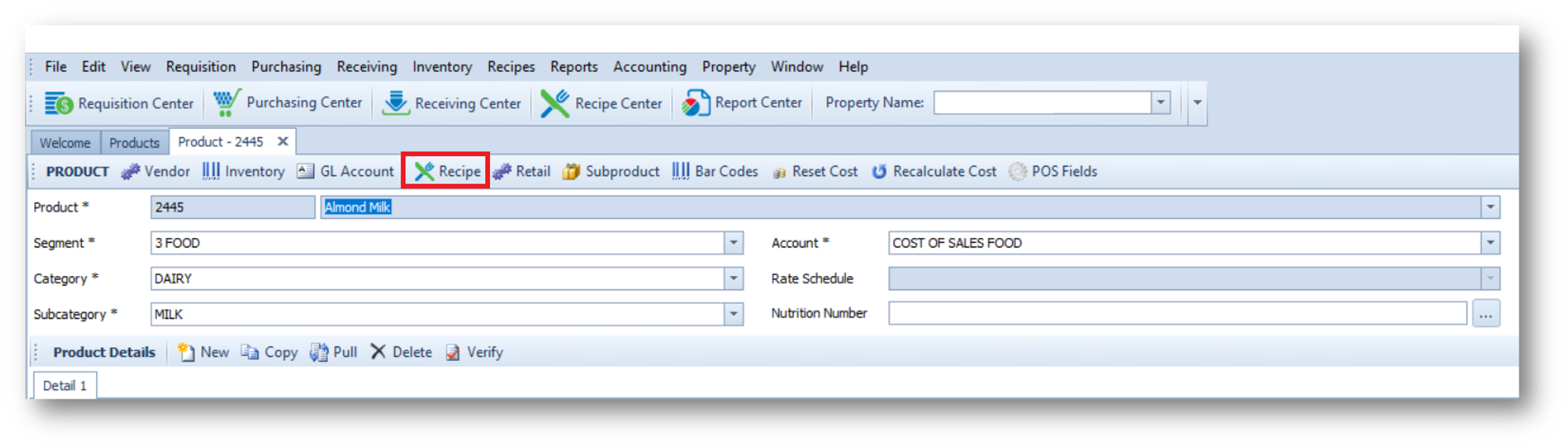 Fig.2 – Selecting Recipe option against a Product
Fig.2 – Selecting Recipe option against a Product
- Sensitivities can be added as Unspecified, No, Maybe or Yes
'Product Derived' Logic Within a Recipe:
- If any of the Products in a Recipe have a Yes value, then the 'Ingredient Derived' will also be Yes
- If no Ingredient has a Yes assigned, and there are one or more that have Maybe, then the 'Ingredient Derived' will display as Maybe
- If all Ingredients have No as a value, (i.e. none of them have Undefined, Maybe or Yes) then the 'Ingredient Derived' will display as No
- If none of the Ingredients have a Yes or a Maybe, some could have No. However, if one of them has the value of Undefined (blank), 'Undefined' will display in the 'Ingredients Derived' field. This means that it’s not possible to be sure that a Recipe definitely has 'No' nuts, for example
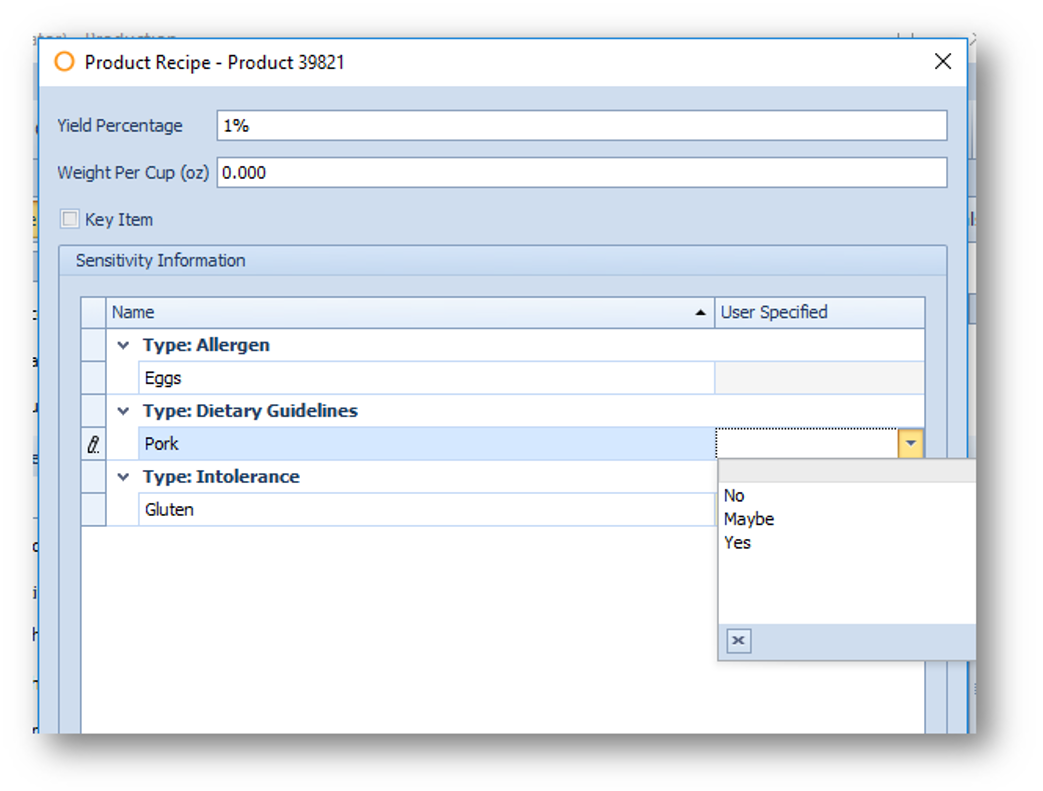
Fig.3 – Product Level Sensitivities
Sensitivities – Recipes
Sensitivities can also be set against Recipes.
- To do this go to Recipe Center > select Recipe > Advanced Tab > Sensitivity Information
- The options are Unspecified, No, Maybe, and Yes
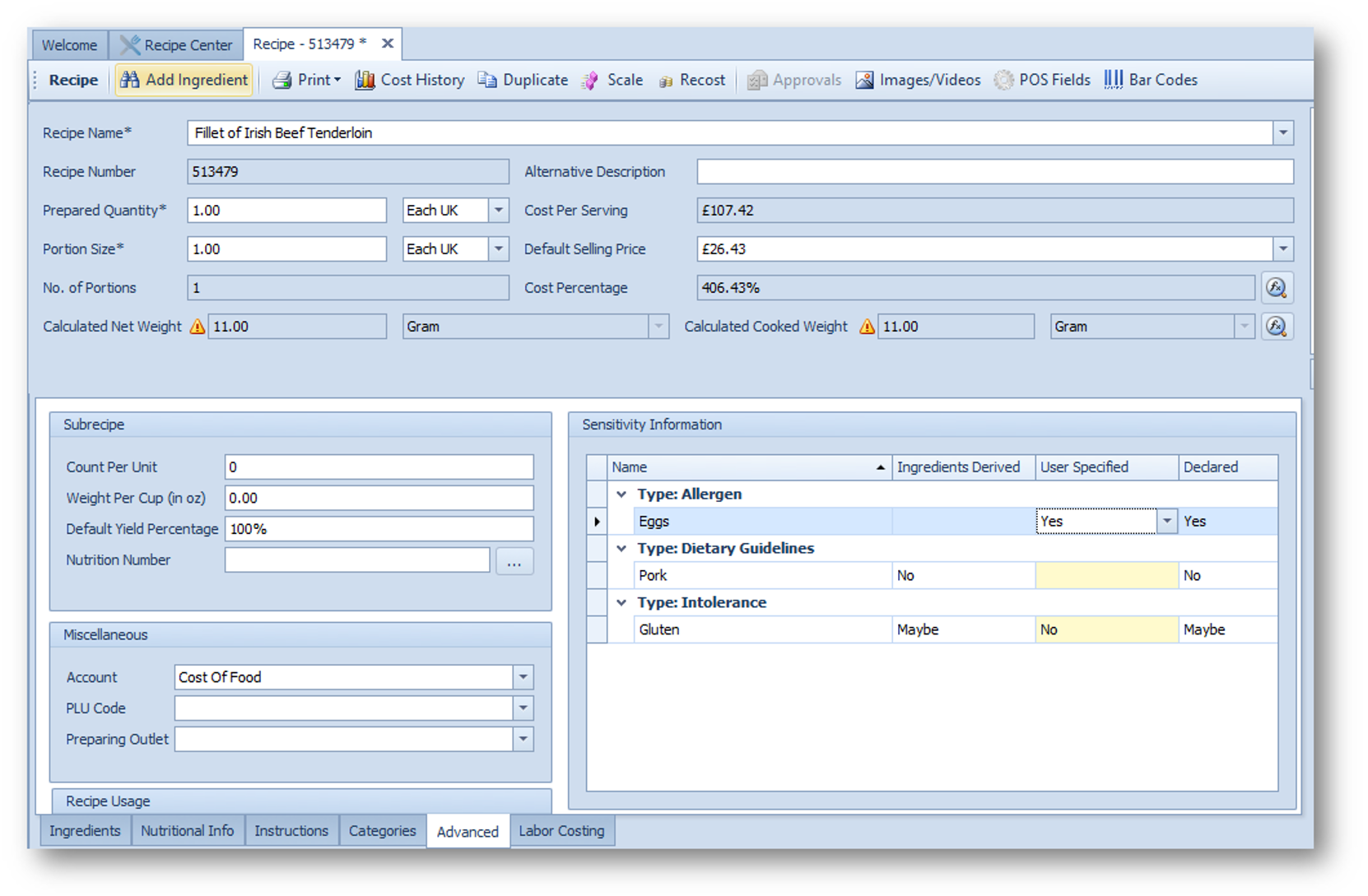
Fig.4 – Recipe level Sensitivities
At this stage, it is possible to specify Recipe-specific values that will then be calculated in conjunction with the Product Derived. The result will be displayed in the 'Declared' column, as well as in all reports related to Recipe Sensitivities.
The logic for the 'Declared' column is similar to the one for the 'Product Derived' with a slight deviation. A maximum of the two columns will always be present ('Product Derived' and 'User Specified').
- If Yes exists in any of the two, 'Declared' will be Yes
- If there is no Yes, but there is a Maybe, 'Declared' will be Maybe
- If there is no Yes or Maybe, but any of the two columns have the value No, 'Declared' will be No
- Only if both columns are Undefined the 'Declared' column will have a blank value
- If an additional Product is added to the Recipe with Undeclared but on the Recipe, the value is No, No will be displayed in 'Declared'
Sensitivities – Reports
Examples of the reports generated can be seen below.
Key:
- Tick – Does Contain
- Cross – Does Not Contain
- Question Mark – May Contain
- Blank - Unspecified
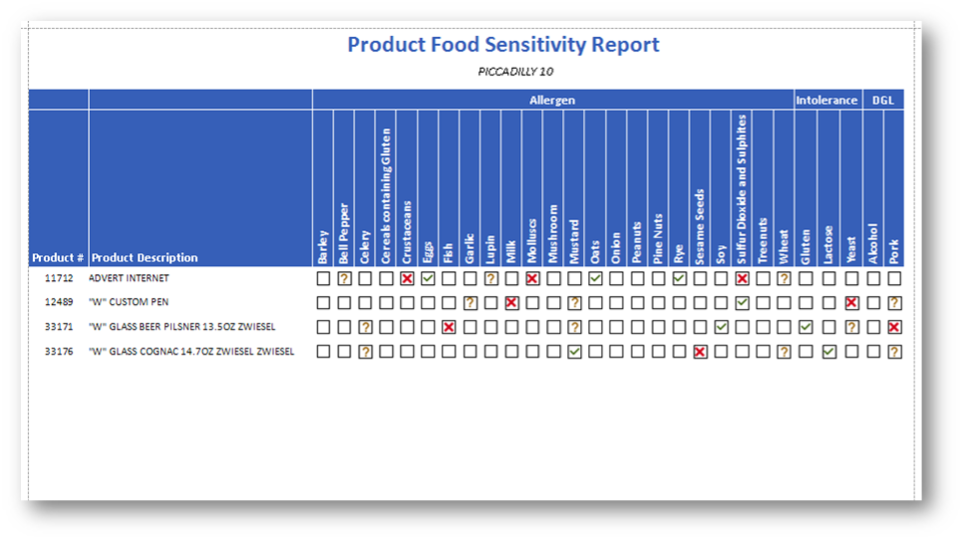
Fig.5 – The Product Food Sensitivity Report
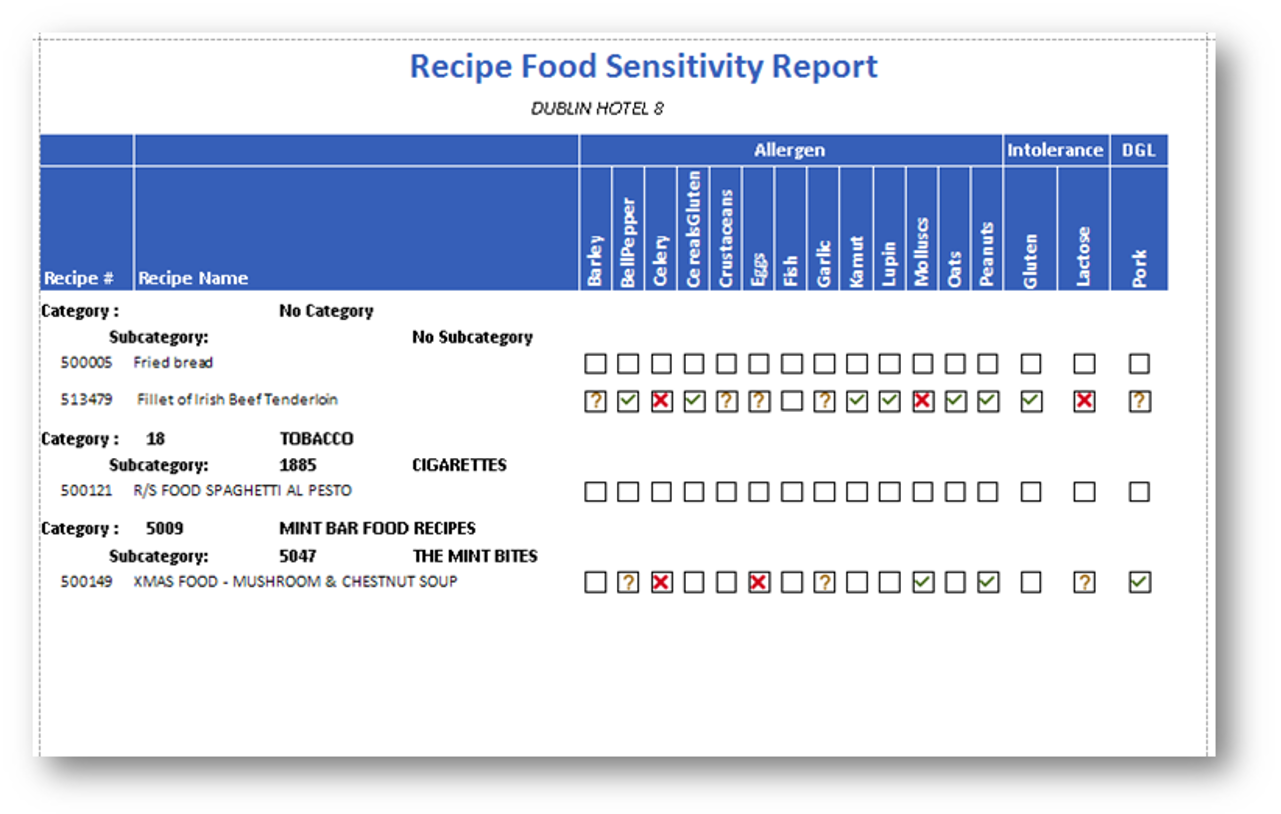 Fig.6 – The Recipe Food Sensitivity Report
Fig.6 – The Recipe Food Sensitivity Report
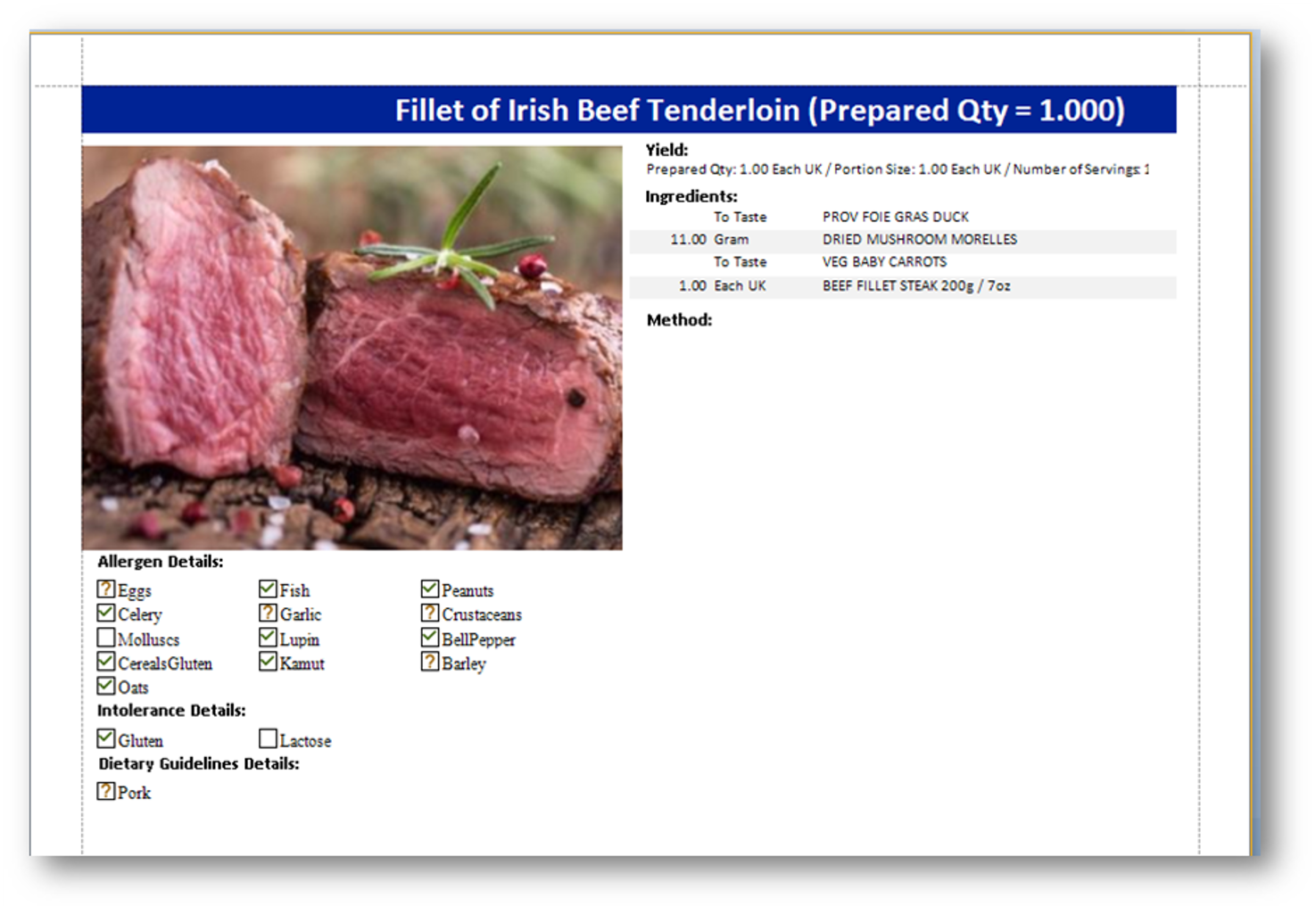
Fig.7 – Sensitivities at Recipe Card Report

Comments
Please sign in to leave a comment.