Overview
The Exchange Rates function allows users to set up a conversion factor to calculate the rate of exchange between their currency and a Vendor’s currency. It is important to keep rates up to date manually, or by setting up an automatic job, to ensure that purchase orders and product costing remains accurate.
Access Rights Required
There is specific access required for a user to be able to edit/create Exchange Rates in CP or in Property.
Please verify following settings before using the Exchange Rates functionality:
- Go to Property > Setup > User Groups
- Double click the required Group to which assigned users will be able to modify/add Exchange Rates
- Select Property in the Main Menu drop-down list (see Fig.1)
- Tick the Setup box, then click the . . . icon
- Tick the Rates Access Right box as required for the relevant access needs
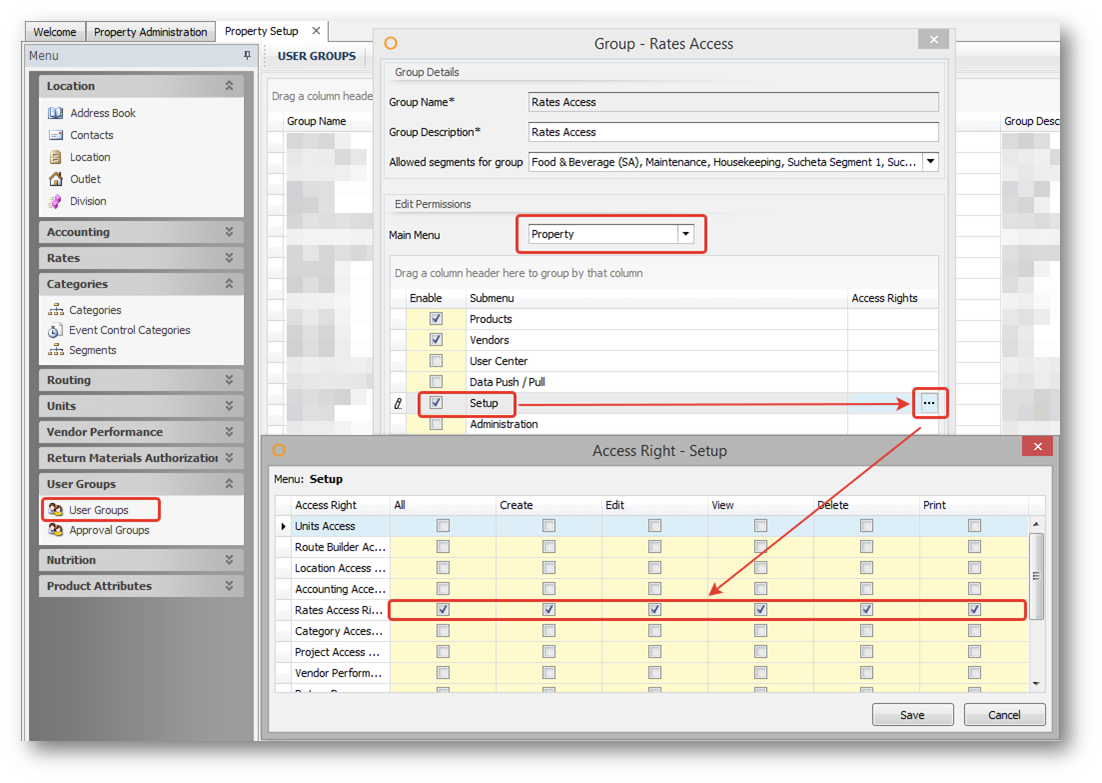
Fig.1 – Exchange Rates Access Rights Setup
Setup and Managing Exchange Rates at Property
- Go to Property > Setup > Rates > Exchange Rates
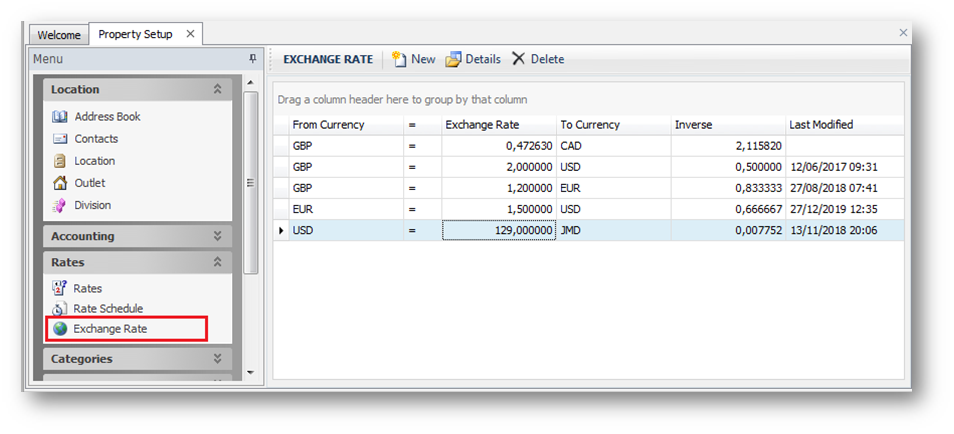
Fig.2 – Exchange Rates setup option in Property
- To add an Exchange Rate, select New
- Enter the From Currency as established from the Culture setting in General Property Preferences
- Enter the To Currency to exchange the currency to
- Enter the exchange value in the Exchange Rate field
- Select either Save and New or Save and Close
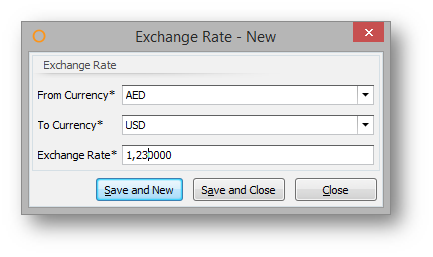
Fig.3 – New Exchange Rate
- To modify an Exchange Rate, double click the Exchange Rate or select the Exchange Rate and then Details
- Edit as required and then select Save
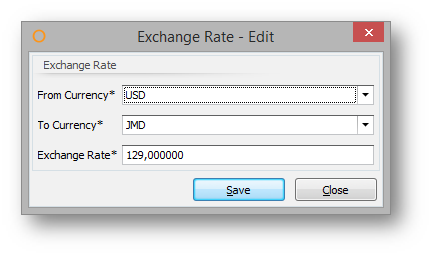
Fig.4 – Edit Exchange Rate
- To delete an Exchange Rate, select it and then Delete
- A pop-up will display, select Yes to delete or No to cancel the deletion process
Setup and Managing Exchange Rates at CP
- In CP from the main menu, select Property > Setup > Rates > Exchange Rates
The process within CP for creating and updating Exchange Rates is the same as with Property detailed above.
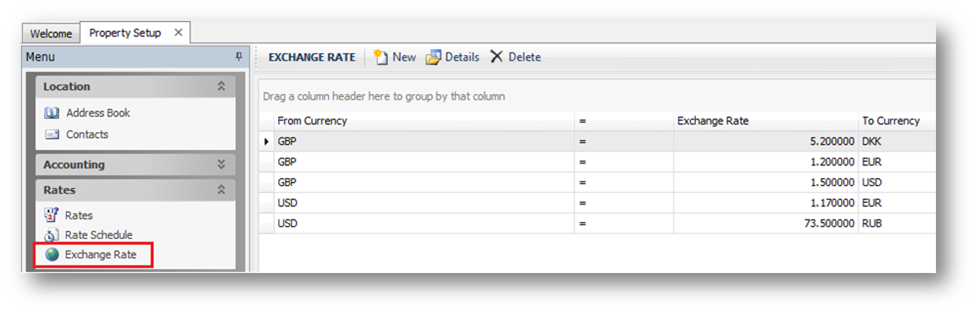
Fig.5 – Exchange Rates setup option in CP
Once exchange rates have been set up in CP, they can be shared with selected Properties beneath the CP.
- To share the Exchange Rates with Properties, select Exchange Rate Push from the Property > Data Synchronization menu within CP (or select Exchange Rate Pull from the same menu within a Property)
The Data Synchronization wizard will then allow to select which Exchange Rates to share and with which Properties.
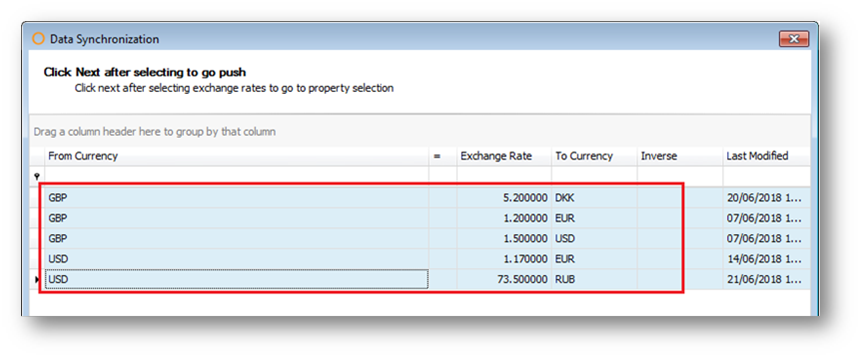
Fig.6 – Selecting Exchange Rates
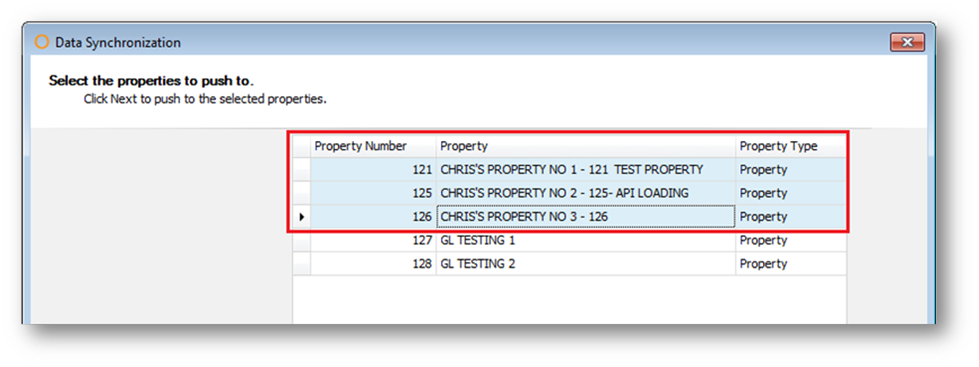
Fig.7 – Pushing to Selected Properties
When an Exchange Rate is pushed to a Property, it will update the value of the exchange rate in the Property if the exchange rate already exists, and will create the exchange rate in the Property if it doesn’t already exist.
When changing an Exchange Rate in CP, the Exchange Rate should be re-pushed to the appropriate Properties so that it is updated there also.
Synchronization of Exchange Rates from CP to Property
It is possible to define Exchange Rates in CP and push them into selected Properties automatically after a rate was updated in CP.
In the child property:
- Go to Property > Administration > Property Preferences > Customization
- Tick Use CP Exchange Rates
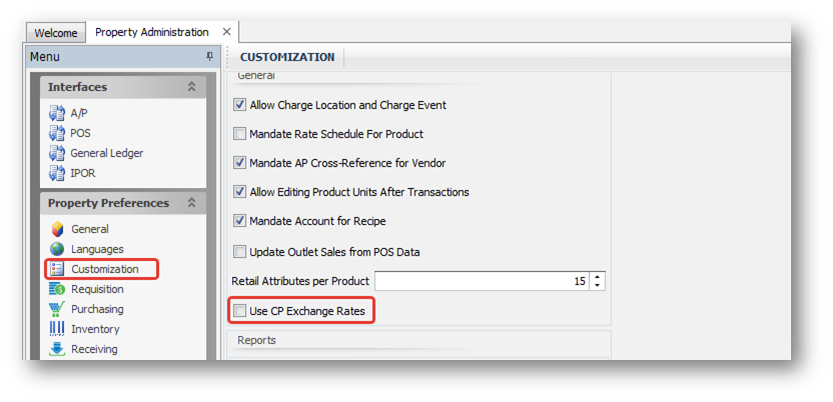
Fig.8 – Enable Exchange Rates Synchronization from CP to Property
When this option is selected, any changes to Exchange Rates made in CP will be automatically reflected in the Property.
Automatic Update of Exchange Rates based on Bank Currency Rates (API)
After the required rates have been added to the system, it is possible to set up a daily job which will update rates basing on the currency rates of Banks automatically. For more details on this, please contact a Customer Success Manager of Customer Care Team.

Comments
Please sign in to leave a comment.