Structure Type: Property Only
Navigation: Receiving > Receiving Centre > Details > Invoice tab
This tab allows registering one or several invoices issued by the vendor for the products supplied. An Invoice can be applied right after the purchase order is received at Receiving > Receiving Centre or later using the corresponding function at Receiving > Receiving Corrections.
An invoice can also be applied using the corresponding functions at Accounting > Invoices.
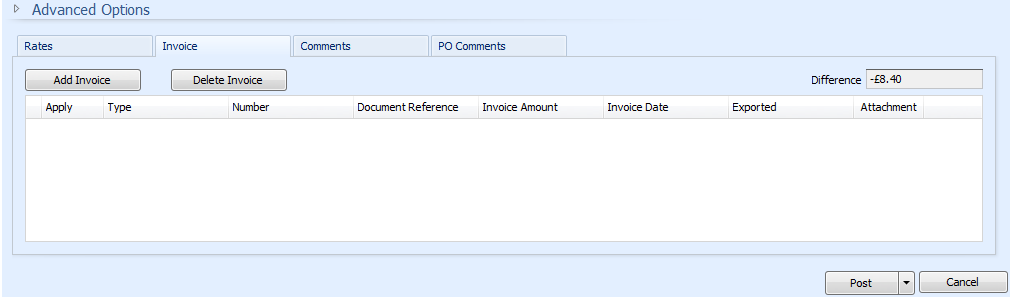
Fig 1 — Receiving Details — Invoice Tab
Toolbar
| Button | Description |
| Add Invoice | Click this button to register a vendor invoice in the Adaco application. |
| Delete Invoice | Select an invoice in the table and click this button to delete the invoice (for example, if the invoice was added by mistake). Note: An invoice can be also deleted by right-clicking the invoice and selecting Delete from the context menu. |
Fields
| Field Name | Description |
| Apply | Indicates that an invoice is applied to the purchase order. This field cannot be edited. |
| Type | If several invoice types are used in the system, select the appropriate invoice type from the drop-down list. |
| Number | Type the invoice number in this field. (This is the vendor's invoice number). This number should be unique for every single invoice of one vendor. |
| Document Reference | Optional. Type the vendor's reference for the document in this field. |
| Invoice Amount | Enter the invoice amount in this field. Note: The invoice amount should match the amount in the PO Total Amount field. Otherwise, the system will not allow posting or saving the receiving. |
| Invoice Date | Type the invoice date in this field. |
| Exported |
Shows if the invoice has been already exported using the corresponding function at Accounting > Accounts Payable > Account Payable Interface. Note: This field cannot be edited. |
| Attachment | Click this field to browse for a file and add it as an attachment to the invoice in this line. |

Comments
Please sign in to leave a comment.