Bulk Deactivating Unused Products
To deactivate unused products, a user will need to be assigned to a particular user group.
- Select Setup in the Property drop-down menu
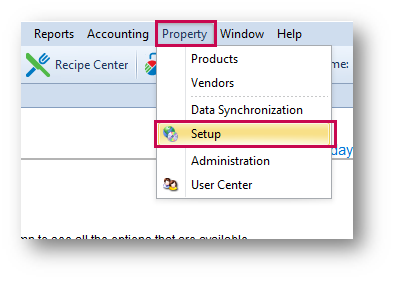
Fig.1 – Setup in Property Drop-Down
- Select User Groups in the User Groups menu
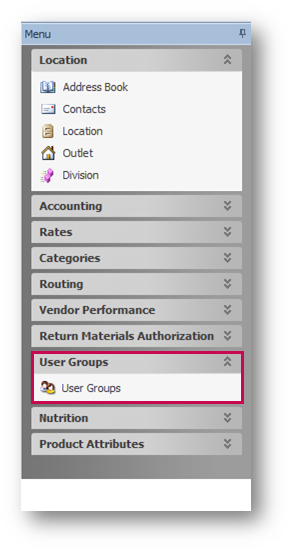
Fig.2 – User Groups
- Either create a New user group or double click the desired User Group to make changes to
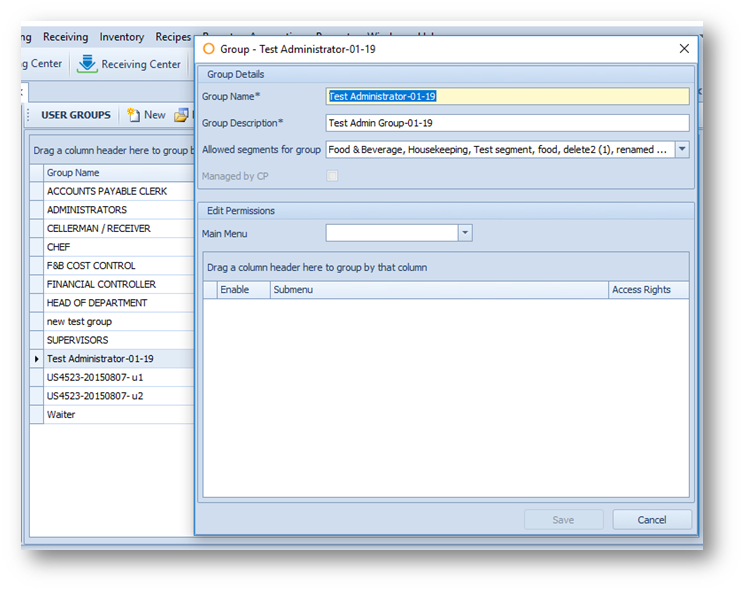
Fig.3 – User Group Details
- Select Property from the Main Menu drop-down menu to edit Permissions
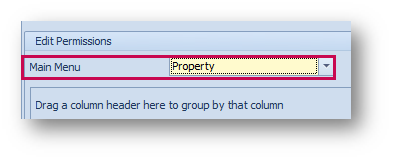
Fig.4 – Property in Main Menu Drop-Down
- Select the . . . icon in the Access Rights column against the Products submenu
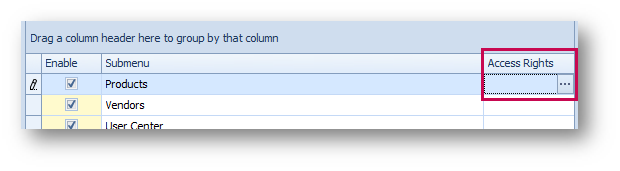
Fig.5 – Access Rights . . . Option
- Select Deactivate Unused Products
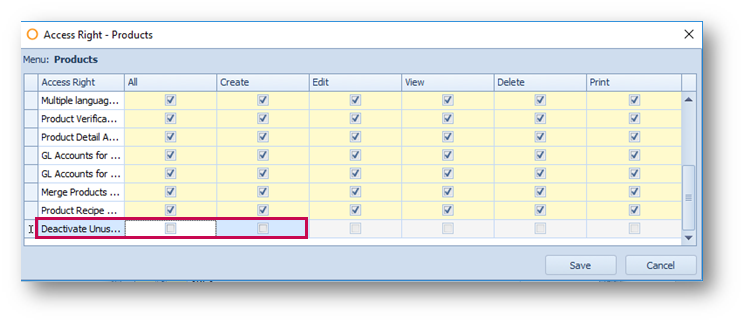
Fig.6 – Deactivate Unused Products
A user who is assigned to a user group who has this Access Right will be able to see a button in the Products master screen titled Deactivate Unused Products.
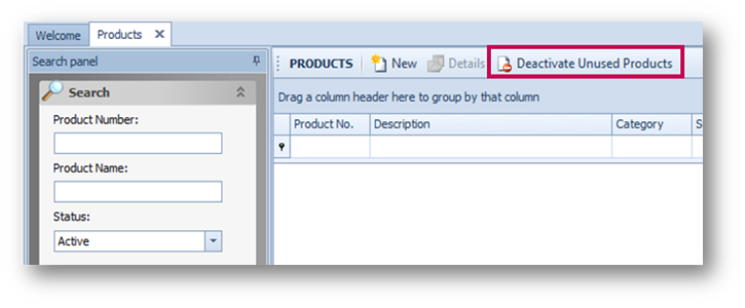
Fig.7 – Deactivate Unused Products Button
When this button is selected, the user can set the criteria for which products should be deactivated.
Information on each field is listed below:
- Products Not Used Since – Only products which do not have a current Inventory balance and are not included in a PR, PO or Receiving since this date will be deactivated
- Products Created Before – Only products created prior to this date will be deactivated
- Deactivate Products In – When run in CP, it is possible to select multiple properties in which products should be deactivated. When run within a property, it is only possible to deactivate products within that property
Please Note: Products will only be deactivated in the CP if they are deactivated in all properties beneath the CP.
- Deactivate Products Used in Outlet Reqs and Transfers – With this option selected, products will be deactivated providing that they meet all other criteria
- With this option deselected, products will not be deactivated if they are in an unposted Outlet Requisition or Transfer since the ‘Products Not Used Since’ date
- Deactivate Products Used in Recipes – With this option selected, products will be deactivated providing they meet all other criteria
- With this option deselected, products will not be deactivated if they are included in an active recipe
- Once the criteria has been set, select Deactivate
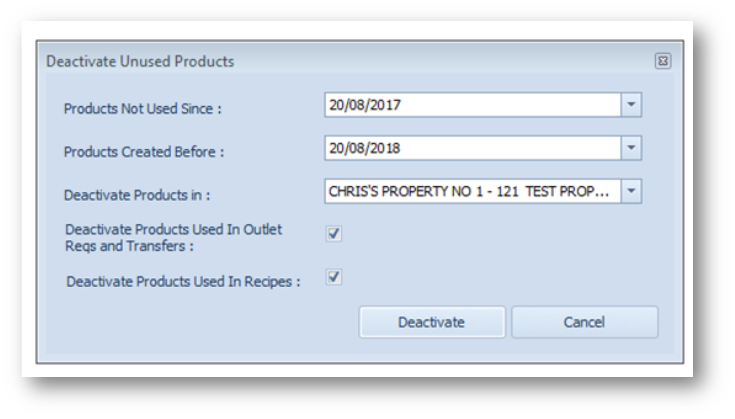
Fig.8 – Deactivate Unused Products Options
A pop-up will display to confirm the deactivation.
When Yes is selected, any product details within the current or specified properties which meet the required criteria will be deactivated.
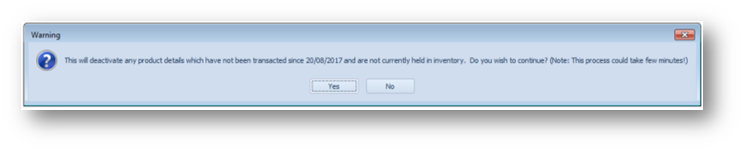
Fig.9 – Warning Pop-Up
Please Note: Deactivating a product will not delete the product, but it will make it inactive, preventing it from being ordered. The product will also be removed from any outlet guides.
A product detail which has been deactivated can be reactivated by changing the status of the product detail.

Comments
Please sign in to leave a comment.